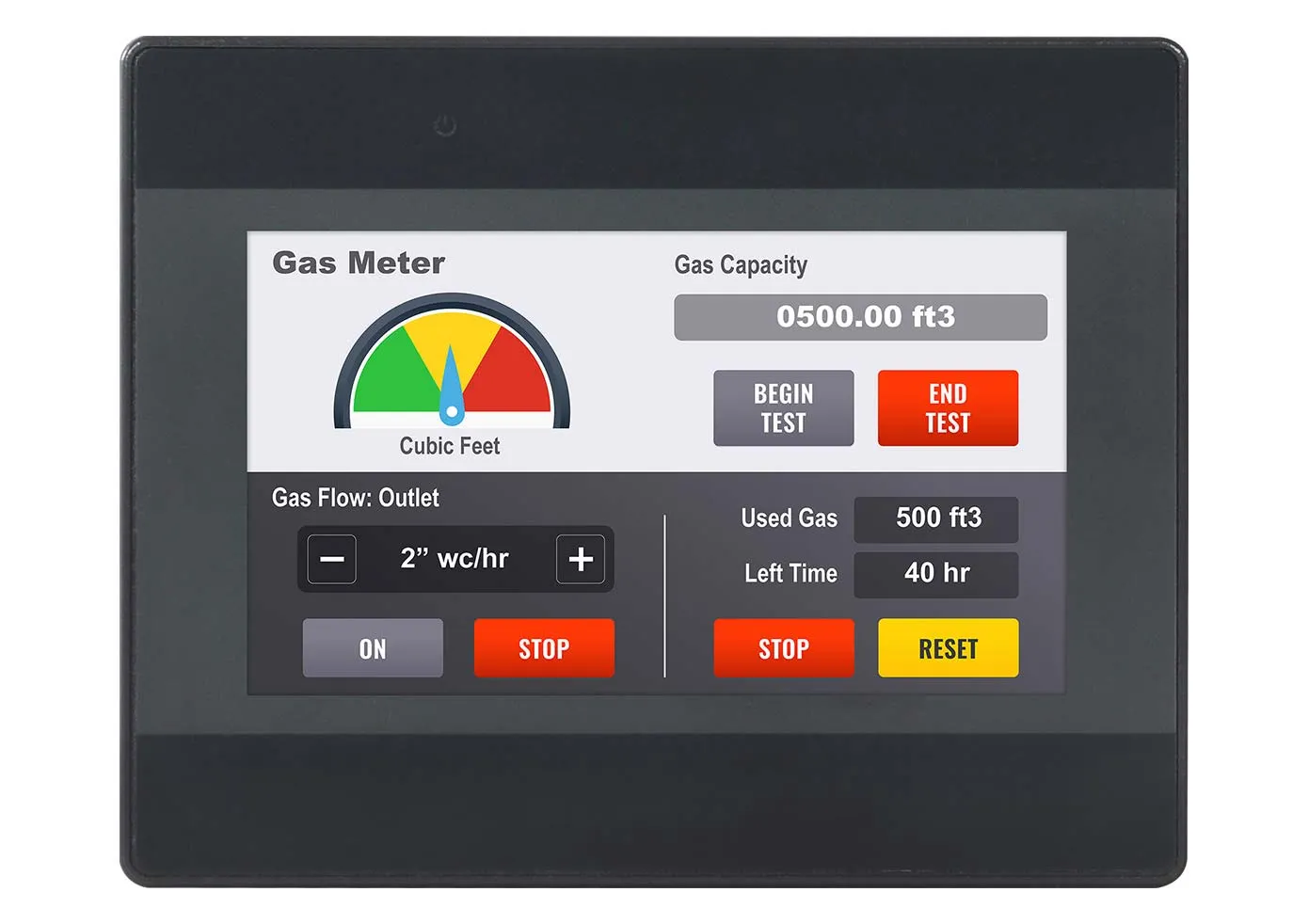Your cart is currently empty!
HMI5040B Highlights
-
- 480 x 272 Resolution
- 4.3″ Resistive Touchscreen
- Dual Core-RISC CPU
- Non-UL Certified
- Programmed using EBPro
Legacy 4.3" Low-Cost HMI
HMI5040B
The HMI5040Bv2 directly replaces the HMI5040B.
If you would like more features like CODESYS, Media Player, PDF Reader, or the ability to pair with an IP Camera, consider the cMT2058XH as a replacement option. Both options will fit in the same panel cutout. For more information on upgraded features, see our Compare Models tool with all 3 items listed.
|
Filters |
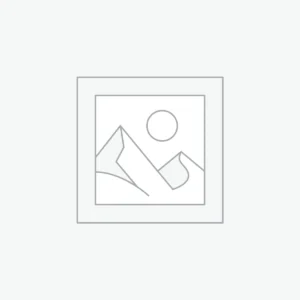
|
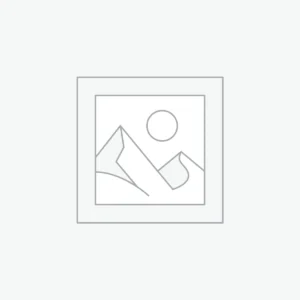
|
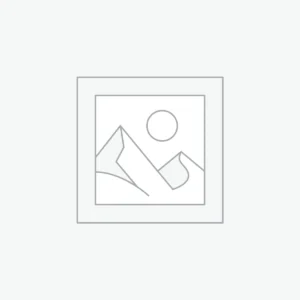
|
|---|---|---|---|
| Loading product data… | |||
We created this short video showing how easy it is to upgrade your project using EBPro. In this video, we chose to upgrade our HMI5070Pv2 to a cMT3072XHT as an example. If you are upgrading to HMI5040Bv2, you can disregard this section.
There are some differences in how your project will be programmed compared to the previous HMI project.
- If your new HMI comes with a higher resolution than the legacy HMI, the aspect ratio will be different. EBPro will scale your images accordingly, however, if they do not look high quality you will need to reimport them into your project.
- Layered objects are not supported, the same functions can be achieved using Combo Buttons in EBPro.
- General mode security is disabled but data is retained and will be active in Enhanced Security settings. It is recommended that you switch to Enhanced security for remote access purposes.
- System keypads are built-in.
- Some objects have new, or different, settings.
Converting your Legacy Product to a Newer HMI document was created to step you through the above mentioned differences.
Are you still using EZware Plus?
You can quickly convert and import your existing EZware Plus project into EBPro with a few simple steps:
- Download both software versions for FREE, from our Support Center.
- Follow Tech Note 5125 to convert your project.
Is EZware Plus and EBPro backward compatible?
No, you’ll need to make sure to save your original HMI project separately from your newly converted EBPro Project.
I converted my project to EBPro and now my Custom Keypad is not working?
The Custom Keypads created in our older product/software used Stacked Objects. Since Stacked Objects are no longer supported, we recommend that any Numeric or ASCII objects in the converted project be modified so they use the built in System Keypad on the cMT series. For more information, Tech Note 5109 may be helpful.
How long will it take to convert my EBPro project from HMI to cMT?
Not long at all. Open the System Parameters and click on the Model tab. Select the cMT Series model you want to use and click OK to close System Parameters window.
What if the Screen Resolution on my new HMI is different than my old HMI?
No worries. EBPro will fix it for you. If the screen resolution on the selected cMT series HMI is different than the original older HMI, a “Resize Pop-up Windows/Objects” dialog box will pop up. It is recommended that all the check boxes are selected and then click OK and you should be good to go.
How do Basic Security settings work on my HMI if cMT only supports Enhanced Security?
Basic Security settings you have saved in your project will be retained during the conversion. However, we recommend using Enhanced Security on cMT devices if cMT Viewer is being used. It’s recommended each user have their own login, passwords, and permissions for remote access control.
I’m using Stacked Objects, I click on the top object and only the top one activates, it’s supposed to activate them all?
You’ll need to use a Combo Button to recreate the functionality of the Stacked Object. Under the Tools menu in EBPro, there is a tool to “Find Overlapping Objects”. Right next to it is an option to “Convert to Combo Button”. This can be used to automatically convert stacked objects to a single Combo Button.
What if I have multiple older HMIs still in operation out in the field?
You will have to maintain separate projects. Once your project is converted from HMI series to cMT series, it cannot go back to HMI. If project updates are needed, make sure to update the HMI project first, save it, then convert that to cMT, and save that separately.
Software
Manuals & Guides
Tech Notes
Help Topics
Videos
- EBPro Software Training Playlist
- How to Convert HMI project to a CMT Project
- Replacing EasyPrinter with FTP
- Converting to a Combo Button
Sample Projects
Additional Resources