Your cart is currently empty!
EasyAccess 2.0
EasyAccess 2.0 is a secure access utility that enables remote access to Maple Systems’ HMI and cMT Series devices. View and control any remote HMI with EasyAccess 2.0 from a PC or mobile device, allowing you to resolve issues immediately as they arise from anywhere in the world.
- Control your remote HMIs as though you’re standing in front of them.
- Upload/Download projects to modify and test your HMI programs.
- Interact with connected PLCs using the PLC Passthrough mode.
What is EasyAccess 2.0?
EasyAccess 2.0 is a secure and easy-to-use remote access utility that is integrated directly into Maple Systems HMIs and the EBPro software. Using EasyAccess 2.0, users can gain access to their HMIs and connected PLCs immediately from any Windows PC, Android, or iOS device. Direct integration means that setting up remote access with EasyAccess 2.0 on your control system is easy, requiring no additional hardware, with no extensive network configuration needed.
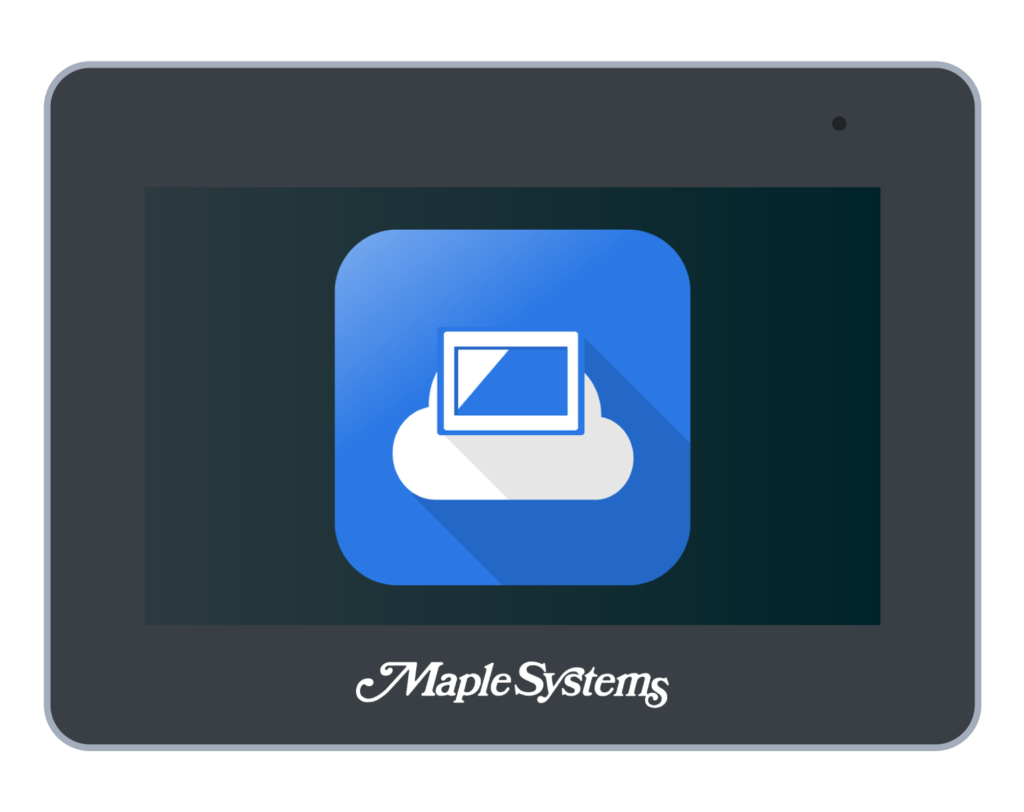
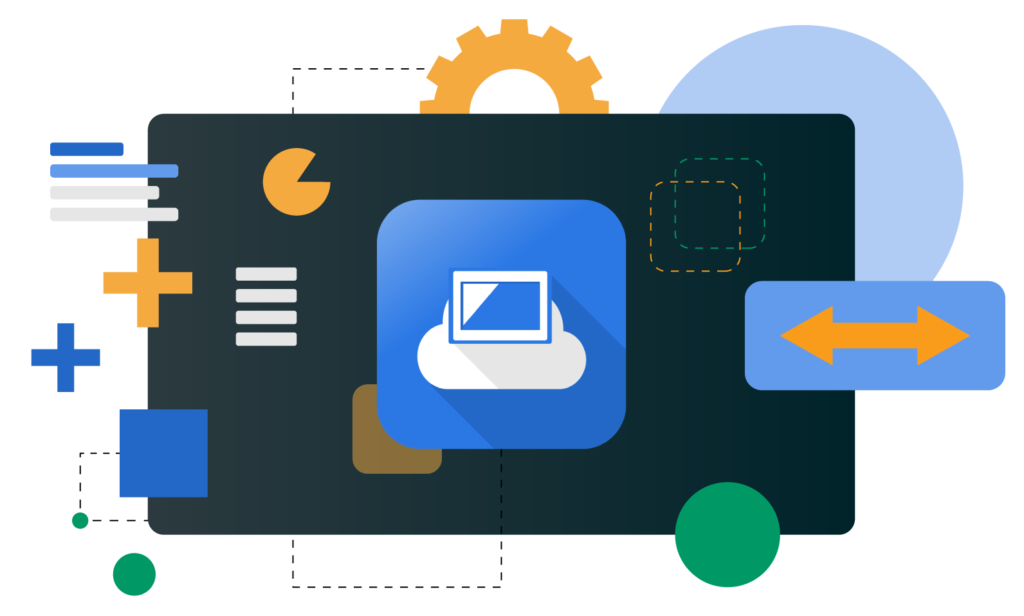
Key Features
- Easy configuration
- Multi-Factor Authentication login
- Secure VPN tunnel with 128-bit encryption
- PLC Passthrough Mode
- Change HMI parameters from a browser with EasyWeb
- Convenient management console for multiple HMIs
- Built-in user account and permissions control
- Integrated cMT Viewer and VNC support
- Windows, Android, and iOS device compatibility
- No additional hardware required
- No ongoing subscription fees
How it Works
With EasyAccess 2.0, safe remote access is possible by establishing a secure VPN (Virtual Private Network) connection between separate networks. This VPN connection serves as a link that allows users to interact with devices as though they were on the same local network. Because this connection is secured using end-to-end 128-bit encryption, you can rest easy knowing that your data is safe from prying eyes.
Upon opening EA 2.0, all remote devices in the domain account are automatically detected and shown in a list. Simply select the desired HMI from the list, connect, then launch your preferred remote viewer application directly from the EA 2.0 interface. The HMI project will then be displayed on the client device, relaying real-time data from the remote HMI.
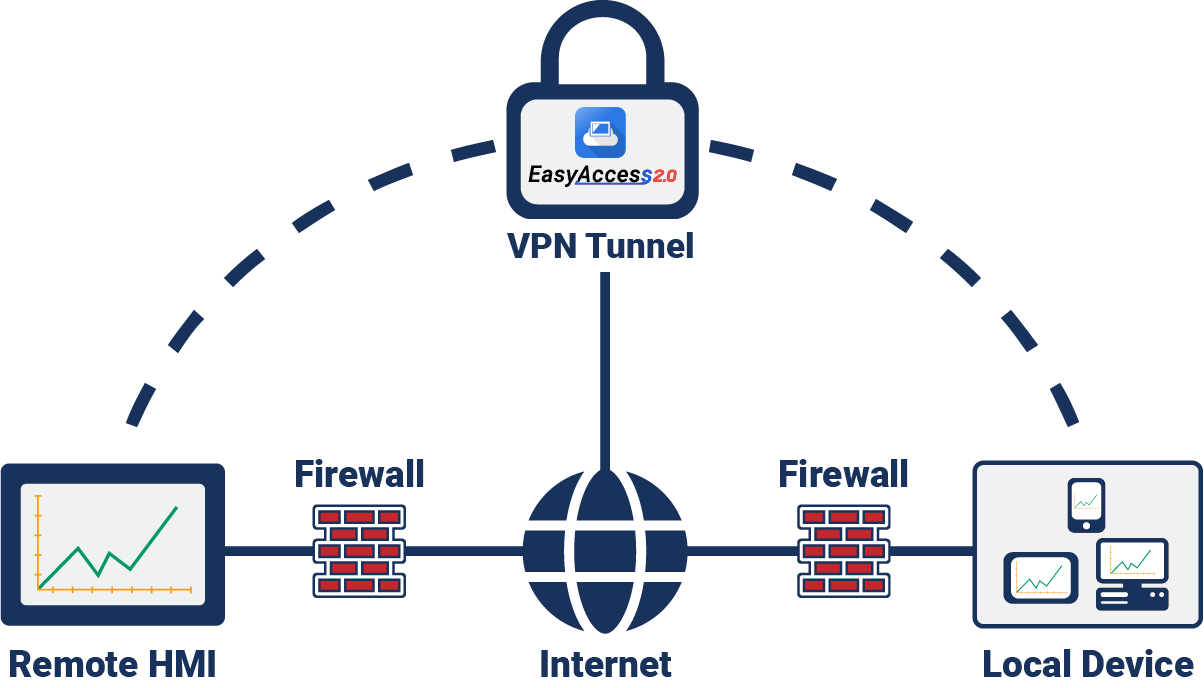
PLC Passthrough
In addition to remote HMI access, the passthrough feature in EasyAccess 2.0 allows users to interact with connected PLCs as well. Monitor critical PLC processes, send program updates, and more, all from a single easy-to-use interface.
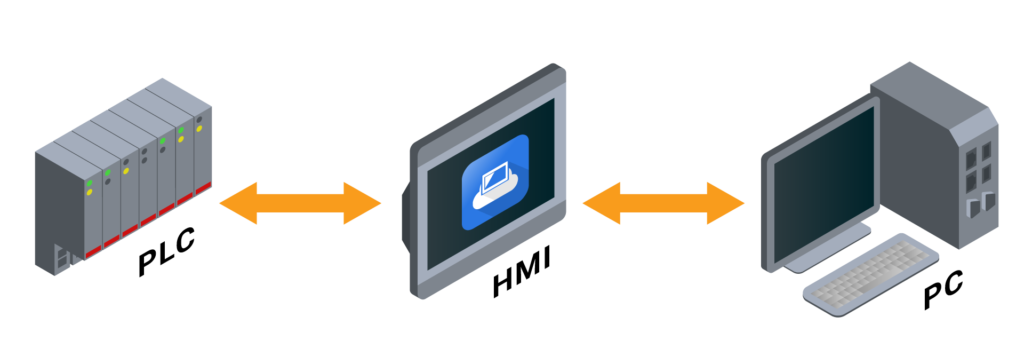
Remote passthrough to a connected PLC is simple with EasyAccess 2.0. During the passthrough process, communication between the HMI and PLC remains and the remote user can see the PLC’s status as soon it updates.
- Remote Programming and Troubleshooting: PLC passthrough enables you to view and update your PLCs from anywhere in the world, reducing the need for on-site visits.
- Secure Connection: Using a secure VPN connection with end-to-end encryption ensures that any sensitive data on the PLC is safe during remote access.
- Real-time Monitoring: With remote PLC passthrough, users can monitor the PLC’s operation in real-time, allowing for prompt responses to any issues or adjustments needed in the control system.
- Increased Uptime: PLC passthrough in EA 2.0 can reduce downtime associated with PLC issues. Quick troubleshooting and updates mean that systems can be back online faster, with minimal production loss.
To learn more about how you can perform remote PLC passthrough with EA 2.0, check out our Article on Ethernet PLC Pass Through, or our Video Ethernet PLC Pass-Through to MapleLogic Demo, our video showing Allen-Bradley PLC Pass-Through as well as Technical Note 5047: Using Passthrough Mode for more details.
cMT Viewer & EasyAccess 2.0
EasyAccess 2.0 is even more powerful when paired with cMT Viewer, our free remote viewing application made specifically for cMT Series HMIs. cMT Viewer support is integrated into all cMT Series HMIs, and may be launched directly from the EA 2.0 interface for convenient access.
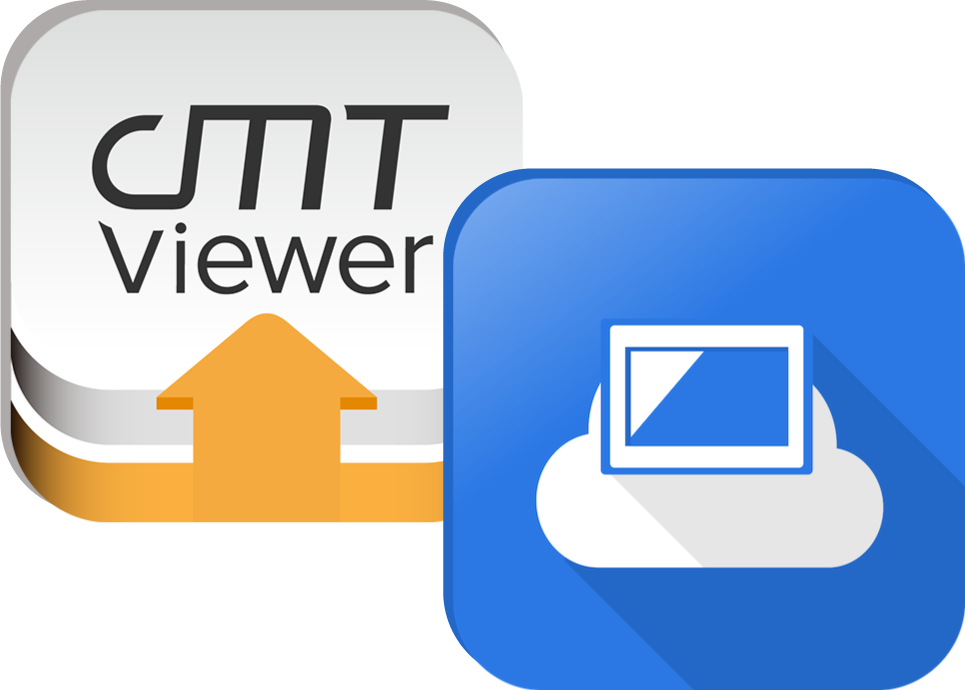
Here are just a few of the benefits of using cMT Viewer with EasyAccess 2.0:
- Low Bandwidth Consumption
Compared to other remote viewing applications like VNC, cMT Viewer streamlines access by only sending process data across the network, while connected client devices handle visualization at the local level. This method greatly reduces bandwidth consumption and loading times compared to other options, making cMT Viewer an excellent choice for situations where network bandwidth is limited. - Monitor Mode
cMT Viewer’s monitor mode coupled with EA 2.0 allows users to create informational tiles for each remote HMI in their domain and display them all on a single screen. Up to 50 cMT Series HMIs can be shown simultaneously in Monitor Mode, meaning operators can quickly view process values for their HMIs at-a-glance without connecting to each device individually. - Multiple Client Connections
Up to 10 clients can connect simultaneously to a single cMT device, allowing multiple users to log in remotely without interrupting each other. cMT Viewer creates individual instances of the HMI project for all connected users, so they can review it independently of each other.
Activating EasyAccess 2.0
Support for EasyAccess 2.0 is integrated into every Maple Systems HMI or cMT Series device, meaning that no additional hardware is required to connect. This makes setup and configuration a breeze, usually requiring only a few minutes to complete the process.
Here is a quick rundown of what the activation process for EA 2.0 looks like:
- Create a free domain account to manage devices and user profiles.
- Purchase an EasyAccess 2.0 activation code for a small one-time fee.
- Obtain your HMI’s hardware key, found in the onboard settings menu of the device.
- Add the HMI to your domain account using the Activation Code and the HMI’s unique Hardware Key.
- Repeat this process for any HMI that you want to add to your domain account.
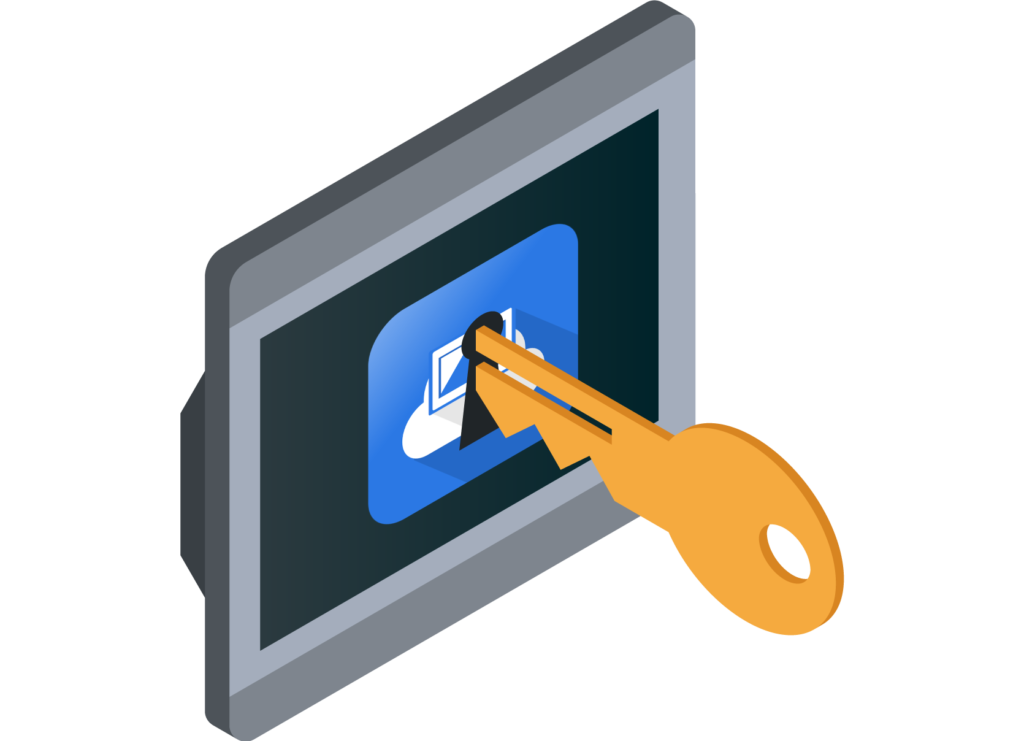
And just like that, your HMI should now be ready to work with EasyAccess 2.0. For information and troubleshooting steps related to this process, please take a look at our FAQ, the EasyAccess 2.0 User Manual, or contact our sales team for more details.
Resources
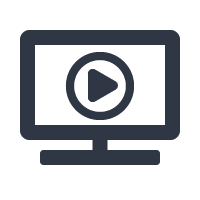
Videos
EasyAccess 2.0 Overview
This short video provides an introduction to EasyAccess 2.0, describing it’s features and applications.
Assign a New HMI to your EasyAccess Domain
Tutorial video detailing the steps required to add a new HMI to your Weincloud domain account.
Ethernet PLC Pass-Through Demo
Video demonstration showing how to enable PLC passthrough over Ethernet.
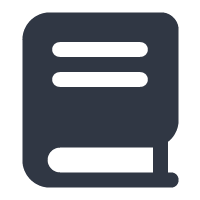
Documentation
EasyAccess 2.0 Manual
The EasyAccess 2.0 User Manual provides necessary information for trouble-free installation and operation of EasyAccess 2.0.
EBPro Programming Manual
User Manual for our 100% free HMI configuration software, EBPro.
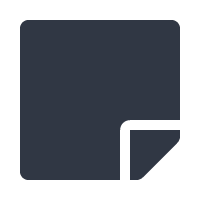
Support
Technical Note 5135: Troubleshoot EA 2.0 Connection
In the event that you are unable to connect to your remote device, please review this technical note to assist during the troubleshooting process.
FAQ: How do I implement EasyAccess 2.0 on my Maple Systems HMI?
This FAQ provides a more detailed description of the activation process for EasyAccess 2.0.
Technical Note 5047: Using Passthrough Mode
Detailed instructions showing how to enable PLC passthrough mode for Maple Systems HMI and cMT Series devices.



