What is cMT Viewer?
Smart factories need smart solutions. With cMT Viewer, getting connected to HMIs and other devices is simple, whether you’re across the factory floor or even the world. Now, workers can stay on the pulse of their operations whenever, wherever.
Modern industrial systems need to run fast, stay flexible, and be easy to access no matter where their operators are. As more facilities go smart and get connected, being able to check in on machines in real time, from across the plant or across the world, is a must. That’s where cMT Viewer comes in. It’s a free application that makes it easy for operators, engineers, and techs to connect to multiple cMT human machine interfaces (HMIs) at once, whether they’re using a PC, tablet, or smartphone.
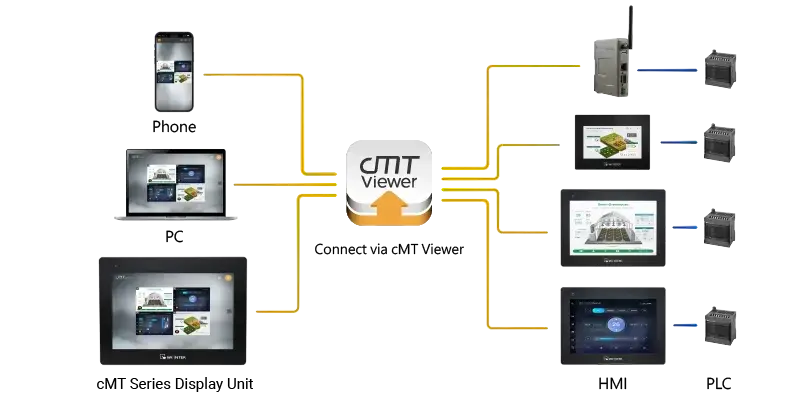
How cMT Viewer Works
cMT Viewer lets you connect and view the screens of Maple Systems’ cMT devices, like cMT HMIs or cMT Series Display devices, right from your phone, tablet, or computer. You can do it over your local network or even the internet, so you’re not stuck standing in front of the machine. Normally, operators have to physically be in front of a device to interact with it. cMT Viewer changes that. The screen you use is separate from the hardware doing the work, letting you tap in remotely and giving you way more flexibility. You can check on multiple machines from one device without interrupting anything.
cMT Viewer also makes it easy for multiple people to jump in and look at the same HMI screen from different devices at once. Whether you’re training a new employee, troubleshooting an issue, or just keeping tabs on a process, everyone can stay connected without crowding around one control panel. And since each person gets their own connection, it doesn’t slow anything down or interfere with the system.
The app itself is super easy to use. It works smoothly on any screen size and supports multiple languages for global teams, and it has password protection to keep things secure. It’s also simple to switch between machines or fire up monitor mode, which creates a view-only grid of up to 50 cMT and cMT-X HMI screens. That’s a huge win if you’re managing a lot of equipment and want a quick snapshot of how everything’s running.

cMT Series Display devices
The cMT Series Display is a purpose-built touchscreen designed to run cMT Viewer right out of the box. Available in 10.1″ and 15.6″ sizes, these displays come preloaded with the software, so there’s no setup or installation required. Just power it on, and it automatically finds available cMT HMIs on your network. It’s as plug-and-play as it gets.

These displays are perfect for fixed workstations on the plant floor. Operators can tap into any connected HMI directly from the screen, making it easy to monitor or control equipment without walking from machine to machine. Each unit supports connections to up to six HMIs at once, and monitor mode offers a live, read-only dashboard showing up to 50 screens at the same time—great for workers keeping an eye on multiple systems.
Built to handle tough industrial environments, the 10.1″ model is ATEX rated for hazardous areas with optional Wi-Fi, while the 15.6″ version is UL listed to meet strict safety requirements and IP66 rated for water and dust protection. Both models feature capacitive multi-touch screens, dual Ethernet ports, and rugged, durable designs with wide viewing angles. Because the display is separate from the HMI hardware, you can swap or upgrade it without affecting the system, cutting down on downtime and keeping your operation future ready.
Remote access with EasyAccess 2.0
EasyAccess 2.0 makes remote HMI access simple and secure. Built into Maple Systems’ HMIs and cMT devices, it creates an encrypted tunnel that lets you connect from your phone, tablet, or laptop without firewall tweaks, port forwarding, or VPN setup. It’s like being plugged into the plant network, even when you’re halfway across the world.

Managing who can access what is just as easy. A web-based admin console lets you assign HMIs to specific users or teams and hand out login credentials. Once logged in, users see a list of the devices they’re allowed to access and can jump into a live session with a single click. cMT Viewer is also built right in, so you can monitor up to 50 screens at once, or even upload or download HMI and PLC projects remotely using passthrough mode.
EasyAccess 2.0 helps teams solve problems faster and save money on travel. Engineers can log in from anywhere to tweak HMI logic, update settings, or adjust PLC code without stepping foot on-site. Because it only sends process data (not full screen images), it uses way less bandwidth and runs faster than traditional remote desktop tools. EasyAccess 2.0 must be activated on every cMT and HMI device engineers want to connect to.
cMT Viewer in action
Picture a mid-sized bottling plant with several automated lines, each managed by its own cMT Series HMI. At the main control station, the floor supervisor uses a cMT Series touchscreen display to monitor everything, including machine status, production counts, and alarms, all in one spot. The display automatically finds the HMIs on the network and loads them into monitor mode, giving the supervisor a live view of the entire plant with almost no setup required.
Out on the floor, a maintenance tech walks the line with a rugged tablet running cMT Viewer. When a machine sends out an alert, they can quickly switch to that HMI, check alarm logs, review sensor readings, or adjust settings, all without shutting anything down or going back to a fixed control panel. This helps keep operations smooth and lets them fix issues right on the spot.
At the same time, an automation engineer gets a notification about a temperature problem in the pasteurizer, even though they’re working remotely. They open their laptop, launch cMT Viewer through EasyAccess 2.0, and securely connect to the site. Within minutes, they’ve reviewed the data, adjusted the PID settings, and resolved the issue. There’s no travel, no delays, and no downtime.
Get started with cMT Viewer today
Seamless coordination across roles and locations showcases the core value of cMT Viewer: access without limits. Whether you’re using a dedicated cMT Series Display, a tablet on the floor, or a remote desktop halfway across the world, cMT Viewer provides consistent, responsive, and secure interaction with your industrial systems. In an era where uptime is everything and mobility is expected, it’s a smarter way to stay connected and in control.
Getting set up is easy. If you’re using EasyAccess 2.0, you can launch cMT Viewer quickly and easily from the main screen when you connect to a supported device. On Windows, it’s bundled with EBPro—just open it from the Maintenance Menu in Utility Manager, or create a desktop shortcut to the cMT Viewer.exe file. On mobile? No problem. Just search for cMT Viewer in the Google Play Store or App Store and follow the prompts. In a world where uptime is everything and mobility is expected, cMT Viewer makes staying in control a whole lot smarter. Watch the video below to learn how to get started.
Learn more with Maple Systems
Need help building a new network or programming your first PLC? Maple Systems has a library of technical and educational resources to help. View our support pages for tutorials, tech notes, sample projects, and more.
Contact us
Contact our sales team for pricing, availability, and support. Email [email protected] or call (425) 745-3229.
About the Author

