Skills you’ll gain: The basics, features, and programming environment of our MapleLogic PLC programming software.
Software Required
Hardware Required
- Maple Modular PLC’S – Any Maple Modular PLC can be used.
- Maple Micro PLC’S – Any Maple Micro PLC can be used.
New Project
Go to File , Click New Project
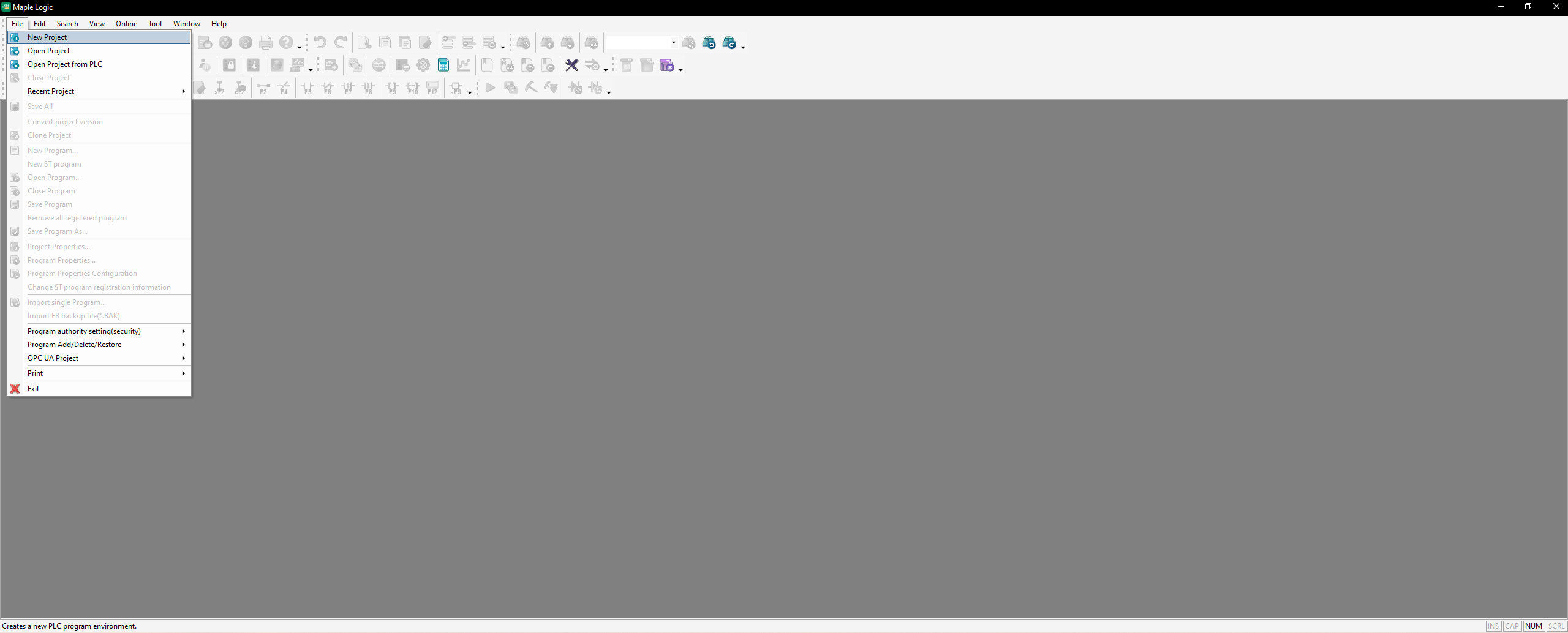
Choosing Your PLC
Choose a Maple Modular or Maple Micro PLC Choosing a Maple Modular PLC
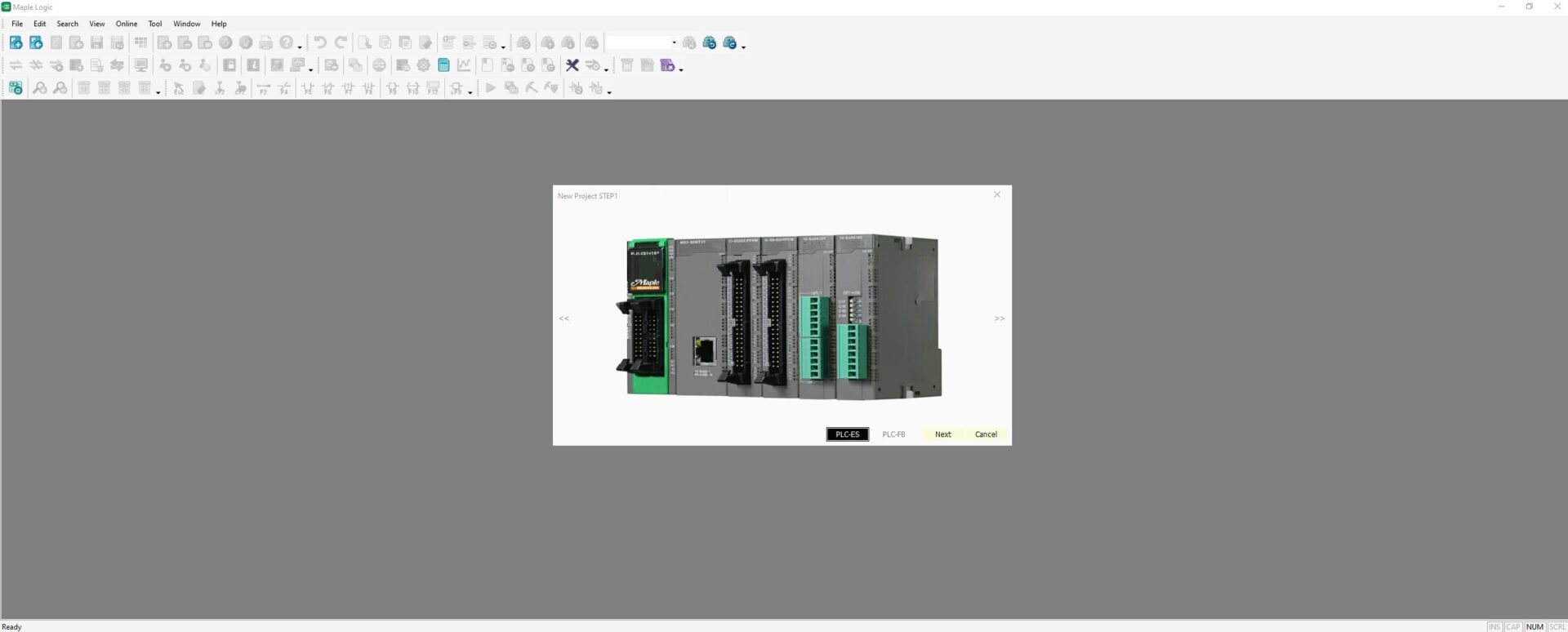
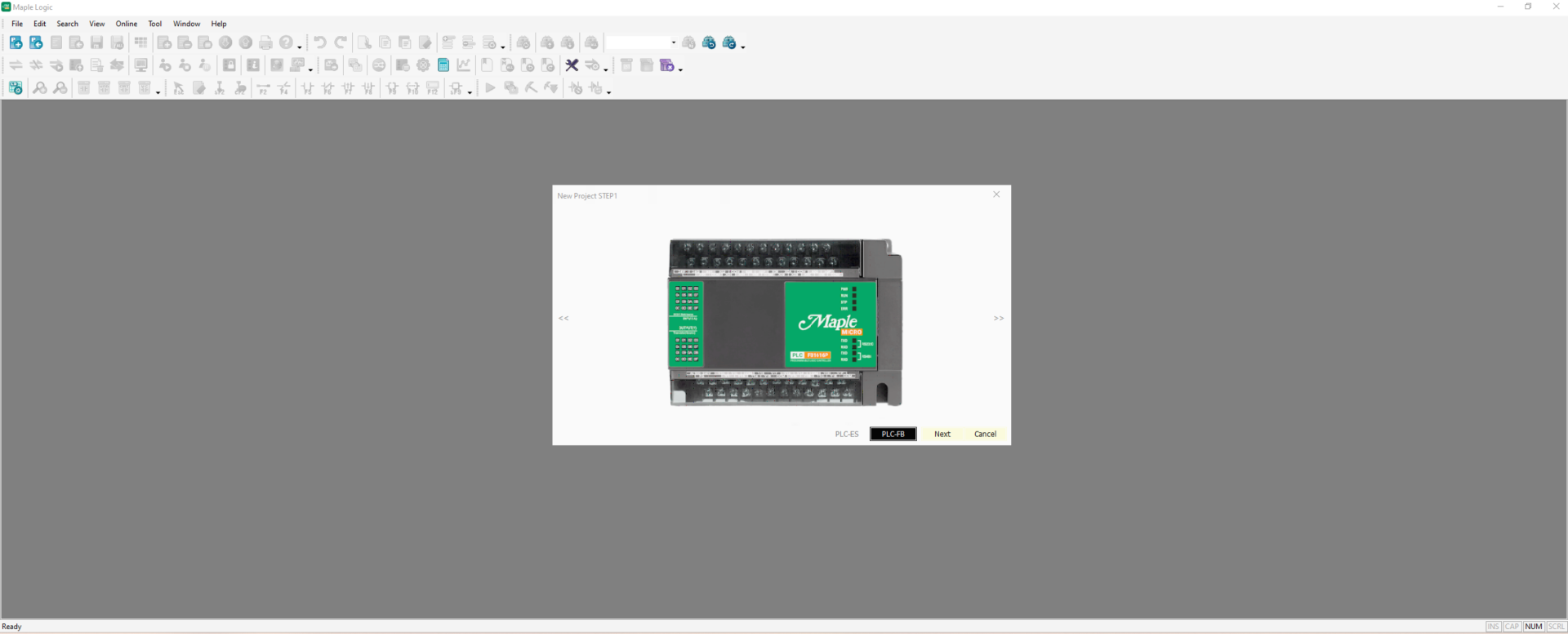
Naming Your Project
Select the Project Path and Name Your Project
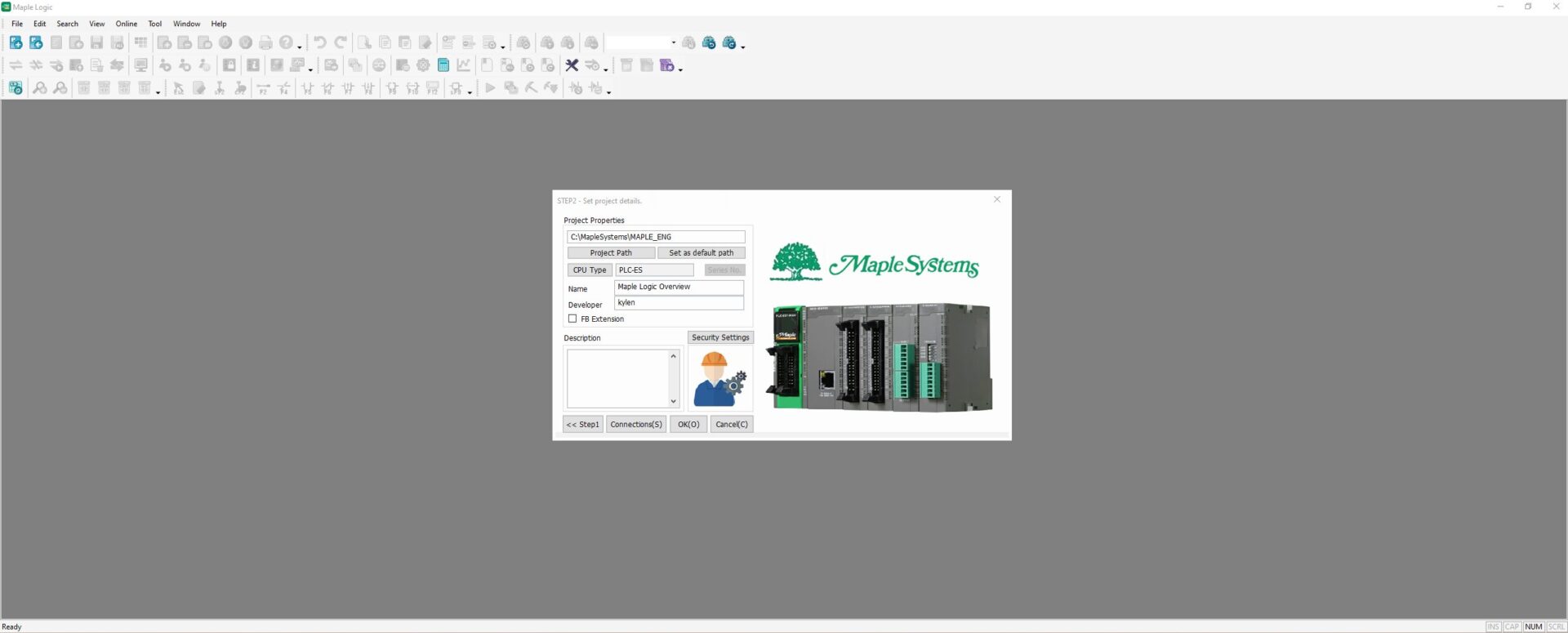
Maple Logic Interface
1. Menu Bar
When you click the Menu Bar, the dropdown menu will be displayed and enable you to use various functions.
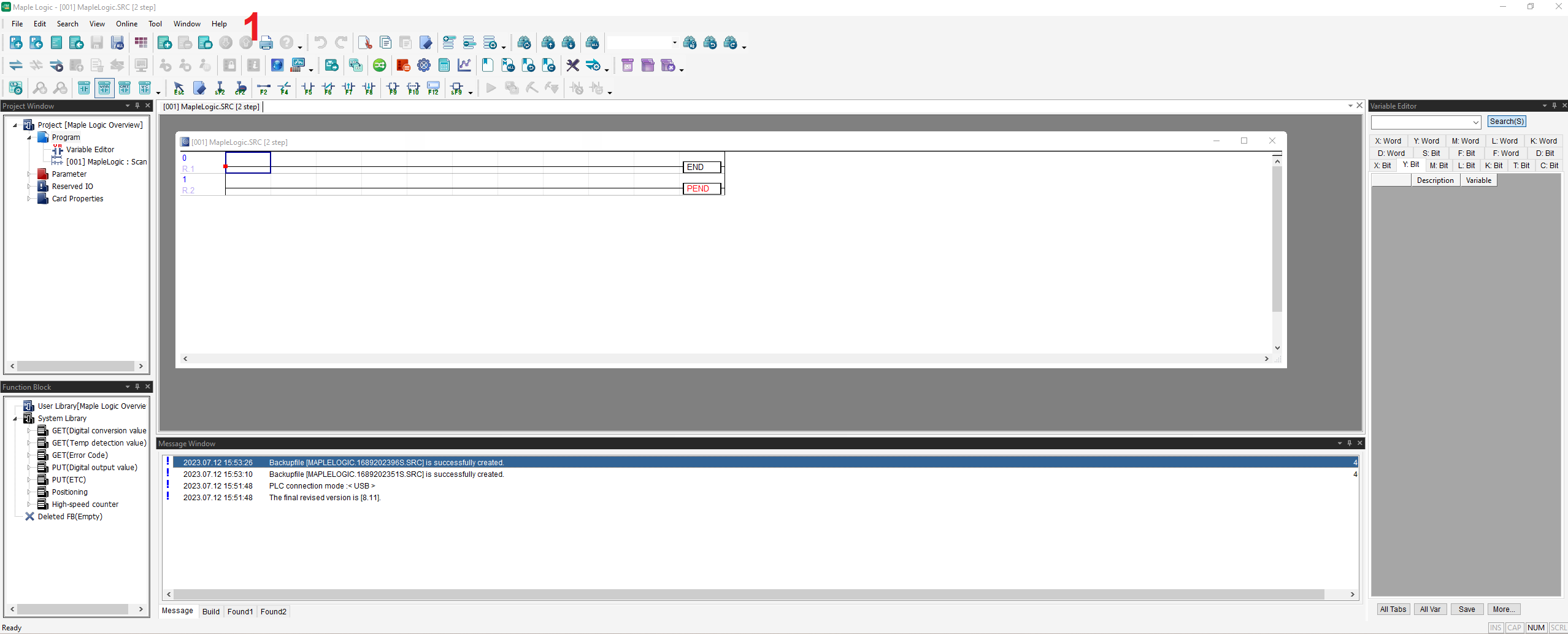
2. Toolbar
Menu Icon buttons are displayed on the Toolbar.
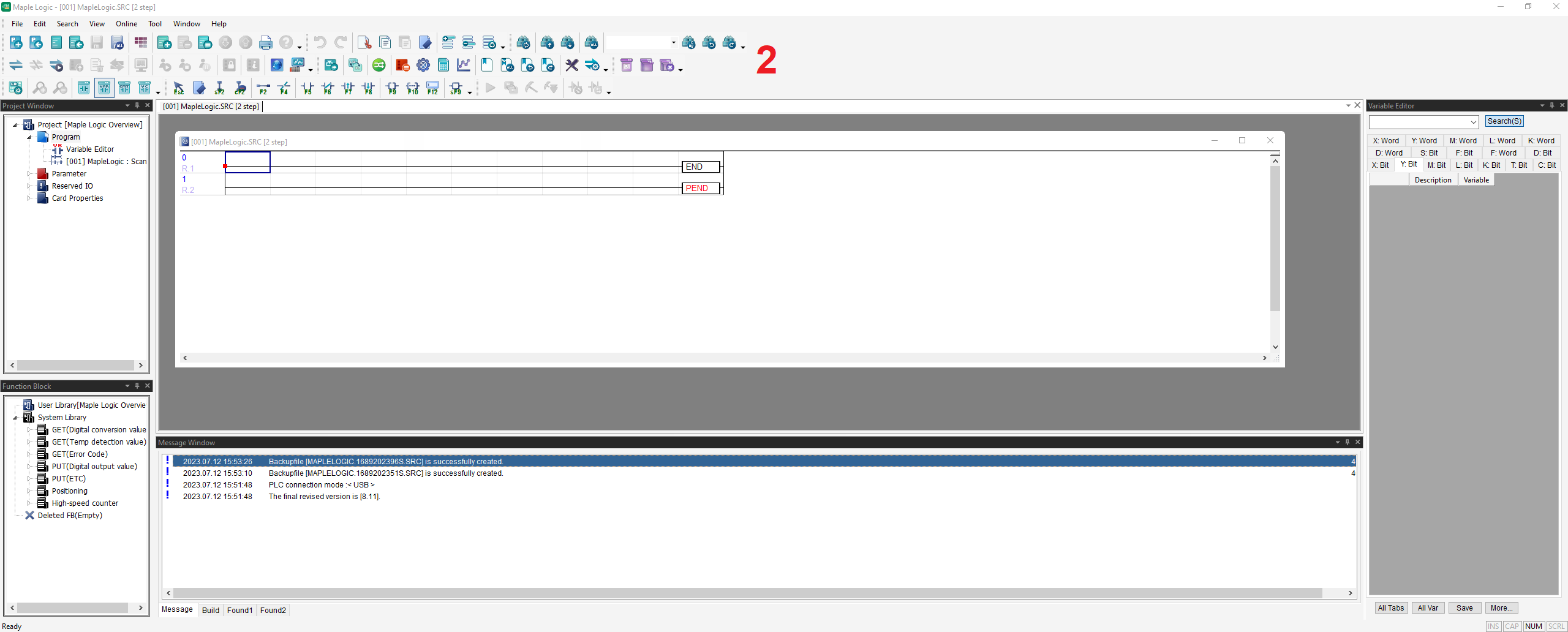
3. Project Window
The project window displays a current project and its related program, parameter and card properties.
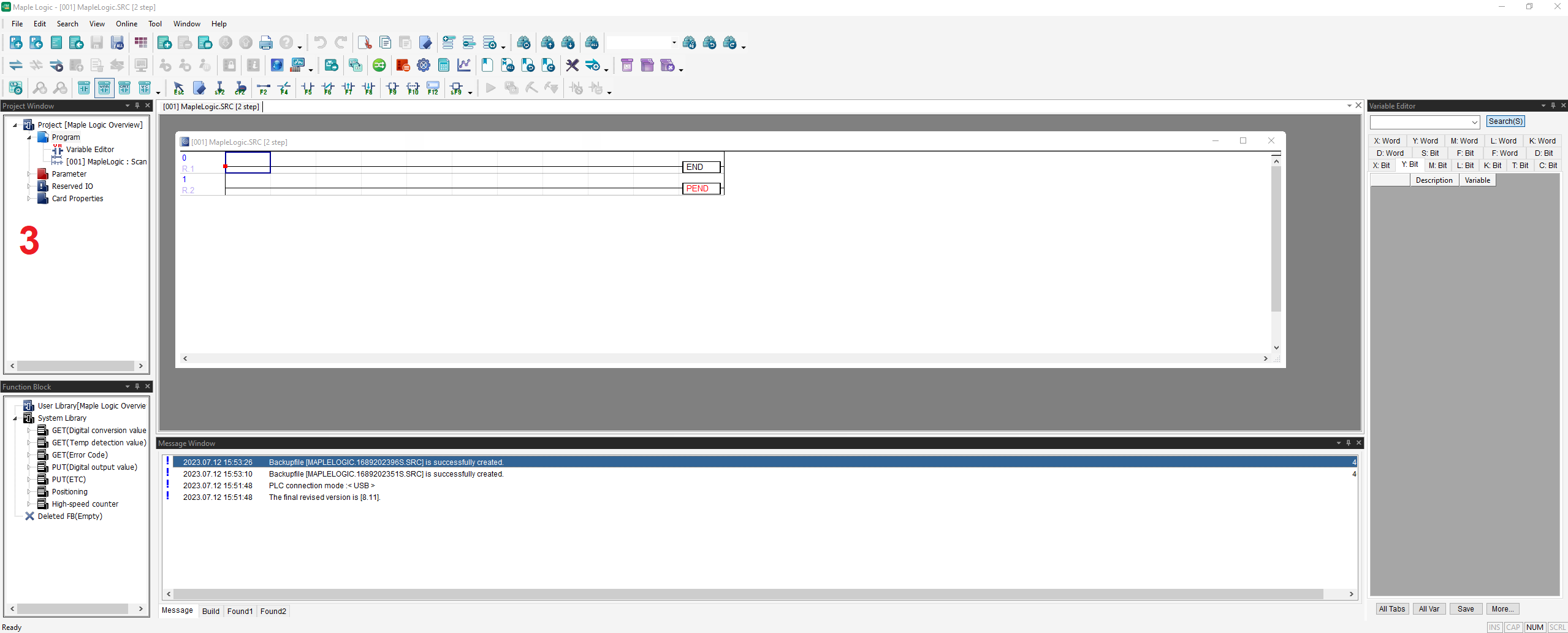
4. Function Block
Create your own User Library Function Blocks or use System Library Function Blocks.

5. Message Window
The Message Window displays results of compilation, download and search in a list.
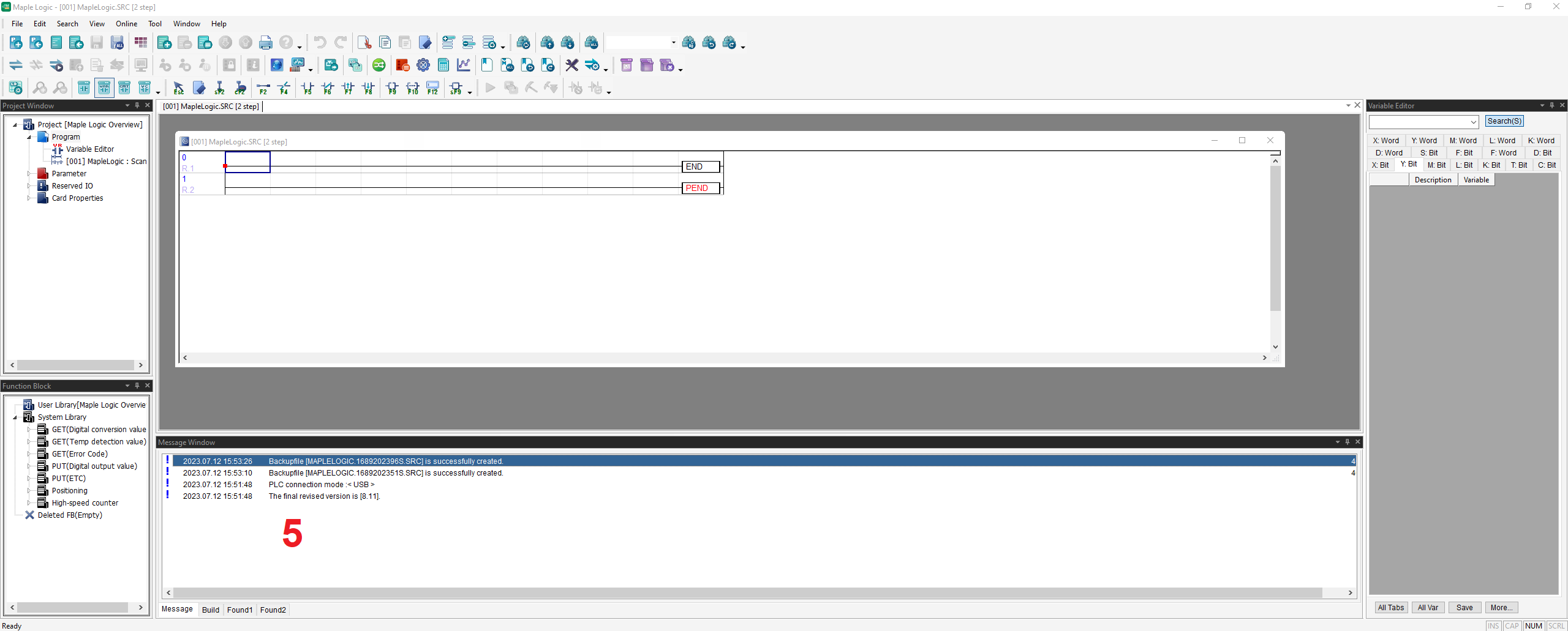
6. Variable Editor
The Variable Editor Window displays variables for each device area and is used to add, delete, edit and describe variables.
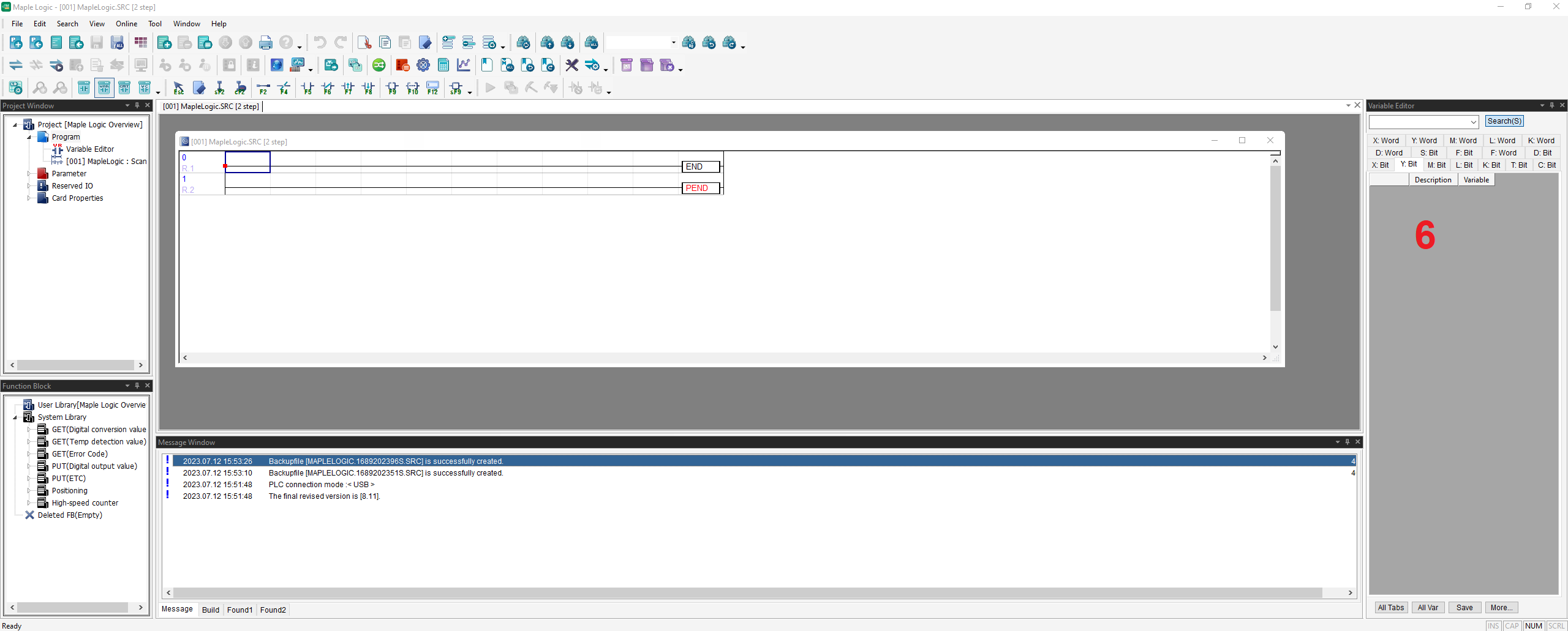
7. Work Window
The Work Window displays several types of edit windows such as Edit Variable, Edit Ladder Diagram and Edit Parameter.Each Edit Window is used to edit a program, parameter and configuration.
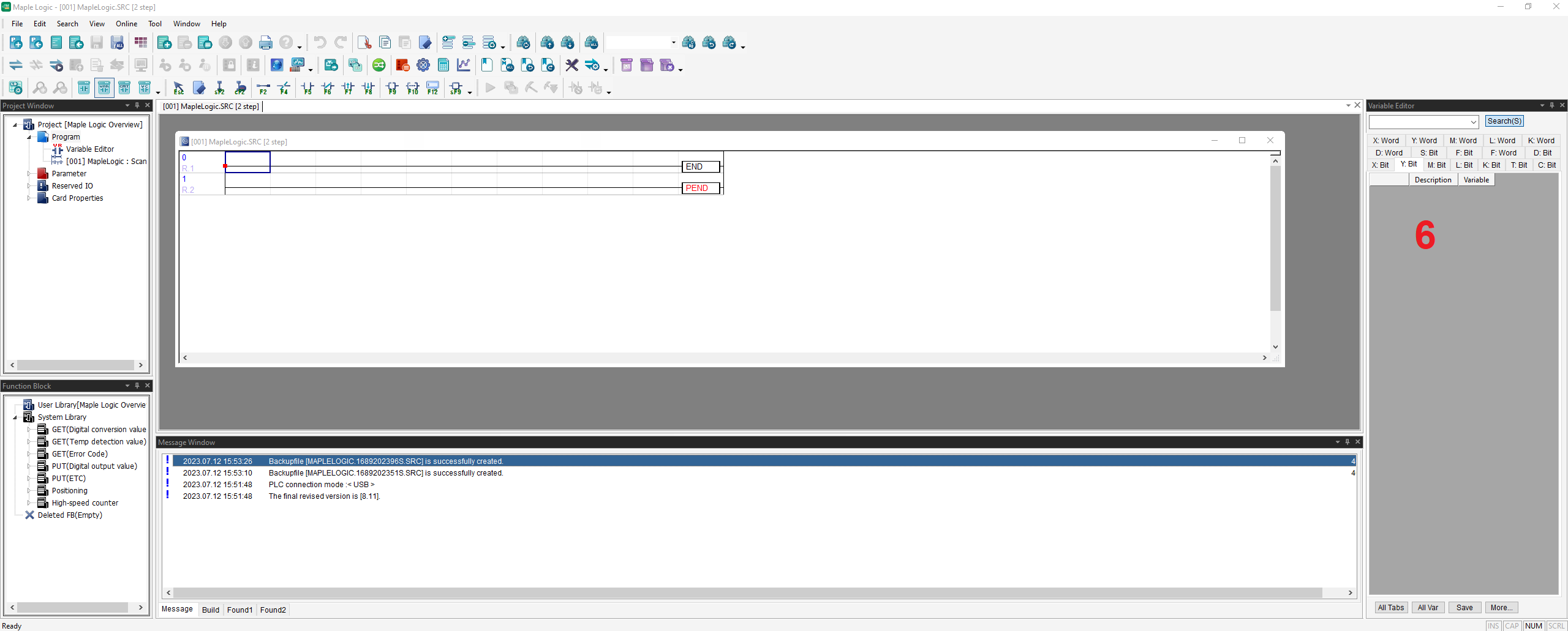
New Program
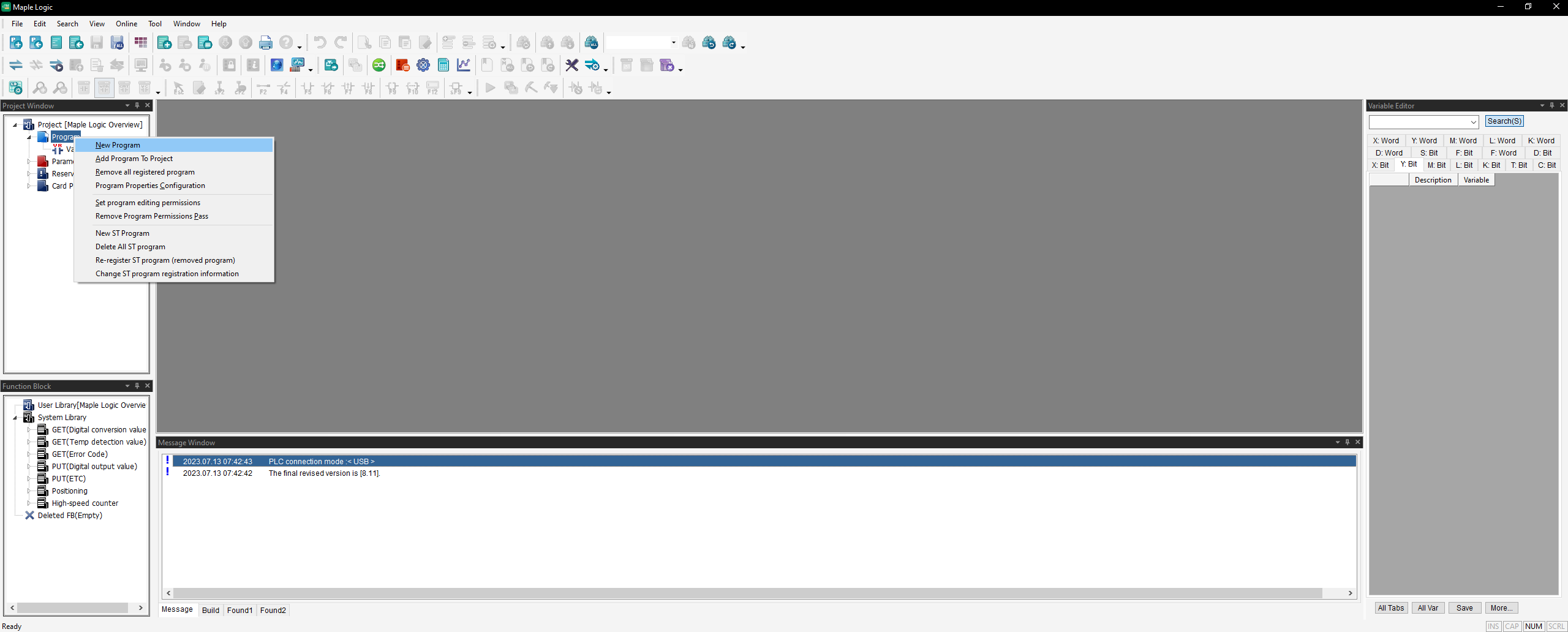
In the project window, right click on “Program” and select “New Program”.
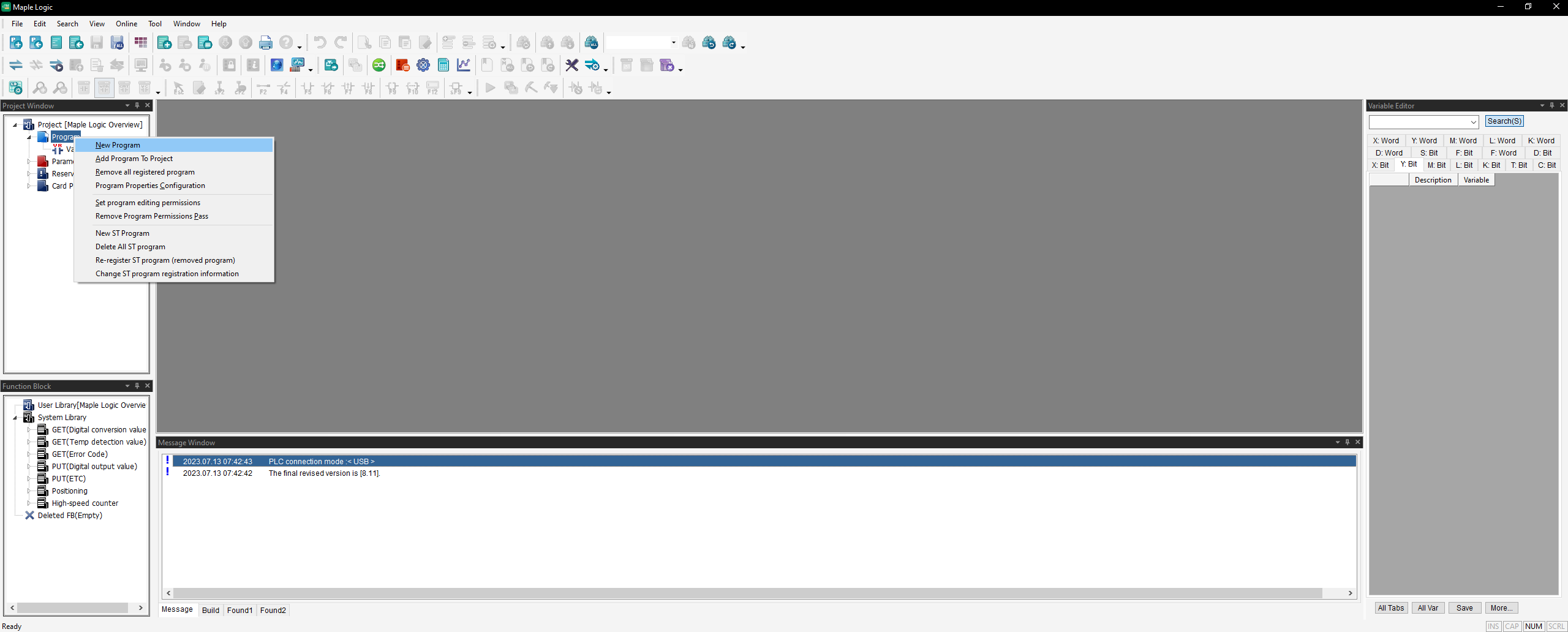
Select a Program, Special Configuration or Communication Configuration. Choosing a program
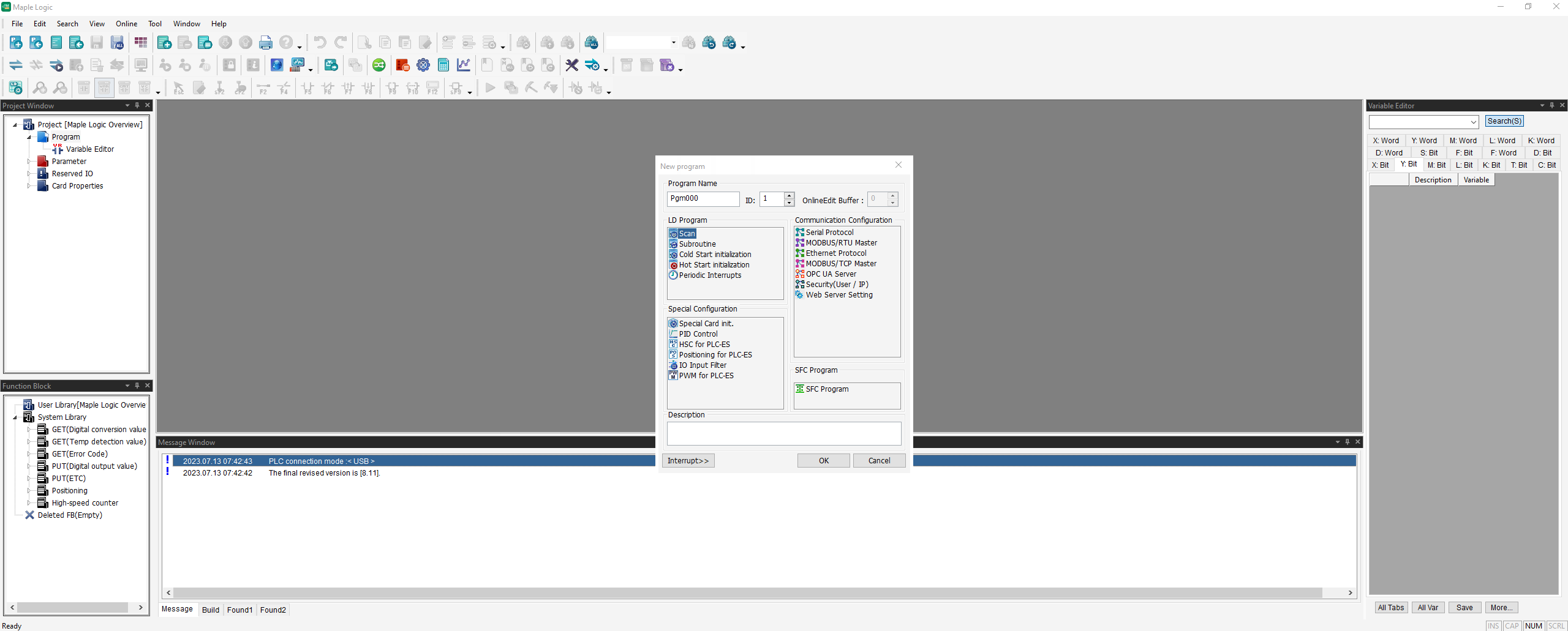
To get a more detailed description on this please visit the Maple Logic Programs, Special Configuration and Communication Tutorial Page.
Communication Setup
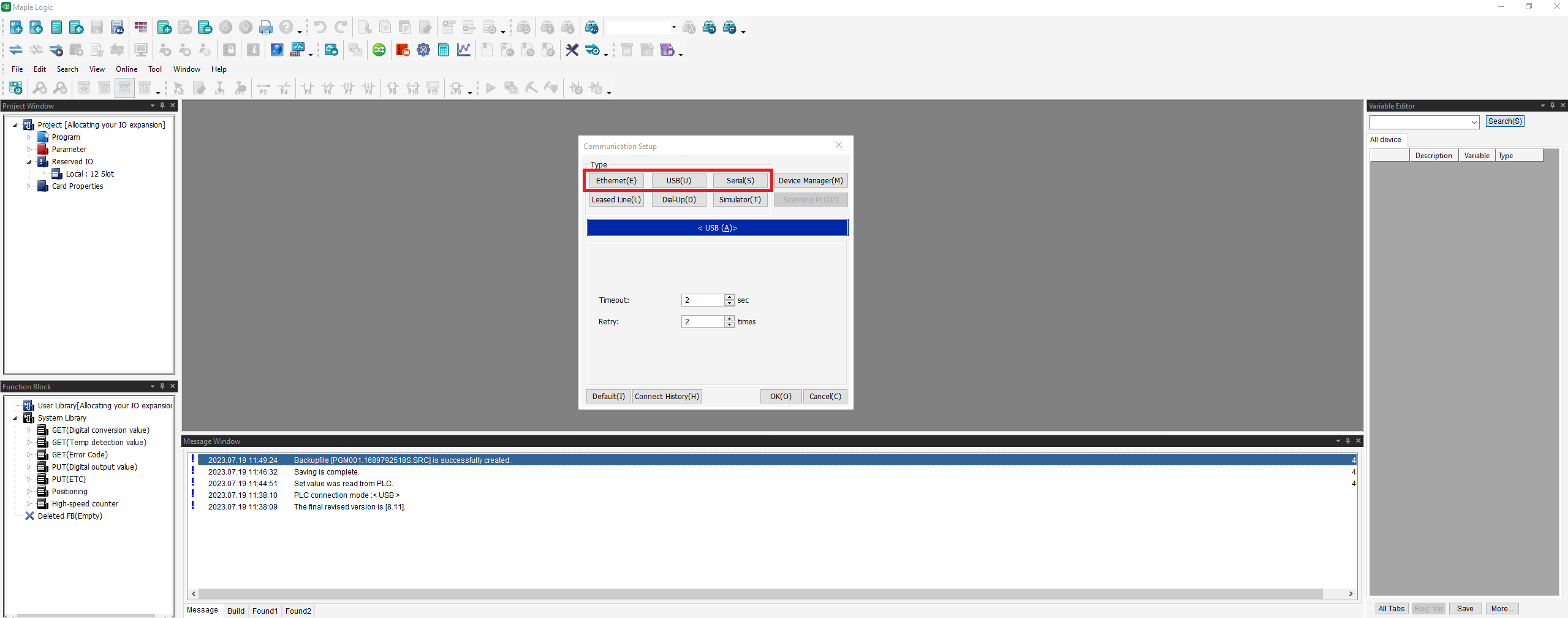
Go to Online > Connect Option and choose either USB, Ethernet or Serial Connection
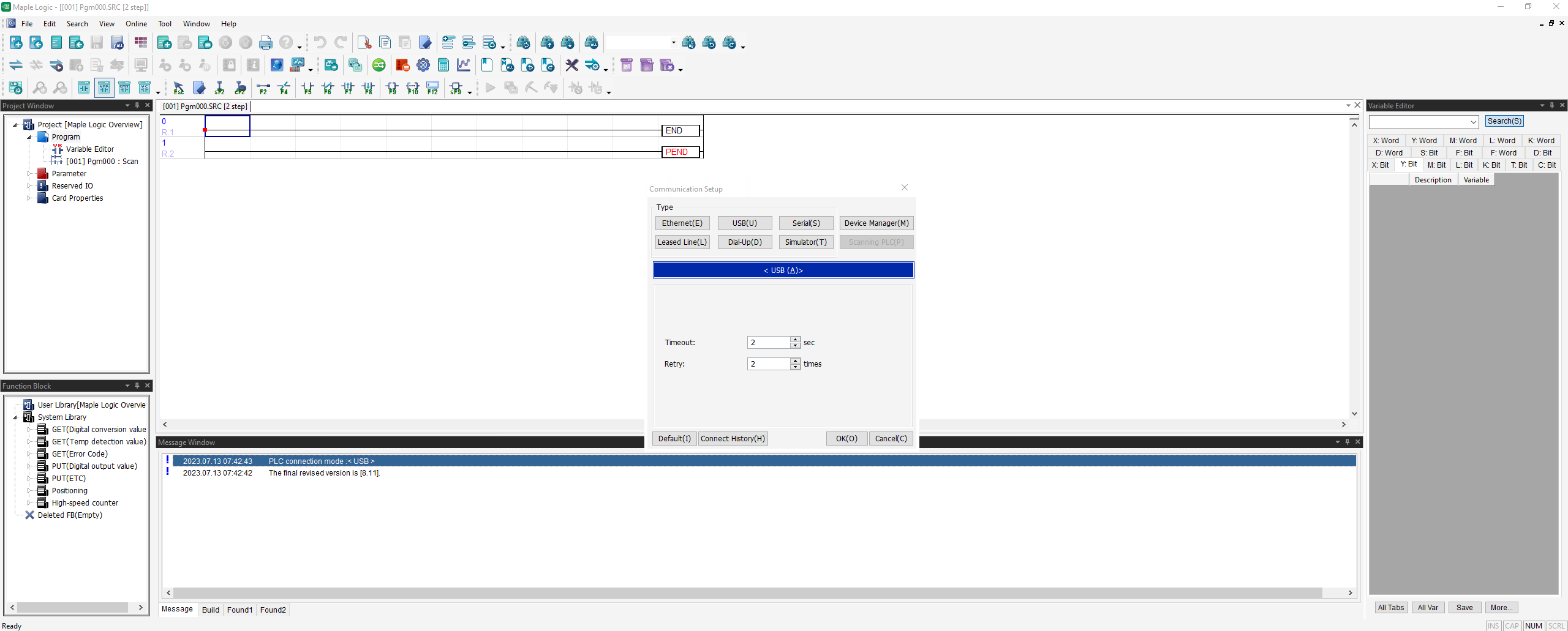
To get a more detailed description on this please visit the Allocating your I/O Expansion Module and Online Communication Tutorial Page.
Resources & Documentation
Maple PLC/MapleLogic Resources
- MapleLogic User Manual
- Maple Modular User Manual
- Maple Micro User Manual
- Analog IO Module User Manual
- Digital IO Module User Manual
- Temperature IO Module User Manual
- High Speed Counter Module User Manual
- Ethernet Module Manual
More
Tutorials
Sample Projects
See our Support Center for a complete list of Quick Start and Installation Guides
About the Author
