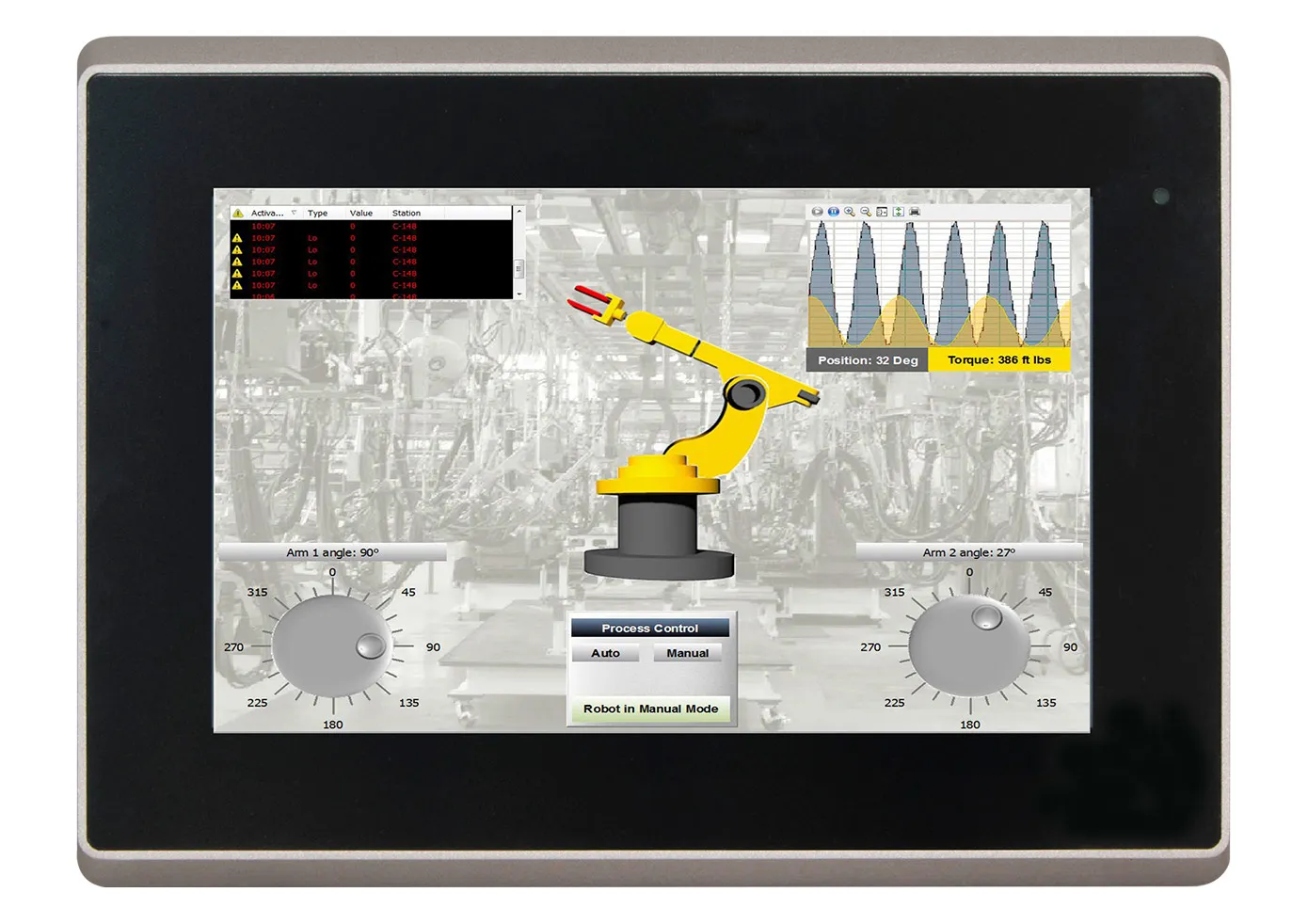Your cart is currently empty!
OMI6807A
-
- 800 x 480 Resolution
- Intel Celeron N2930 1.83GHz Quad Core Processor
- 4GB RAM, 32GB MLC SSD
- Microsoft Windows® 10 IoT Ent Embedded 32 or 64-bit, upgrades available
- Additional Memory and Wi-Fi Kit upgrades available
- Aluminum Enclosure
- Integrate with AVEVA™ Edge,
7″ Fanless Panel PC
OMI6807A
OMI6807B replaces OMI6807A
Review this product
Share your thoughts with other customers about this product
The OMI6800A units were upgraded to OMI6800B series. The only differences are a faster processor and a brighter screen. Panel cutout dimensions remained the same.
Open Machine Interface (OMI)
Open Machine Interface or OMI, is a computer that runs on an open platform such as Microsoft Windows or Linux allowing for more configuration and programming options to be loaded.
What is an Open Machine Interface ( OMI )?
OMI is the prefix for one of Maple Systems’ Industrial Panel PC series. This affordable robust, low-profile Panel PC series is an exceptional value and will run third party SCADA software.
With 18 models to choose from, you can configure your selection based on your screen size (7”~27”), required processing power (Intel Atom, Celeron, or Core i5), RAM (2GB~8GB), Windows® OS (Windows® 10 IoT 64-bit), as well as other options & accessories. Add additional storage or a Wi-Fi Expansion Kit. Units can be panel or VESA mounted and come in a die-cast aluminum enclosure. Add an AVEVA® license to help achieve complex process goals.
What is a Light Industrial PC?
A “Light” Industrial PC is part of Maple Systems’ Industrial Panel PC series. These models have the part prefix OMI. This affordable robust, low-profile Panel PC series is an exceptional value and will run third party SCADA software.
With 18 models to choose from, you can configure your selection based on your screen size (7”~27”), required processing power (Intel Atom, Celeron, or Core i5), RAM (2GB~8GB), Windows® OS (Windows® 10 IoT 32-bit or 64-bit), as well as other options & accessories. Add additional storage or a Wi-Fi Expansion Kit. Units can be panel or VESA mounted and come in a die-cast aluminum enclosure. Add an Indusoft Web Studio® license to help achieve complex process goals.
How do I start my OMI or Industrial PC in Safe Mode?
Safe Mode starts Windows in a basic state, using a limited set of files and drivers. If a problem doesn’t reoccur in Safe Mode, this means that default settings and basic device drivers aren’t causing the issue. Observing Windows in Safe Mode enables you to narrow down the source of a problem, and can help you troubleshoot problems on your PC. Instructions for Entering Safe Mode on a Windows 7 PC:-
- Restart your PC and press and hold the ‘F8’ key as it is restarting. You must press ‘F8’ before the Windows logo appears. If the Windows logo appears, you’ll need to try again by waiting until the Windows logon prompt appears, and then shutting down and restarting your computer again.
- On the Advanced Boot Options screen, use the arrow keys to highlight the option for ‘Safe Mode with Networking’, and then press Enter. (Alternative: Try ‘Safe Mode with Command Prompt’.)
- Log on to your computer in Safe Mode with a user account that has Administrator rights. SEE: https://support.microsoft.com/en-us/help/17419/windows-7-advanced-startup-options-safe-mode —
- Hold down the power button for 10 seconds to turn off your device.
- Press the power button again to turn on your device.
- On the first sign that Windows has started (for example, some devices show the manufacturer’s logo when restarting) hold down the power button for 10 seconds to turn off your device.
- Press the power button again to turn on your device.
- When Windows restarts, hold down the power button for 10 seconds to turn off your device.
- Press the power button again to turn on your device.
- Allow your device to fully restart. You will enter winRE.
- Now that you are in winRE, you will follow these steps to take you to safe mode: On the ‘Choose an option’ screen, select Troubleshoot > Advanced options > Startup Settings > Restart.
- After your device restarts again, you’ll see a list of options. Select ‘option 5’ from the list or press ‘F5’ for ‘Safe Mode with Networking’. (Alternative: Try ‘Safe Mode with Command Prompt’.) SEE: https://support.microsoft.com/en-us/help/12376/windows-10-start-your-pc-in-safe-mode
How much drive space does the Windows® 10 IoT Enterprise 64-bit operating system take?
The Windows® 10 IoT Enterprise 64-bit operating system takes around 20GB of space. A Windows® 10 32-Bit takes 15GB of space.What is the RAM limit for a system running Windows® 10 Enterprise?
It will depend on the version. The 64-bit version supports up to 512GB of RAM. The 32-bit version supports up to 4GB of RAM.What if I want Windows® 10 Pro instead of Enterprise?
Maple Systems does not provide support for Windows® 10 Pro. If Windows® 10 Pro is a must have, the customer will have to find and install the Pro OS on their own and know that Maple Systems will not be able to provide support for the OS. Select IPCs come pre-loaded with Windows 11 Pro.What is the difference between Windows® 10 Pro and IoT Enterprise?
Windows® 10 Pro is intended for general desktop computer use. It updates frequently and includes extra features like Cortana, Groove Music, MSN, etc.
Windows® 10 IoT Enterprise LTSC is for mission critical equipment, does not run frequent updates, and includes AppLocker.
What operating systems are available for the Maple Systems Industrial PCs?
Windows® 11 Pro
Windows® 11 IoT Enterprise LTSC (EPKEA & PKEA)
Windows® 10 Ent. LTSB Embedded (EPKEA)
Windows® 10 Ent. LTSB Non-Embedded (PKEA)
Linux® Ubuntu Desktop and Server
Software Downloads & Upgrades
Manuals & Guides
Articles
-
 8.0″ Intel® Pentium® Panel PC with Windows®10 IoT OS$1,525.00
8.0″ Intel® Pentium® Panel PC with Windows®10 IoT OS$1,525.00