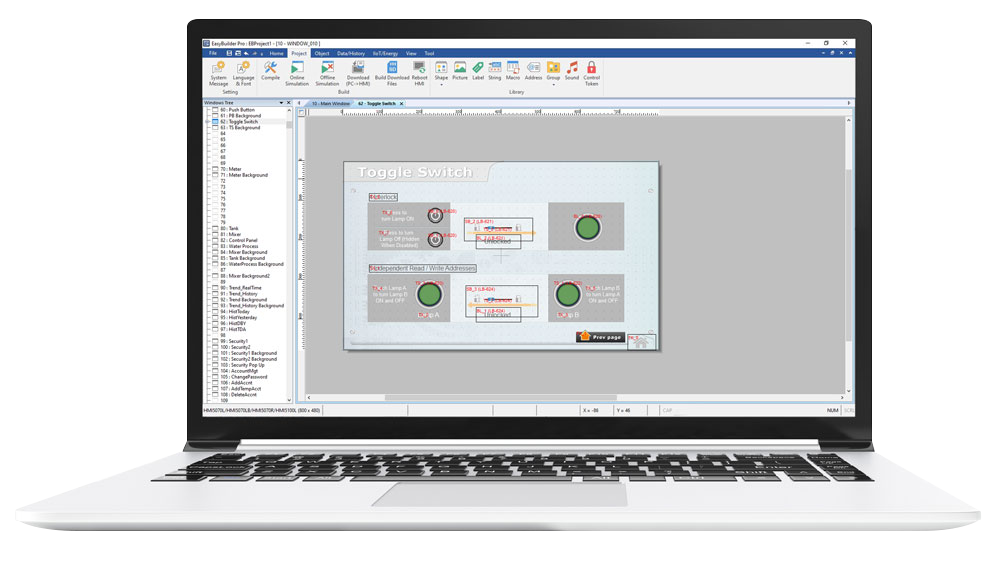Your cart is currently empty!
EBPro Programming Environment
Since designing the layout of screens and user-interface (UI) of the HMI is typically where most of the development time is spent, it is important to explore how EBPro makes this process easy. Additionally, because the programming that will control the inputs and outputs of an HMI will generally reside on the PLC, making sure that the HMI correctly communicates with the PLC, and vice versa, is critical.
EBPro supports over 300 different PLCs and controllers. Refer to our PLC Connectivity tab or the supported drivers tab in EBPro to verify that your PLC is compatible with a Maple Systems HMI and download the Controller Information Sheet.
Features Overview
Visit the Documentation & Resource tab for links to videos and manuals, tech notes, quick start guides, and sample projects.
Address Tag Library
After launching EBPro and selecting an HMI model, the available system tags for that model can be found in the Address Tag Library.
Read more about Address Formatting and Ranges in the EBPro Programming Manual

Address Grid
The Address Grid is an accessible graphical tool within the Address Pane that provides a comprehensive overview of memory registers that are used or available in the project. The Address Grid is conveniently displayed via pane view, providing ease of programming window objects.

Controller Cable Wiring Diagrams
We offer hundreds of custom communication cable drawings for the industry’s most popular PLC manufacturers. Whether you want to build your own cable or have us build it for you, we can provide you with exactly what you need.
Refer to the Communication Cables in the Support Center.
Debugging with EasyWatch
EasyWatch allows users to monitor the HMI or the PLC address values via Ethernet from the PC, or to invoke the Macro for debugging remote monitoring, and controlling.
For example, after creating a Numeric Input Object in EBPro, you can set its address to LW-10 and then add the address to EasyWatch. Once the address has been added to EasyWatch, the value in the register will be consistently updated while connected and monitoring. The ability to easily view and monitor the status of any register makes EasyWatch a versatile utility with a variety of different uses.
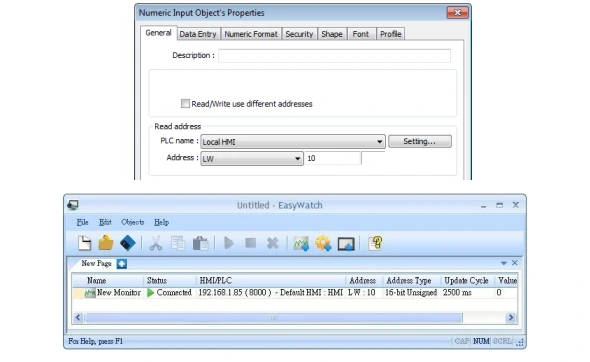

EasyDiagnoser
EasyDiagnoser is a helpful tool for easily monitoring PLC to HMI connection status and diagnosing connectivity issues and serves as a very useful and efficient troubleshooting aid

Find/Replace Address
The Find/Replace Address feature provides a convenient way to quickly find assigned tag names for local or remote addresses, with the option to replace them with a value from a different tag or address, providing a very useful method for programming tags.
Importing Tags
PLC tags can be imported via a variety of methods including CSV, XML, TXT and L5X. Also available for select controllers is the option to import tags directly from a connected PLC.
For more information on Importing Tags, see the Controller Information Sheets or the EBPro Programming Manual
Libraries
Pre-built Libraries of multi-state buttons, switches, valves, labels, shapes, pictures and fonts make adding design elements easy.
The Picture Library offers the ability to import your own graphics and assign them to multiple object states.
Libraries are compressed along with your project, providing the versatility of transferring the project between different PCs without losing graphics and fonts directories.
These built-in libraries greatly assist productivity and ease of project design.
Read more about Libraries in the EBPro Programming Manual
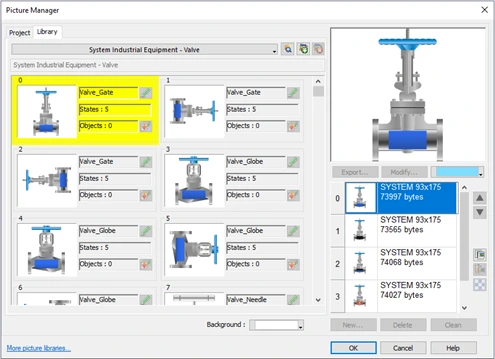
Objects
Easy to read icons help you quickly add objects to your project (Set-word, Word Lamp, Bit lamp, Toggle Switch, Function Key, Combo Button, and many more.) All of your design elements conveniently located in one functional toolbar.
Read more about Objects in the the EBPro Programming Manual

The EBPro User Interface
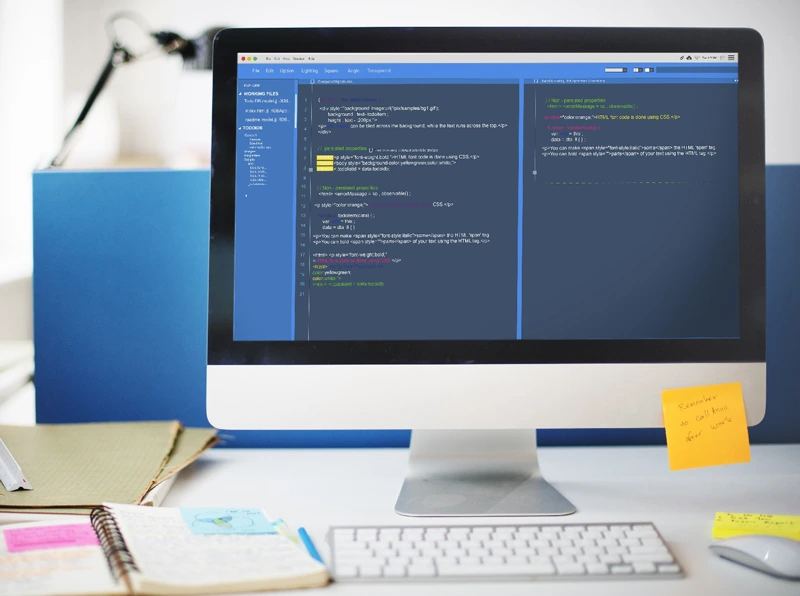
Importing CSV or Excel Files
This feature offers the flexibility to export your tags and edit them in a productive spreadsheet format, create new tags and delete existing tags, greatly enhancing programming productivity.

PLC Tag Imports
EBPro provides Index Registers for changing addresses flexibly. With Index Registers, user can change the object’s read/write address directly on HMI without changing its settings.
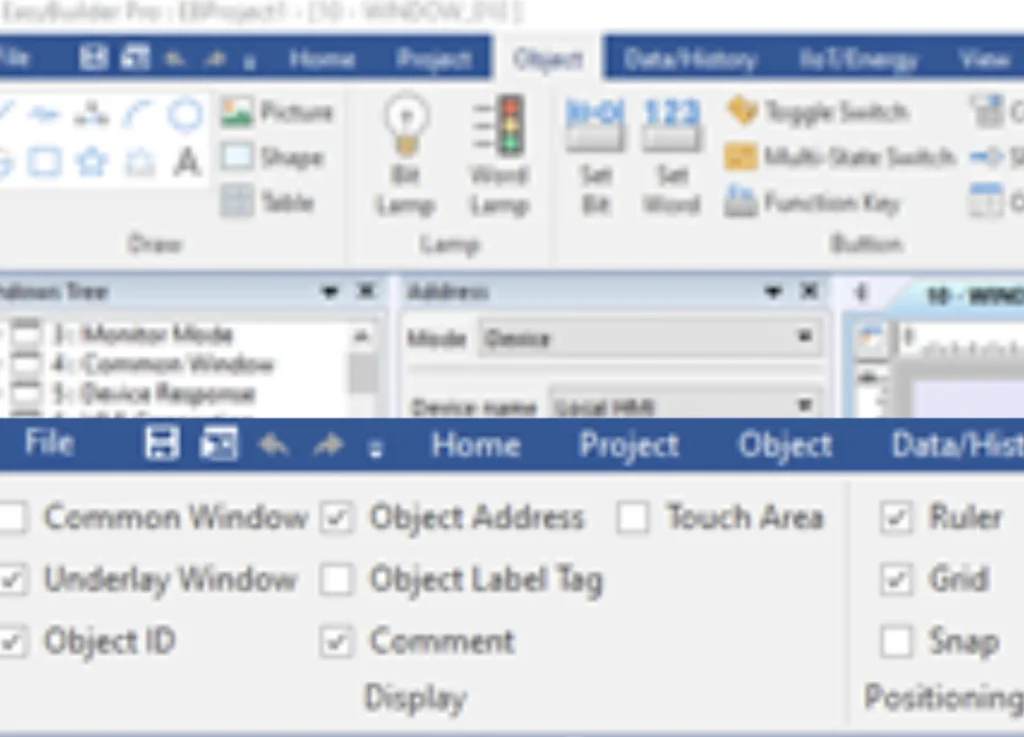
Customize your Menus
EBPro’s user interface is a ribbon-based environment. By dividing the ribbon into easy-to-understand categories and dropdowns, this makes finding objects and navigating the programming environment both user-friendly and efficient.Customize the UI by selecting which features you would like to see.
Open Device Connection Guide
When in the Device Settings, by clicking the Open Device Connection Guide you will be immediately connected to the PLC’s Controller Information Sheet or PLC Connection Guide to learn more about configuring communications for your PLC, as well as detailed information about accessible memory registers and data types.
See the PLC Connectivity Tab for a list of Supported Devices or our Controller Information Sheets in the Support Center.
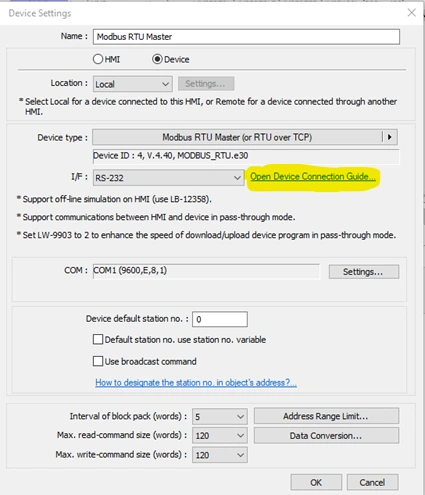
Off-line Simulation
With Offline Simulation, you do not need to have the PC connected to the PLC. A simulated HMI screen will run on the PC that shows you how things will look on the HMI as you develop your project. All PLC values displayed in the project will revert to zero or off.
Read more about Off-line Simulation in the EBPro Programming Manual.
On-line Simulation
With On-line Simulation, connect your PC to the PLC over either Ethernet or a serial port (a USB-to-serial converter can be used with the PC). The simulator will interact with your PLC program and display data just as if the HMI were connected to the PLC. This can save development time since you don’t have to download to the HMI every time you make a change to your project in order to test it with the PLC.
Read more about On-line Simulation in the EBPro Programming Manual.
Pass-Through Mode
Our HMIs can be configured to operate in Serial or Ethernet Pass-Through mode. In this mode, data being sent from a PC is routed through the HMI to a PLC or controller. The Utility Manager installed by default alongside EBPro is used to configure Pass-Through operation.
This can eliminate the need to disconnect the PLC from the HMI when it is necessary to configure either the HMI or the PLC.
Read more about Pass-Through Mode in the EBPro Programming Manual
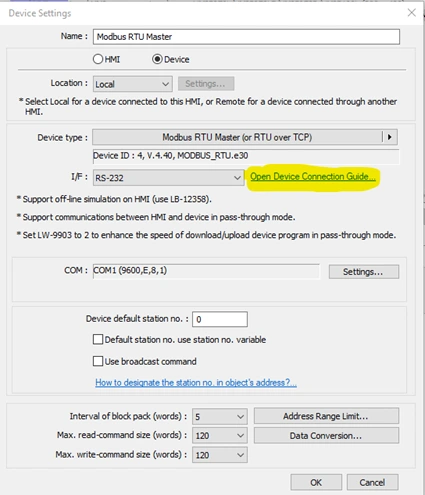
Ribbon-based menus
The development user-interface of EBPro is a ribbon-based environment.
By dividing the ribbon into easy-to-understand categories and dropdowns, this makes finding objects and navigating the programming environment both user-friendly and efficient.
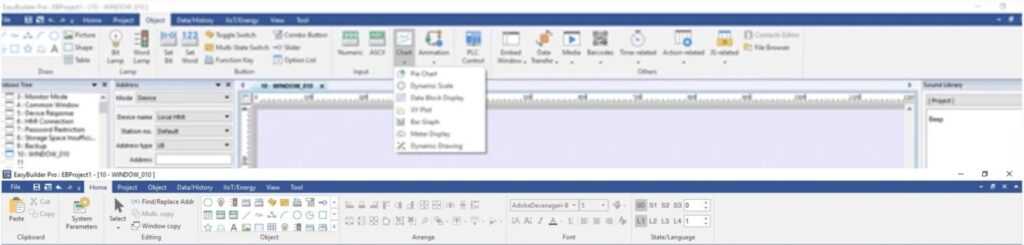
System Setting Editor
The System Setting Editor is a tool that can be used to duplicate the settings in the System Settings window in the HMI. These settings can be saved as a configuration file (systemsetting.conf) and downloaded to the HMI along with the project file, saving the programmer the time of having to go into the System Settings window on the HMI and configure all the desired settings.
This is especially useful if the programmer has settled on a standard configuration for the HMI system settings. The same configuration file can be used to download to multiple HMIs.
System Parameters Tab
Conveniently located on the Home tab navigation, the System Parameter Settings is the heart of the software. Select you HMI model, add your PLC or Controller, and Set-Up the Security, Remote Access, e-Mail, Cellular Data Network Settings, Printer / Backup Servers, Time Sync, and more as preferred.
Read more about the System Parameters Tab in the EBPro Programming Manual
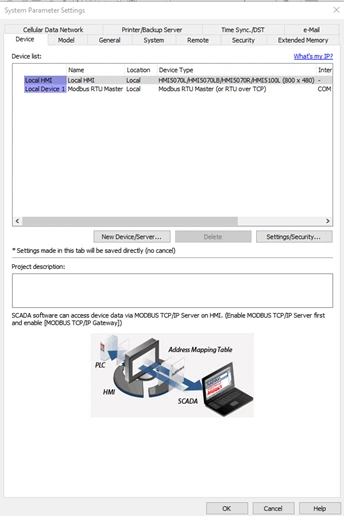
Window Tree Pane
View all of your project windows in a convenient tree-style list located in a docked toolbar, with an expandable list of all elements and objects in each window.
Use the window tree pane for ease of navigation between project windows and quickly locate and select window objects and elements from a simple list.

Check the existing windows in the Windows Tree. The Windows Tree displays window numbers and window names. Opened windows are marked with icon. View the object ID, address and description of the objects used in this window. The Window preview displays the thumbnails of windows.
The most used windows in the programming are the Base Window and Common Windows.
Except for main screen, is the Base Window is the most frequently used window. It can also be:
- A background of other windows
- A keyboard window.
- A pop-up window of Function Key object.
- A pop-up window of Direct Window and Indirect Window objects.
- A screen saver.
Note: Base Window should be in same size as the HMI screen. Therefore, the resolution of the base window should be set to the resolution of HMI.
Objects in the Common Window will be displayed in other base windows, not including pop-up windows. Therefore, the common objects in different windows are often placed in common window.
Window Copy
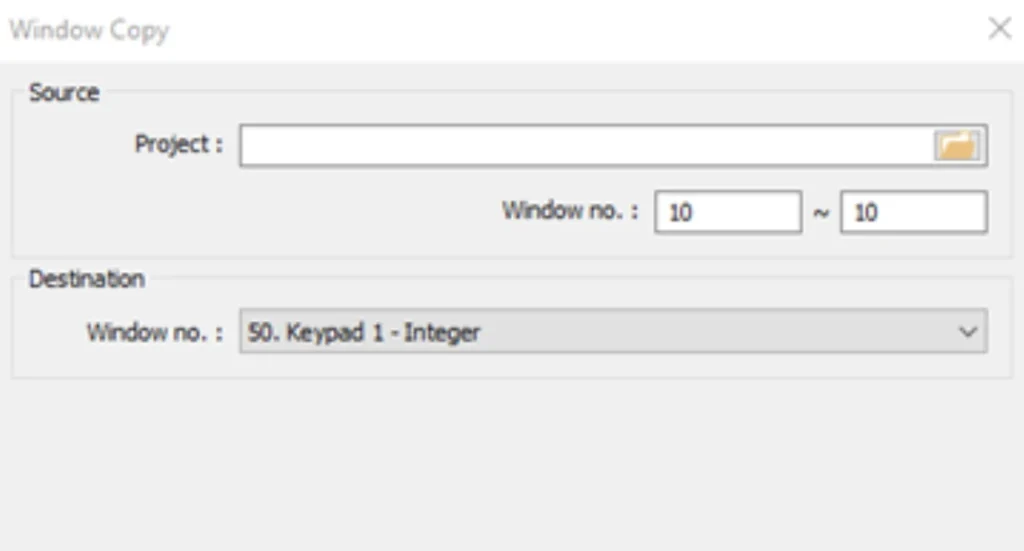
Conveniently located on the Home tab navigation, the System Parameter Settings is the heart of the software. Select you HMI model, add your PLC or Controller, and Set-Up the Security, Remote Access, e-Mail, Cellular Data Network Settings, Printer / Backup Servers, Time Sync, and more as preferred.
Read more about the System Parameters Tab in the EBPro Programming Manual
Window Design Pane
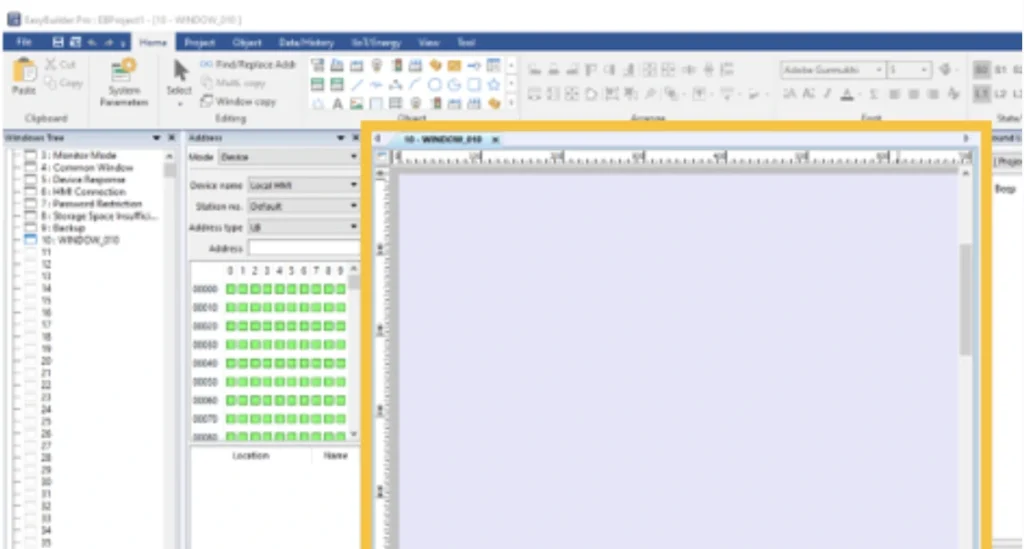
A graphical window design pane provides ease of design with window tabs, drag-and-drop and snap-to-grid functionality. Design your windows exactly as they will look on your project display.
Read more about the Window Design Pane the EBPro Programming Manual
Get started with EBPro today