This tutorial will cover downloading and uploading a scan program in MapleLogic using the PLC Simulator as well as Online Edit Mode.
Software Required
This tutorial will demonstrate how to use the PLC Simulator. It will simulate turning digital I/O and an internal register on and off as well as an On-Timer and an Up Counter without being connected to your PLC.
Using the Maple Simulator

- Go to the Online tab > Click Connect Option
- Select Simulator in your Communication Setup
- Press OK

When online, MapleLogic will open the Maple Simulator.

In order to edit the Maple Simulator, you will need to first, Disconnect.

Then POWER OFF the Maple Simulator.

Now you can edit your modules in the Maple Simulator
- Right click and press Module Set

To select the Digital I/O cards, choose Power/ IO

Choose the Digital I/O model.

To choose an Analog I/O module, select Special Card. Then choose your Analog I/O model.
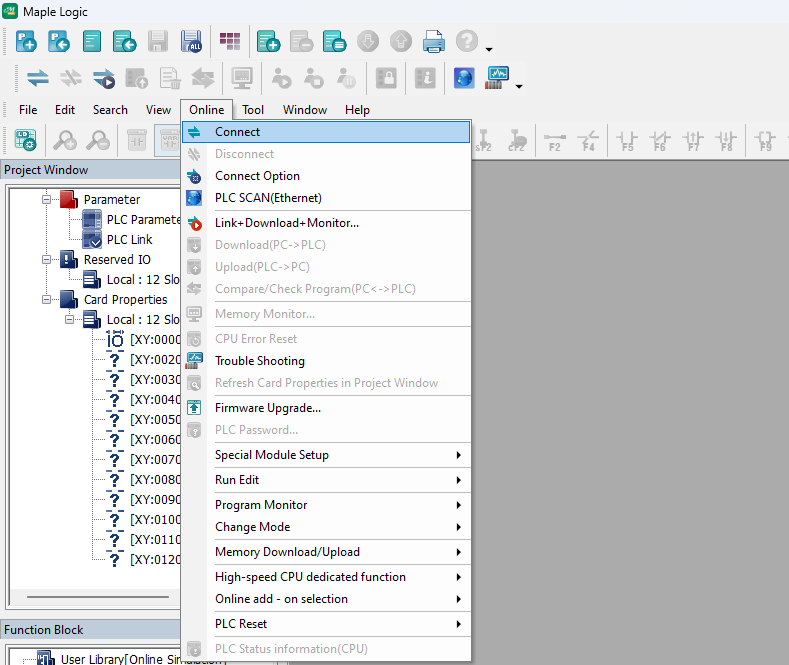
Go back Online
- Online > Connect
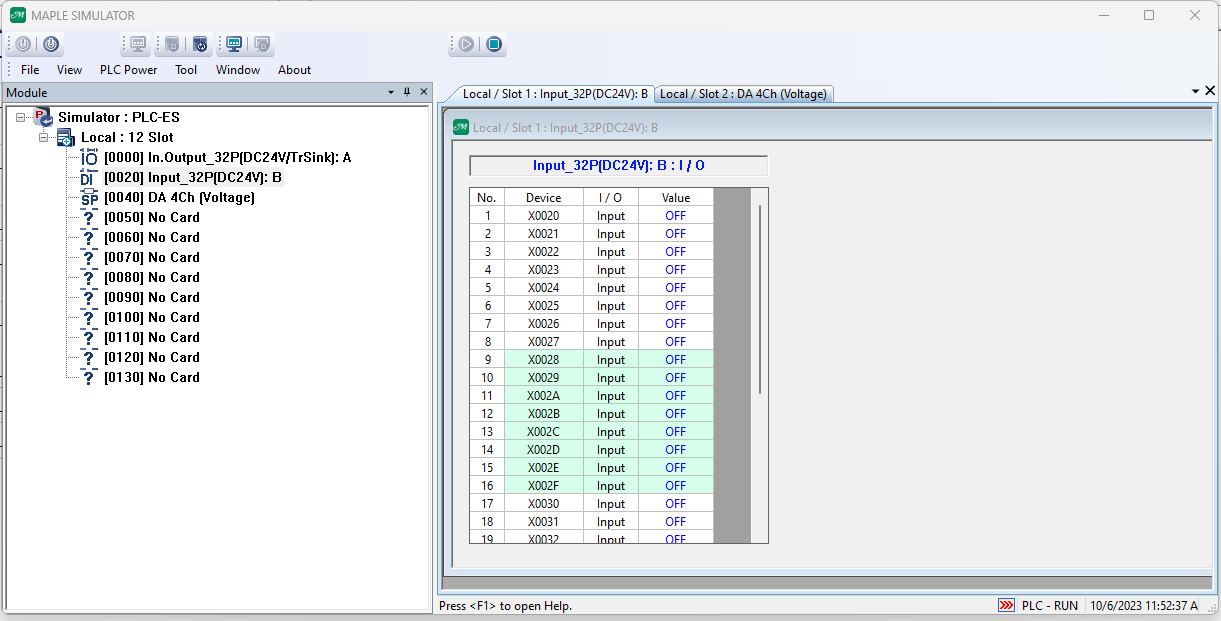
Now, you can view your registers for your I/O Module in the Maple Simulator.

Now you can simulate your PLC by simply double clicking the value in the Maple Simulator and seeing live results in your Maple Logic project.
Online Editing
In MapleLogic, you can edit your ladder logic while your PLC is in RUN mode by using the Online Editor.

- When you are online with your PLC, click the “pick axe” button.
- This will initiate online edit mode.
- You will know that you are in online edit mode, if your work window is the color green.

Now, let’s edit your ladder diagram.
- For this example, right click to add a new row in your logic, and click insert row.

- For example, add a contact and use F10 (Always_ON) bit.
- Next, add an application instruction and type a FROM statement to get the Analog Input.
- After you finish make all the edits, click the Online-Edit Download button.

- The new edits will be downloaded to your PLC and will be displayed in your ladder logic.
Sample Project
The project shown above was designed for the specific hardware mentioned at the beginning of the tutorial and is intended to provide you guidance when programming your unit. If you are using models other than the ones specified in this sample project, similar steps can be duplicated within your own project.
Download MapleLogic Sample Project
Resources & Documentation
Maple PLC/MapleLogic Resources
More
Tutorials
Sample Projects
See our Support Center for a complete list of Quick Start and Installation Guides
About the Author
