Transferring a Project via USB Flash Drive or SD Card
Technical Note 5097
Applicable Model(s)
HMI5000 Series
cMT Series
Title
Transferring a Project via USB Flash Drive or SD Card
Date
01/17/2023
Rev
01
P/N
0907-5097
Summary
A project can uploaded to a USB flash drive or SD card from an HMI5000 series and downloaded to another HMI of the same type without requiring the EZware programming software.
Solution
1.
Insert the USB flash drive in the HMI’s USB port or insert the SD card in the SD card slot. The Download/Upload dialog box will appear.
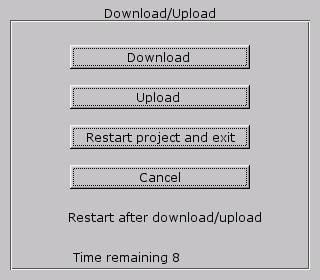
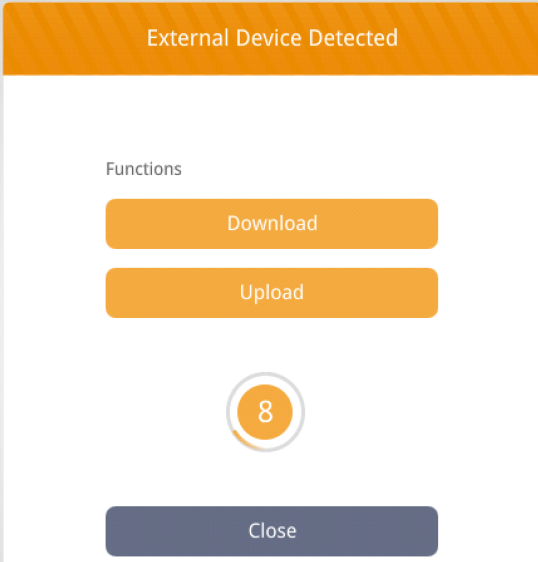
2.
Select Upload and enter the Upload password (111111 is the default).
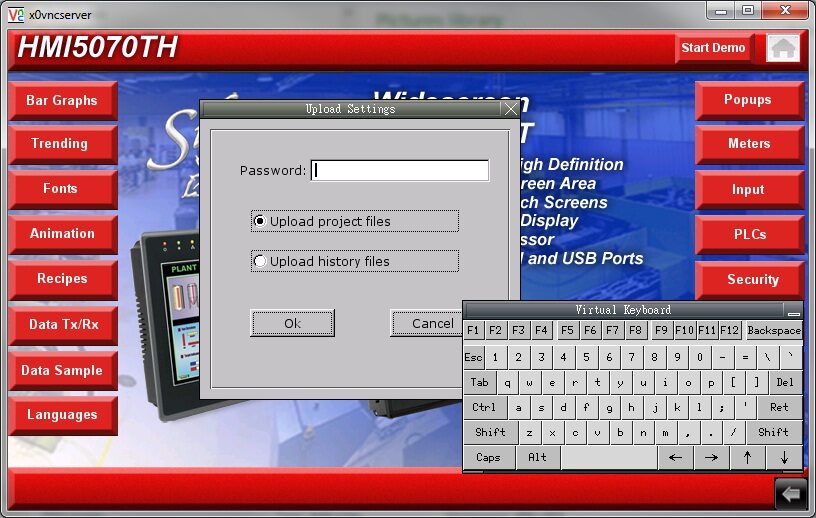
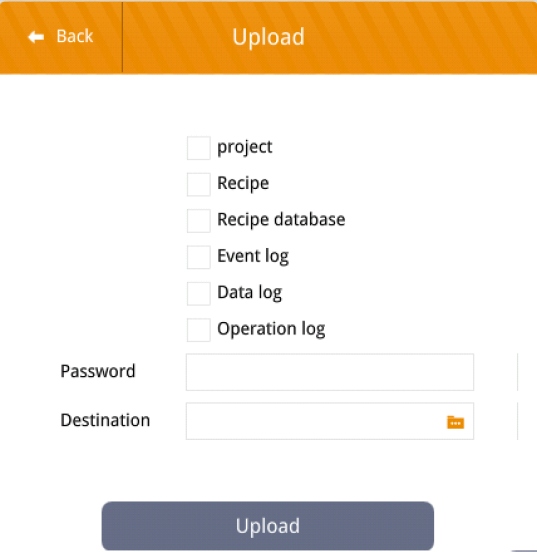
3.
In the “Pick a Directory” window, select the location where you want the data to be stored.
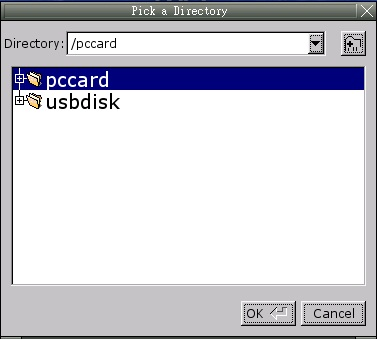
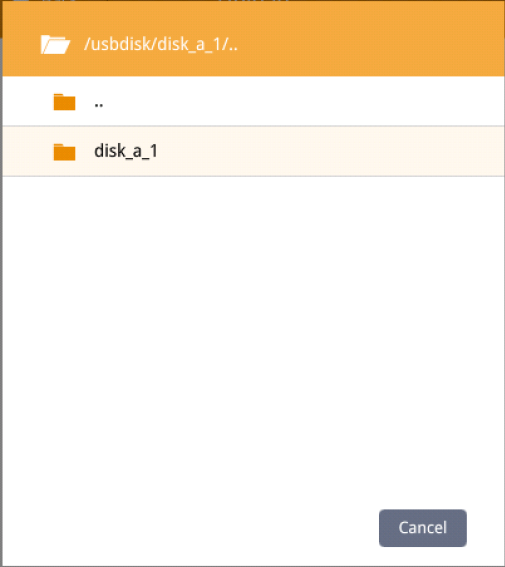
4.
For an SD card: Touch the “+” sign in front of pccard, select “SD_MMCO_1” and select OK.
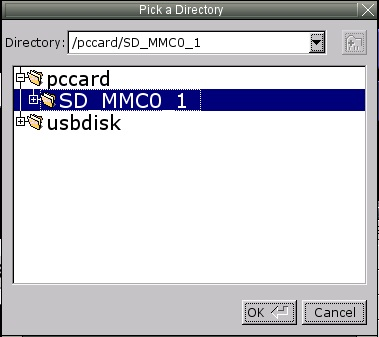
5.
For a USB flash drive: Touch the “+” sign in front of usbdisk, select “disk_a_1” and select OK.
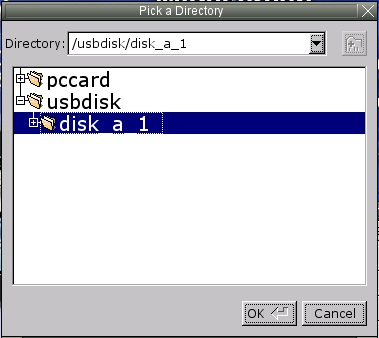
6.
A folder named mt8000 will be created by the HMI on the root (main) directory of the USB flash drive or SD card.
7.
Remove the storage device from the HMI and connect it to the second HMI.
8.
The Download/Upload window will appear on the screen.
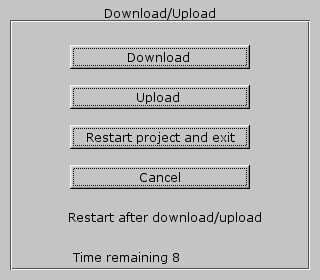
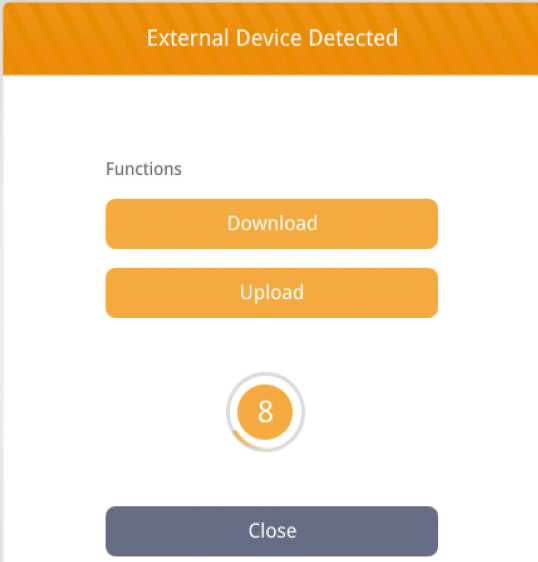
9.
Select Download and enter the Download password (111111 is the default).
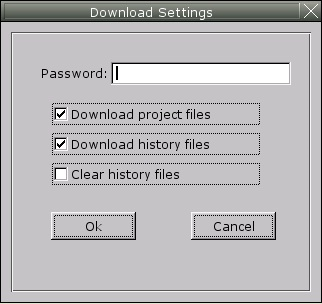
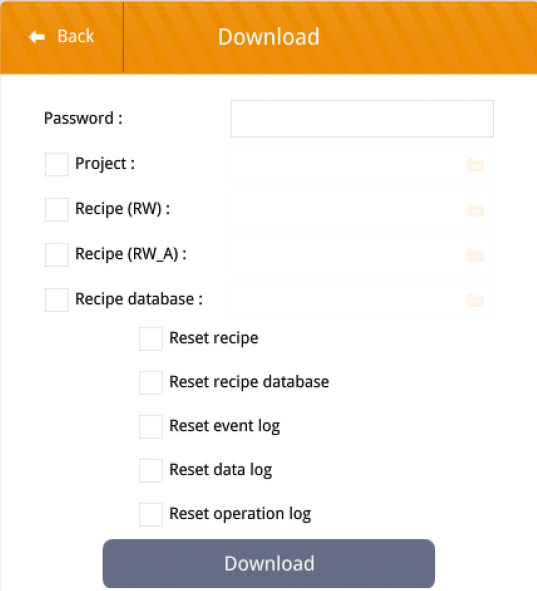
10.
If a USB flash drive is being used to download the project, select the folder under the usbdisk folder (disk_a_1) and then click OK. If an SD card is being used, select the folder under the pccard folder (SD_MMCO_1).
NOTE: If the project is saved to a folder on the USB drive or SD card, do not select the mt8000 folder, but the folder just above the mt8000 folder.
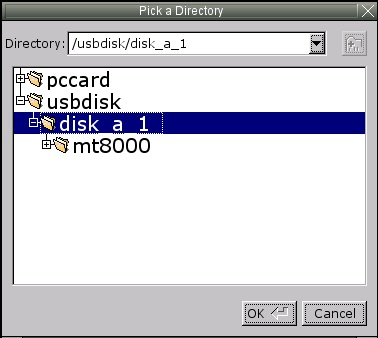
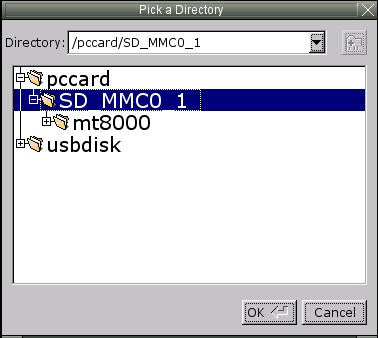
11.
Click OK to download the project from the USB drive or SD card to the HMI. When the download is complete, the HMI automatically reboots and runs the project.
NOTE: The following protections may be in place, which may prevent the successful transfer of a project from one HMI to another.
Upload password and Download password: These are configured in the HMI’s System Settings window. If this has been changed from the default (111111), you will need the correct password to upload from or download to the HMI. Another option is to go into the System Settings window > Security tab and reset the passwords. However, it is possible to disable access to the System Settings toolbar in the HMI, preventing access to the Upload/Download password settings.
Download/Upload dialog box is disabled: The Download/Upload dialog box can be disabled. If it does not pop up when the USB flash drive or SD card is installed, open the System Settings in the HMI and enable it on the Miscellaneous tab.
Disable upload function: The project can be configured to disable the upload function, preventing the project from being uploaded to a USB flash drive (the “Upload project files” option will be greyed out).
Project Protection: The HMI may require a key in order to run the project. Some OEMs may configure their HMIs with a built-in numeric key, which is required to run the project in the HMI. Downloading a project that has Project Protection enabled into an HMI without the proper key will cause the HMI to not communicate with the PLC or controller it is connected to (it disables the communication driver).
