Multi-Language Feature in HMI Silver Series
Technical Note 1094
Applicable Model(s)
HMI500 Series
Title
Multi-Language Feature in HMI Silver Series
Date
07/26/2005
Rev
00
P/N
0907-1094
Summary
EasyBuilder has the ability to create and use a Label Database Library. A Label Library is a database of text labels. Once created, the Label Database allows individual object text labeling through Label selection from the Label Library. The Label text may also be represented in up to 4 languages, each selectable for display.
Solution
To Use Multiple Language Labels
1.
The Label Library is opened from either the Label selection on EasyBuilder’s Library menu or from the Label Library button on the Attribute dialog section of an object’s Label tab.
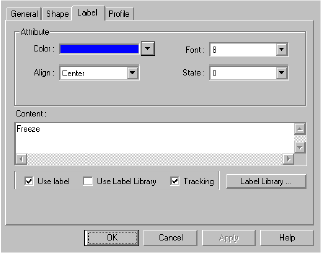
2.
Create a label by opening the Label Library and Click the Add button.
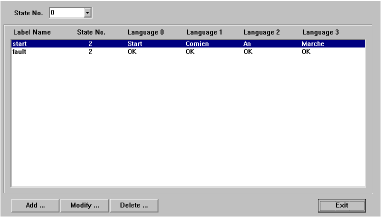
3.
Enter the title name for the label and how many states the label requires. Click the OK button and the new label is added to the database.
4.
Highlight the newly created label and click on Modify, the Label Content Setting dialog box will open.
5.
In the State No. pull down box select a state. In each Language box, enter the text representing that state in each language.
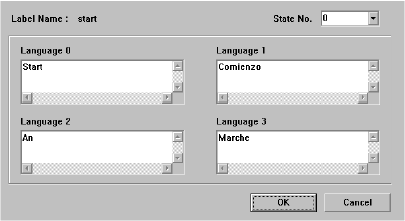
6.
If additional states are required, use the State No. pull down box, select the next state and fill out the Language boxes. When all text has been entered, click OK.
NOTE: There is no inter-language conversion or translation capability. Entries must be made using the correct wording for each language.
To Use the Label Library
1.
Select an object that supports text labeling. On the Label tab for the object’s Attributes,check the Use Label Library checkbox.
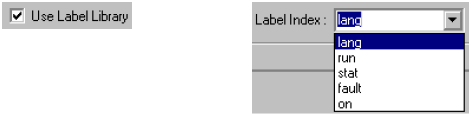
2.
Select the label you wish to use. Once created, the objects can be viewed displaying the various texts in each state. To view, in EasyBuilder’s Standard Toolbar, select the state and languages for the objects displayed on the window.
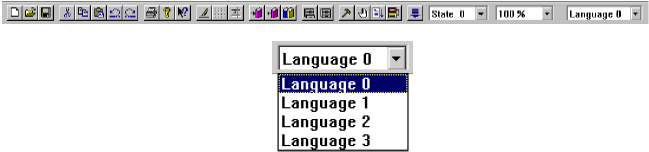
3.
To use the Multi-Language feature of the Label Library for objects to display languages other than the default language (Language 0), the function must be Enabled.
To Display an Object’s Language
1.
Text labels in any of the four languages can be displayed as configured in the Label Library. The different languages can be selected using the HMI Internal Local Word LW9130. In LW9130, value (0) enables Language (0), value (1) enables Language (1), value (2) enables Language (2), and value (3) enables Language (3).
2.
The appropriate value must be written to LW9130 to enable a designated language to display. A Set Word object can be used to write the desire value into LW9130.
More Information
For more information regarding the Multi-Language feature of the HMI, please refer to Chapter 7, Creating and Using Databases and Languages, in the HMI500 Series Installation and Operation Manual that is supplied on CD ROM with the EZware-500 configuration software.
For more information about configuring a Set Word object, please refer to Chapter 8, Representing Data with Graphic Objects,in the HMI500 Series Installation and Operation Manual that is supplied on CD ROM with the EZware-500 configuration software.
