EBPro UI Overview
Learn about the EBPro UI features that speed up HMI interface design.
Developing HMI software to monitor and control PLCs is vital in any industrial control system. It’s important developers have all they need to create intuitive, powerful interfaces for engineers to work with. Scroll down to view the table of contents and select the EBPro UI feature you’d like to learn more about.
For more in-depth UI details, view the Easy Builder Pro User Manual.
EBPro supports 400+ PLCs and controllers. Learn how to get connected with a Maple Systems HMI by downloading your PLC’s Controller Information Sheets.

Address Grid
The Address Grid is an accessible graphical display in the address pane on the left side of the EBPro program. The grid provides a detailed overview of the project’s available memory registers.
Address Tag Library
The Address Tag Library stores all your custom and preset tags. You can open the library by navigating to the Project tab and clicking Address.


cMT Diagnoser
cMT Diagnoser is a diagnostic tool in the Utility Manager application that helps determine communication errors between an HMI and PLC.
Access the cMT Diagnoser tool under the Tool tab.
Data Sampling
Data Sampling allows users to collect time-series data from a PLC or other device in EBPro. Then, that data can be used to display graphs, charts, and more.
Access the Data Sampling menu by selecting the Data/History tab and selecting Data Sampling.


EasyWatch
EasyWatch lets users view values from HMI or PLC addresses through Ethernet on a PC. It can also be used for macro debugging and remote monitoring.
Access the EasyWatch tool under the Tool tab in the EBPro application.
Email Notifications
Email Notifications will notify the assigned email address recipient(s) of certain events when enabled.
Access the System Parameters Settings and navigate to the Email tab to enable email notifications.


Event (Alarm) Log
The Event Log lets you define events and their trigger conditions, which are also known as Alarm events.
Access Event Logs in the ribbon under the Data/History tab of the EBpro application.
Find/Replace Address
The Find/Replace Address tool lets you search for and replace bit and word addresses (or tags) across the software interface you’re developing.
Access the Find/Replace Address tool in the ribbon under the Home tab of the EBPro application.


FTP Connection
To set up an FTP server connection, go to the System Parameters and select the FTP tab. From there, you can enable FTP and establish a new connection by setting the permissions, type, host, and port.
Index Register
EBPro provides Index Registers for dynamically changing an object’s read/write address directly on an HMI without changing its settings.
Set up Index Registers by double-clicking an object, selecting the Local HMI’s device settings, and enabling the Index Registers checkbox.


Import CSV or Excel files
Importing existing CSV or Excel files into your EBPro program makes it easy to exchange data from another program into EBPro.
Import CSV or Excel files into your EBPro program by going to the Project tab and selecting String.
Importing tags
Importing Tags in EBPro allows you to transfer tags from another project to a new EBPro application.
Import tags in EBPro by navigating to the System Parameters, adding an external device driver, and selecting the Import Tags button. The import options will vary depending on the device driver selected.


Libraries
EBPro has a handful of libraries that store some of the most important features, tools, and tags you need to speed up HMI application development.
Access the libraries under the Project tab.
Macro Manager
Macros are automated sequences of commands that are executed at run-time. In EBPro, macros let you add functionality to an application by scaling complex operations, handling strings, and managing user interactions with your projects.
Access the Macro Manager under the Project tab in the Libraries section.


Objects
Objects are the building blocks of your HMI application. These are the features that users interact with and monitor. Objects include buttons, lamps, functions, graphs, and much more.
Access Objects under the Objects tab.
Offline Simulation
Offline Simulation lets HMI program developers test their project on a PC without connecting to an HMI.
Access Simulations under the Project tab in the Build section of the ribbon.


Online Simulation
Online Simulation lets HMI program developers download and test their project directly on an HMI.
Access Simulations under the Project tab in the Build section of the ribbon.
Open Device Connection
The Open Device Connection Guide opens a device’s controller information sheet or PLC connection guide to help configure communications with an HMI program. It also has information about accessible memory registers and data types.
Access a device’s connection guide under the Device Settings menu in the System Parameters.


Pass-Through
Pass-through allows operators to connect to and manage a PLC directly from an HMI. Establish a pass-through by opening the Utility Manager application, selecting the Analysis & Testing tab, and choosing serial or Ethernet pass-through.
Recipe Database
Recipes are sets of parameters stored in the Recipe Database. They are assigned to internal HMI registers and sent to PLC registers to run predefined control processes.
Access the Recipe Database under the Data/History tab in the Recipe section of the ribbon.


Remote
The Remote feature lets you configure remote connections with compatible devices, like other HMIs.
Access the Remote tab in the System Parameters.
Security
The Security features in EBPro allow developers to configure usernames, passwords, and other security classes and features to protect your program.
Access the Security settings in the Security tab under the System Parameters Settings.


String and Label Libraries
The String and Label libraries let you create, delete, and manage any Strings and Labels in your project.
Access both libraries under the Library section in the Project tab of EBPro.
System Parameters
The System Parameters lets you manage the core settings of your EBPro project, like adding or removing devices, establishing security settings, adjusting general system settings, and more.
Access the System Parameters button on the ribbon under the Home tab.


System Settings
The System Settings lets you configure different features of EBPro based on your preferences.
Access the System Settings in the System Parameters located in the Home ribbon.
Window Copy
The Window Copy tool lets you copy an already existing window. Access Window Copy under the Editing section of the Home tab.


Window Design Pane
The Window Design Pane is the graphical interface where you design your HMI project. It features drag-and-drop and snap-to-grid functionality.
Window Tree Pane
The Window Tree Pane displays your project windows in a convenient tree-style list and allows for easy navigation between project windows and objects.

Get started with EBPro
Get up and running today with EBPro, Maple Systems’ HMI programming Software—no prior controls or programming experience necessary.
EBPro HMI Software Training:
The Basics
EBPro HMI Software Training:
Add Windows, Backgrounds, Titles, and Logos
EBPro HMI Software Training:
Connect to HMI and Download Program
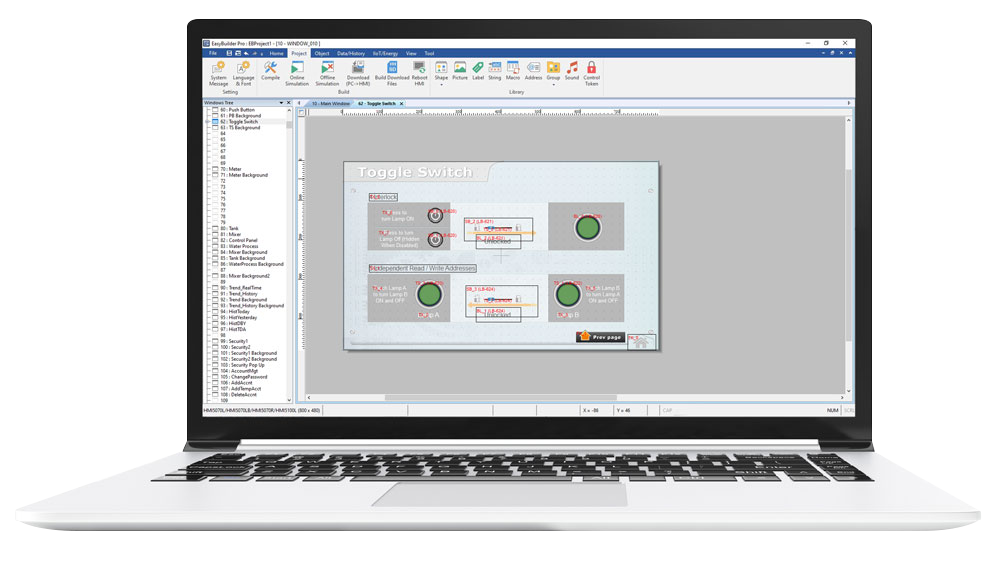
Contact us
Contact our sales team for pricing, availability, and support.
Email [email protected] or call (425) 745-3229.
