Your cart is currently empty!
Micro800 Series Connection Guide
Combine the power of a Maple Systems HMI with the cost-effective capabilities of the Allen-Bradley Micro800 Series by Rockwell Automation. This Micro800 series connection guide has every resource you need to get your devices connected, including:
- Quick Start Guides
- Controller Information Sheets
- Communication Cable Configurator
The Micro800 PLC family is Allen-Bradley’s line of capable, low-cost PLCs. These range from fixed IO models without an Ethernet port (Micro830) to the highly expandable Micro870. These PLCs can be made even more capable by combining them with an HMI from Maple Systems.
Our HMIs support all of the communication options available on the Micro800 series. This combination brings all of the features of the EBPro HMI software to your Micro800 based control system. Follow our Micro800 series connection guide below to learn how easy it is to get connected.

Quick Start Guides
Our Quick Start guides are here to help you get your HMI and PLC talking to each other as quickly and painlessly as possible. Click on the button below to show more details for the protocol you are using, and learn how to connect your devices in 5 easy steps.
Modbus TCP/IP

Create a new EBPro project for your HMI. In the System Parameter Settings window, click on the New Device/Server button.
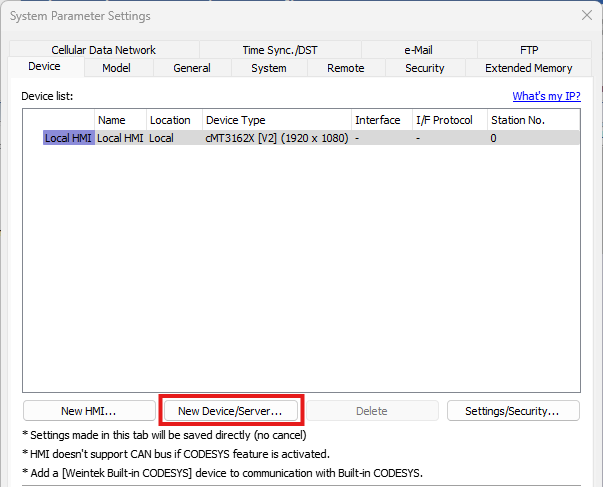

Select Modbus TCP/IP Master for the Device type.
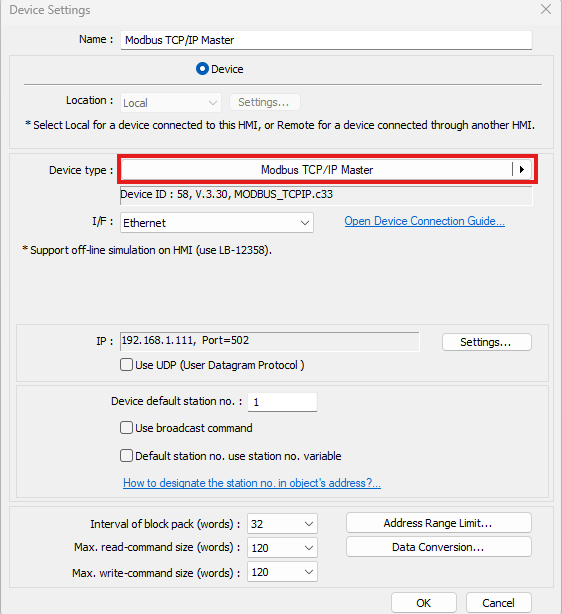

Click on the Settings button and configure the IP address of your PLC.
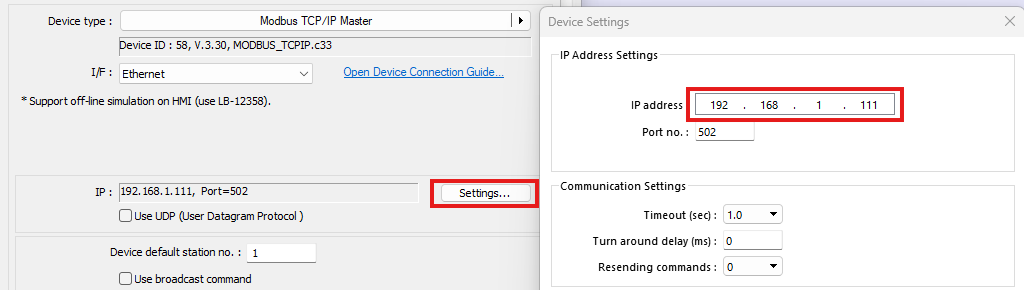

Add objects to your EBPro project. In the object properties window, assign an address from the Modbus TCP/IP Master device.
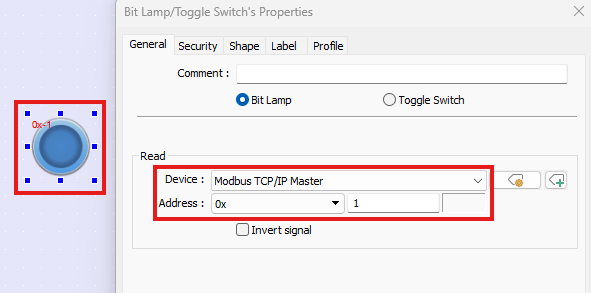

Your devices are now ready to communicate. You can test project behavior using the Online or Offline Simulation modes in EBPro, or install your projects and go live with your devices.
Modbus RTU / RTU over TCP
Create a new EBPro project for your HMI model. In the System Parameter Settings window, click on the New Device/Server button.
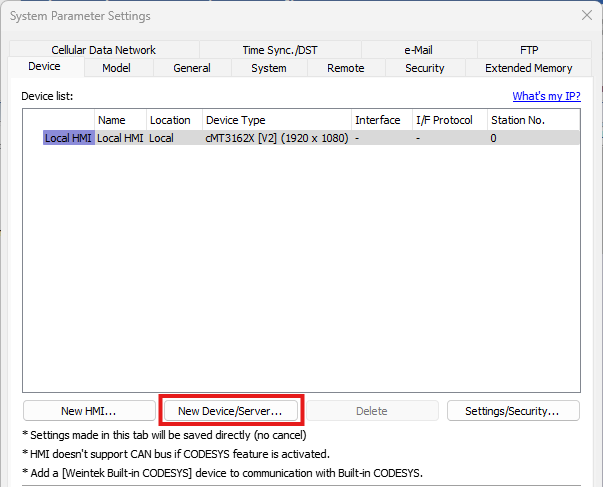

For a Modbus RTU connection, select Modbus RTU Master (or RTU over TCP).
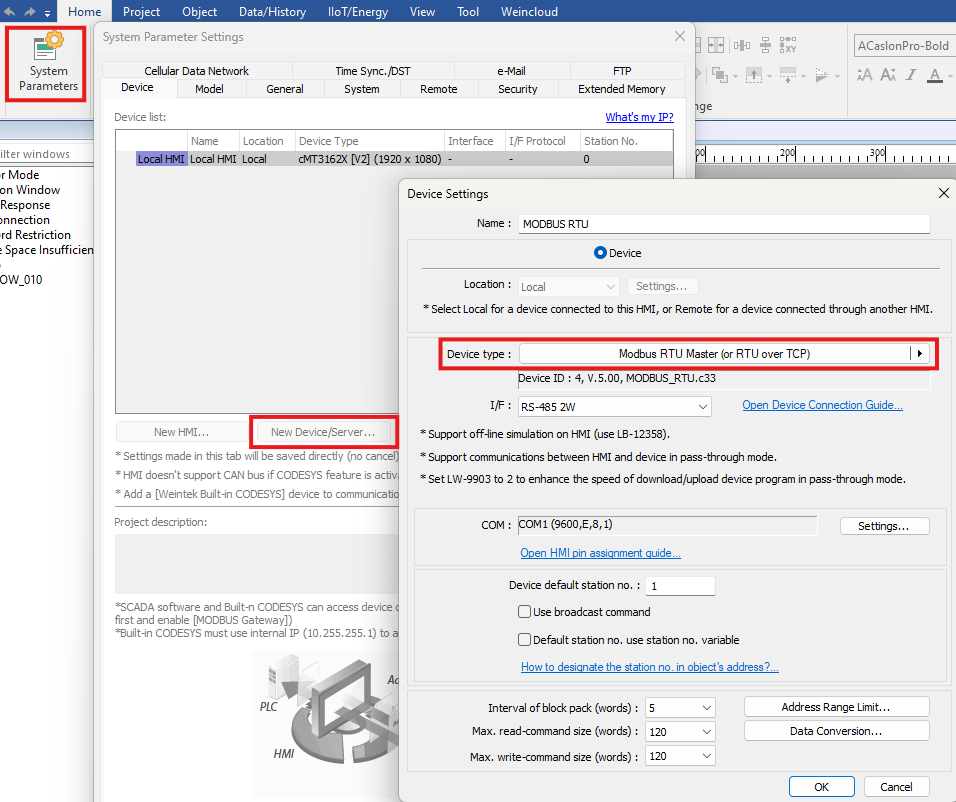

Click on the Settings button and configure the COM port settings to match the settings in the PLC, or for Modbus TCP connections and configure the IP address of your PLC.
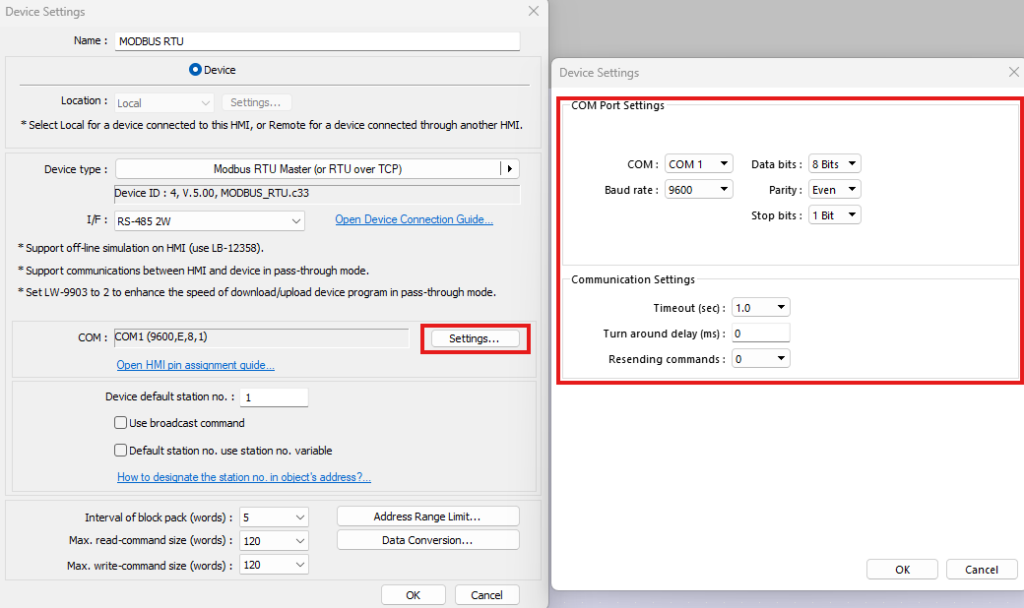

Configure your screens using the objects available in EBPro. Configure the address in the objects by setting the Device to your PLC and configuring the address for the register you want to control/display in the PLC.
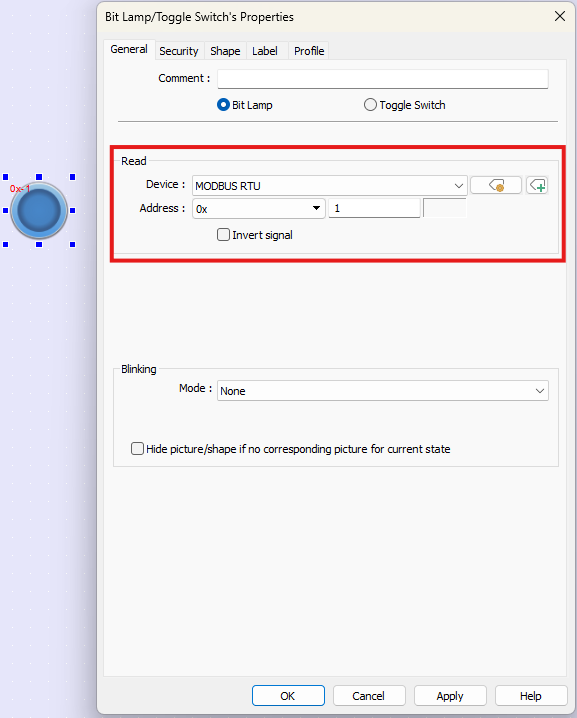

Once your EBPro project has been configured, download it to your HMI using either an Ethernet connection to your PC or a USB flash drive. Use the appropriate communication cable to connect the serial ports of the HMI and PLC. To find the correct cable for your devices, check out our Cable Configurator.
For more information on how to set up a connection using Modbus RTU or RTU over TCP, please review our Controller Information Sheet.
CIP – Serial

Create a new EBPro project for your HMI model. In the System Parameter Settings window, click on the New Device/Server button.
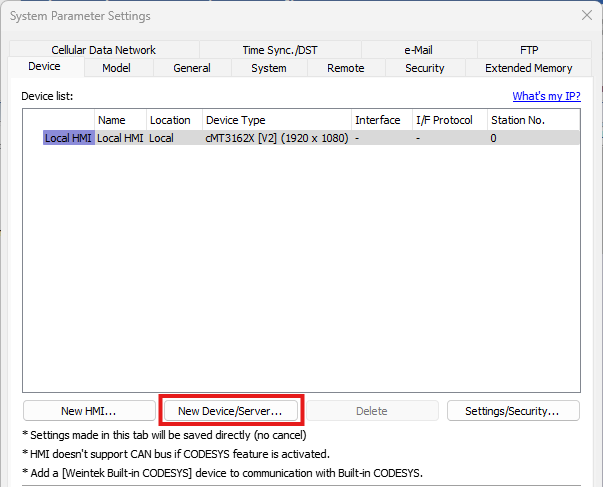

Select the Allen-Bradley Micro850 driver from the driver list.
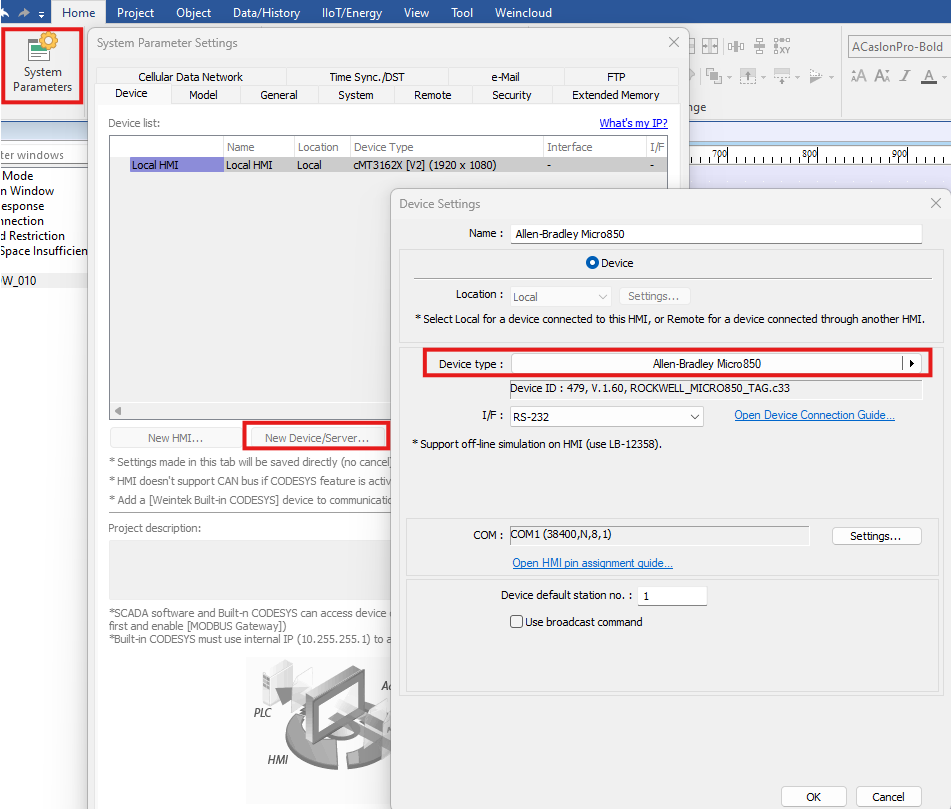

Click on the Settings button and configure the COM port settings to match the settings in the PLC.
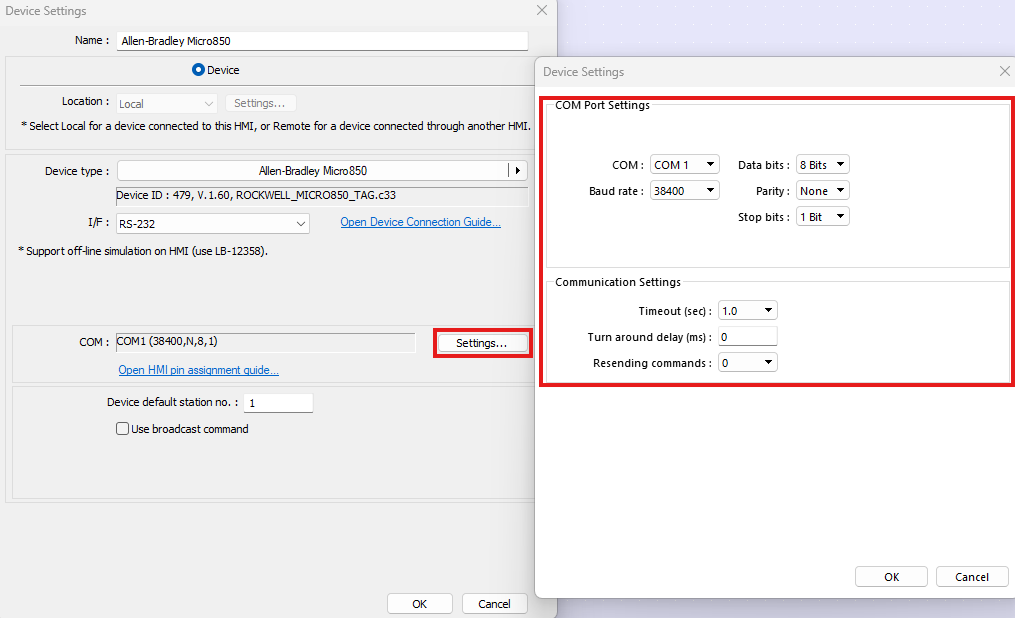

Once the driver for the Micro850 series device has been added to your EBPro project, click the Import Tags button to bring your communication tags for your PLC into EBPro. We recommend using the .xls or .xlsx option for tag import, but tags may be imported into the EBPro tag library using a .csv file as well.
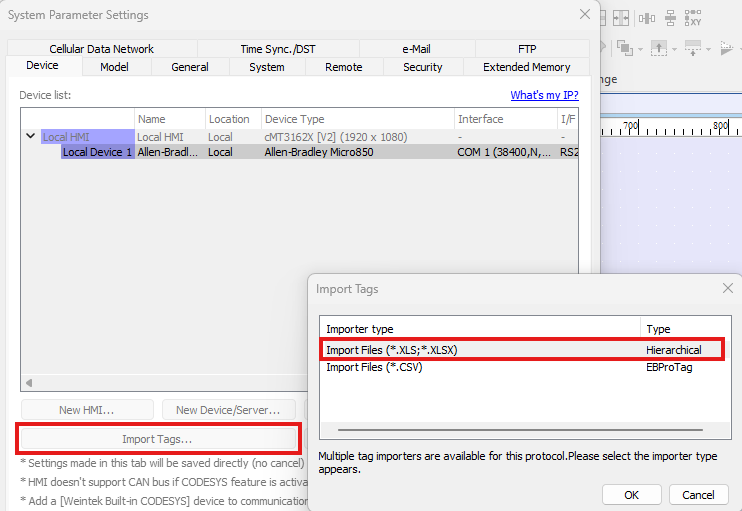
Configure your screens using the objects available in EBPro. Configure the address in the objects by setting the device to your PLC and configuring the address for the register you want to control/display in the PLC.
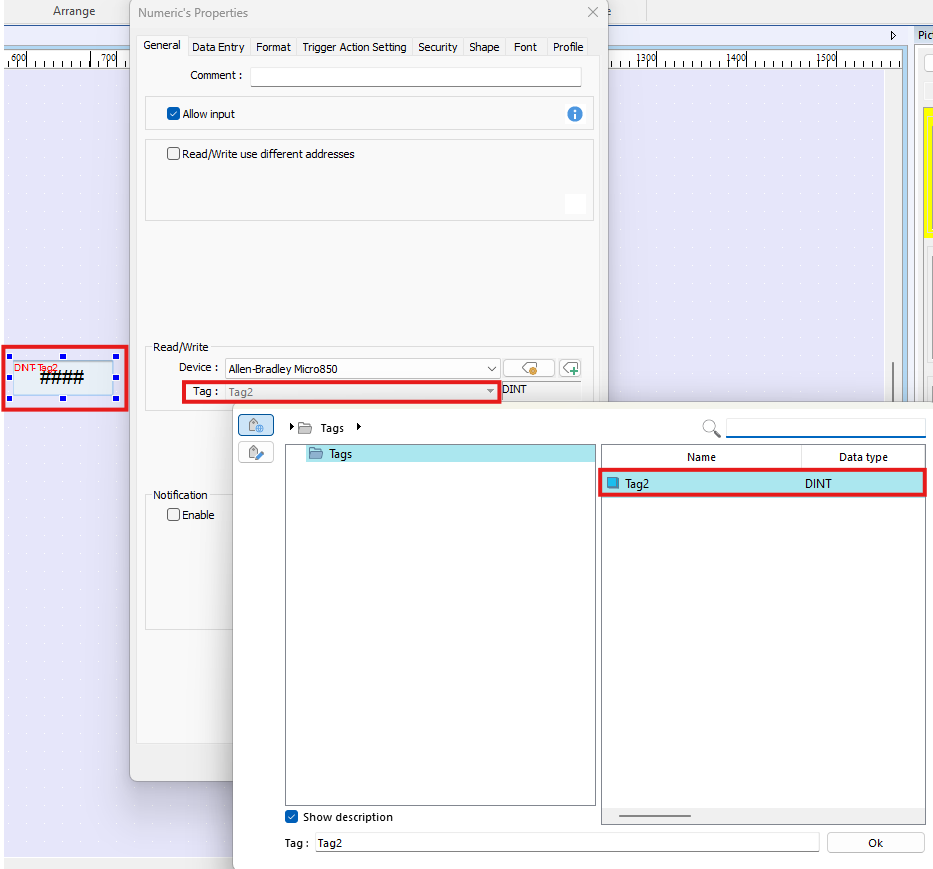
Once your EBPro project has been configured, download it to your HMI using either an Ethernet connection to your PC or a USB flash drive. Use the appropriate communication cable to connect the serial ports of the HMI and PLC. To find the correct cable for your devices, check out our Cable Configurator.
For more information on how to set up a connection using Modbus RTU or RTU over TCP, please review our Controller Information Sheet.
Demo Project
To see a prebuilt project for a ControlLogix PLC, check out our Micro850 Demo Project for EBPro. This demo is configured to communicate with a Micro850 PLC using the EtherNet/IP – CIP protocol, and demonstrates the usage of multiple EBPro features. Play the following video to see a preview of this demo project in action, then follow the instructions below to install and run the project on your development PC.
Follow the steps below to open this demo project in EBPro:
- Download the compressed Micro850 Demo Project folder.
- Extract the files from the zipped folder and save them to a local drive on your PC.
- Open the EBPro configuration software.
- Open the File menu and select Compress/Uncompress.
- In the Uncompress section of the window, click Browse, then select the “Micro850_Pump_Project.ccmp” file that was just extracted from the zipped folder in step two. Click Uncompress.
- The uncompressed project file will now be in the same location as the .ccmp file with a *.cmtp file extension.
- Use File > Open in EBPro to open the uncompressed project file.
Controller Information Sheets
Our Controller Information Sheets provide assistance with connecting to your Allen-Bradley PLC, including connection tips, tag imports, and more. If experiencing connection issues, download and review the info sheet for your device using the buttons below.
Micro800
(Modbus RTU)

Controller information and connection guide for Micro800 Series PLCs using Modbus RTU protocol.
Micro820/830/850
(CIP Serial)

Controller information and connection guide for Micro820/830/850 PLCs using the CIP Serial protocol.
Micro820/850
(Ethernet)

Controller information and connection guide for Micro820/850 PLCs using the Ethernet protocol.
Communication Cables
The communication cable used to connect needs to align with the protocol and port pinouts for the device models that you are using. To find the right cable for your Allen-Bradley controller, check out our easy to use HMI/cMT Cable Configurator utility.
HMI/cMT Cable Configurator
Our cable configurator utility can help you find a compatible communication cable for your HMI and PLC devices.
Additional Resources
For more answers to common questions about Maple Systems HMIs or PLCs, please visit our FAQ page.
For a complete list of Micro800 controllers available from Allen-Bradley please visit the Micro800 PLCs page.
Contact Us
Would you like to know more? Our friendly and knowledgeable sales team can connect you to the resources you need. For information on pricing, availability, and more, send an email message to sales@maplesystems.com, or contact our team by phone at (425) 745-3229.

