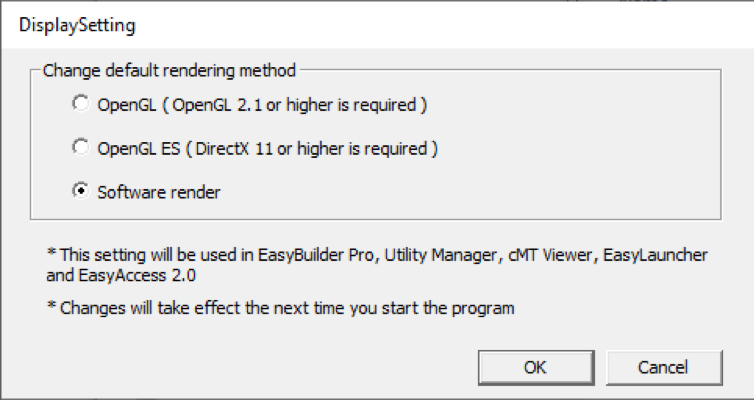Your cart is currently empty!
The graphics on my HMI are not rendering correctly, I am seeing a window with all black interior.
EBPro uses a newer version of OpenGL than earlier versions of software. OpenGL is an API used for rendering 3D graphics, and if it is not up to date or is running incorrectly, can cause various display issues. These display issues can manifest as Windows® with all black interiors inside the EBPro software, or as OpenGL errors being thrown by EBPro itself.
If you are experiencing any issues with how the software displays, first attempt updating any video card or graphics drivers on the computer running EBPro. If the drivers are up to date, or OpenGL is not supported by the computer running EBPro, then you should change the default rendering method of EBPro.
To change the default rendering method, first navigate to the download directory of EBPro, which defaults to C:MapleSystemsEBPro. In this directory, search for DisplaySetting.exe and run it. When run, DisplaySetting will open a window to change the default rendering method. Select Software render and click Ok. After clicking Ok, restart EBPro and the display should appear correct.