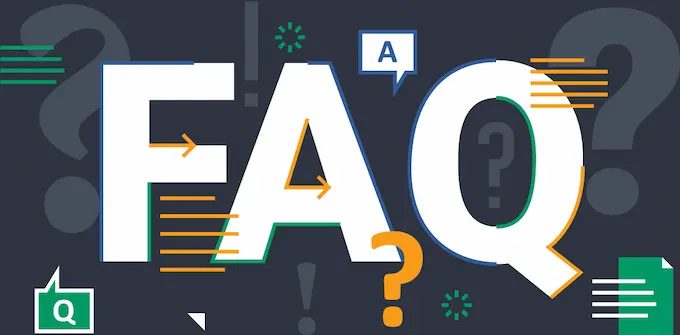Your cart is currently empty!
Compatibility
Do you have any Web HMIs that support Wi-Fi?
Our cMT3108XPW Web HMI supports Wi-Fi if paired with the optional M02 Wi-Fi Adaptor.
Do Web HMIs work with USB Scanners and/or other HID devices?
The USB port only supports mouse or keyboard devices. Additional human interface devices (HID) would have to be connected to an HMI that would send that information to a webserver, and that information can be viewed on the Web HMI.
Any device that has a web-based application can be viewed on our Web HMIs.
Do Web HMIs work with HTTPS?
Yes, our Web HMIs run web-based applications. This refers to any program that runs on a server and is accessible via a web browser using HTTP/HTTPS. these applications can range from simple dashboards to complex SCADA system interfaces used to control and monitor extensive industrial processes. Custom web applications may also be employed, allowing for maximum flexibility.
Is it possible to integrate a Web HMI with an Allen Bradley HMI?
Yes, you can connect several Web HMIs to Allen Bradley HMIs. Web HMIs cab be added to almost any project in place of a standard HMI. Display Visualizations made in CODESYS, AVEVA Edge, or any web-based application with ease.
Web HMIs function solely as client devices, meaning they rely on a connection to a central server to access services and process data. The Web HMI simply acts as an extension of the server’s interface, connecting to the server over Ethernet to display data and provide a means for operators to send input back to the server.
Using Web HMIs can result in a more efficient network that requires less hassle to implement and expand. Adding new Web HMIs to your system is trivial compared to the alternative:
- Streamlined Connection: Fewer components, no need for complex wiring. Easily mounted and connected to your existing network infrastructure. Connecting to power and the local network are all you need to do to get online.
- User-Friendly Configuration. Plug and Play approach. Simply enter the server’s URL or IP address into the Web HMI’s connection menu and you’re ready to go.
- Reduced IT Burden: No need for extensive software installations or updates since the Web HMIs rely on web-based applications. Centralized management from the server ensures all panels are always up to date with the latest features and security patches.
- Simple Expansion: Since adding a new Web HMI is as easy as connecting it to a network and entering the server URL into the connection menu, there is no need for extensive configuration or additional hardware investments.
- Cost-Effective Growth: This streamlined process enables quick and cost-effective expansion, allowing you to scale your operations with minimal effort.
- Flexible Deployment: Web HMIs are easy to install in various locations across your facility, providing consistent access to essential data and controls.
- Energy Efficient: Web HMIs typically consume significantly less power than traditional HMIs since all the heavy lifting is done by the central server. This is particularly important in environments where multiple devices are in continuous operation.
- Environmental Benefits: By lowering power consumption, Web HMIs contribute to more sustainable operation, aligning with green initiatives and reducing your facility’s carbon footprint.
By leveraging the processing power of a centralized server, Web HMIs present a streamline approach that can cut down development and installation time, while increasing overall efficiency across your control system. Simple wiring also means that installing
Does the Web HMI work with AVEVA Software?
Yes, our Web HMIs work with any web based SCADA software that supports Chromium v75 or v132.
What communication drivers are needed for your Web HMI to connect to my PLC?
No communication drivers are needed as our Web HMIs are equipped with open-standard HTML5 Protocol.
Why would I use a Web HMI instead of one of your graphical HMIs?
Our Web HMIs have a built-in web server and can be accessed with any device with internet access. Web-based systems install and run client applications from any web-browser and when users login they always get the most recent version of an application. There are no client licenses to manage, no tedious software installations, no application files to copy over and no communication configurations to setup.
Software
What versions of Chromium do your Web HMIs run?
Our WP4000 Series run version 75, our cMT Series Web HMIs run version 132.
How long will it take me to set up my WP4000 Series Web HMI for the first time?
Not long at all, here’s a quick step by step tutorial:
Navigate to the Network Settings Icon on the top left and Enter password (default: admin@123).

Next, you’ll need to select the Static or Dynamic IP button, Enter IP, Subnet Mask and Default Gateway, then click “Save”.

From the home page, select the top icon again, enter current password, and click the right arrow until the password page appears.

Reset the password by filling in all fields and click “save”.

From the home page, select the second icon to navigate to URL Page. Add up to 5 webpages, select the one you want to visit by clicking the bubble to the left of the URL.

Navigate to the Home page and select the Home Icon.

Select the Reboot button at the bottom of the page and the selected webpage will load on startup.

How long will it take me to set up my cMT Series Web HMI for the first time?
Not long at all, it super quick and easy:
After powering on the HMI, a countdown screen will be displayed. If no action is taken within the countdown period, the screen redirects to the designated Default Website.
Click the [System Settings] button and enter the system password (default: 111111) to access the system settings menu. Here, configure the Web Browser, Network, change the system password and adjust any other settings to your preference.
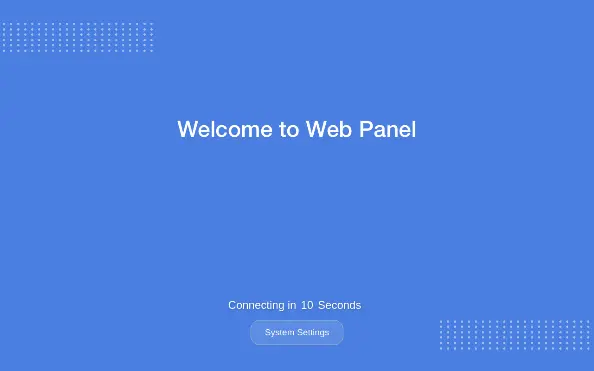
The built-in browser will browse to the default website after seconds defined in [Countdown before Start] setting. To change the default website and countdown time, open the [Web Browser Setting] tab.
Increase the countdown time if the web server starts slower than the browser.
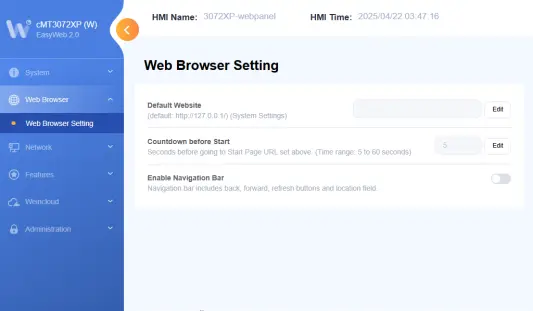
To change the system password, open the [Administration] tab. Enter the current password, then the new password, and confirm the new password to complete the update.
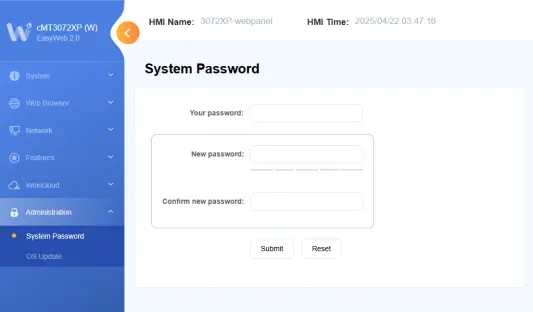
How do I locate general network information and the IP Address on a Web HMI?
WP4000 Series
Device information for our WP4000 Series Web HMIs, such as the Product Name, MAC Address, IP Address, Subnet Mask, and Default Gateway addresses, can be found in the 3rd menu tab on the left, after start up.

cMT Series
Device information for our cMT Series Web HMIs can be found in the System Settings menu located on the bottom of the startup window.
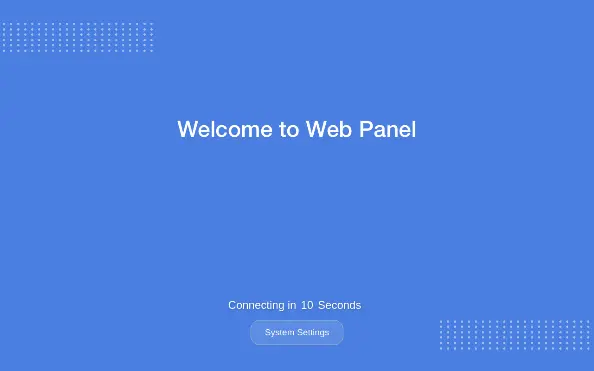
What is the factory default password on the Web HMIs?
The factory default password for our WP4000 Series Web HMIs is admin@123.
The factory default password for our cMT Web HMIs is 111111
Where do I input the URL address for the website I want to visit from my WP4000 Series Web HMI?
WP4000 Series
The second icon on the left is the URL Selection Page, where you can specify up to 5 website URLs for the Web HMI to be able to quickly visit on start up. Click on the button to the left of the URL, cycle power and the Web HMI will start up to that website automatically.

cMT Series
After clicking into the System Settings from the start-up screen, you will enter your URL in the Web Browser Settings Tab, Default Website field.
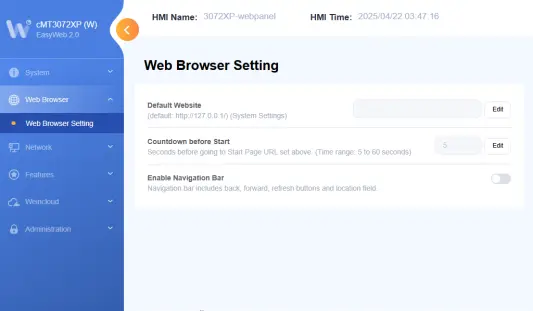
How do I change the IP Address on a Web HMI?
WP4000 Series
You can change the IP Address on our Web HMIs by accessing the top/first menu on the left, with the “gear” icon, after start up.

cMT Series Web HMI
You can change the IP Address for the cMT Web HMIs in the Network Tab, then click Ethernet.
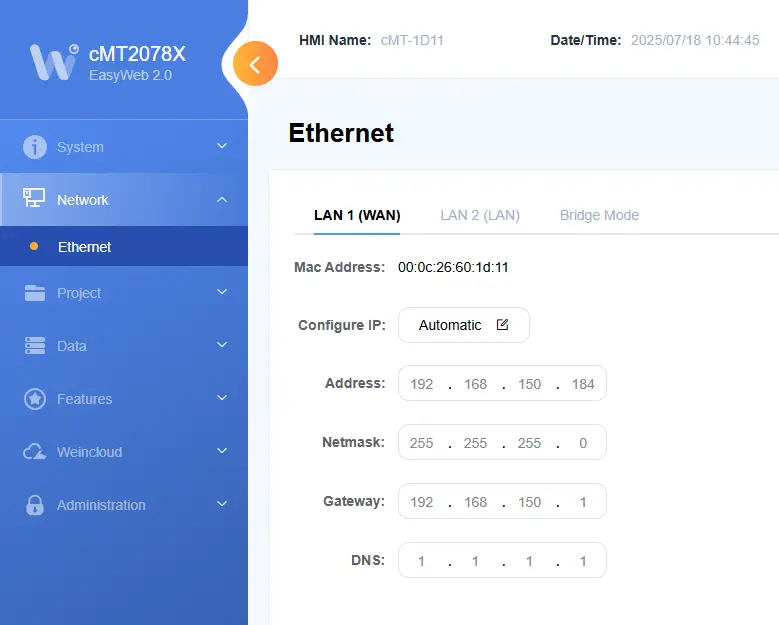
Design
What is a Web HMI?
Web HMIs (Human Machine Interfaces) are display units that use a Web Browser to act as a Web Client to visualize internal contents of PLCs and other devices. They offer a versatile and secure means to extend access to a central server. Especially designed for industrial applications, Web HMIs are durable, cost-effective, and user friendly, no communication cables needed, no programming software or programming hours spent.

Are your Web HMIs Class I, Div 2?
Our WP4000 series Web HMIs are C1D2 and our 10.1″ cMT Series Web HMI is ATEx rated.
Support
Where can I find support documentation for my Web HMI?
Our Support Center contains numerous resources that can help you quickly learn what you need to know about setting up and programming Maple Systems Web HMIs. We have arranged our resources into the following sections for convenient access:
Does Maple Systems offer technical support?
Yes. In addition to the resources found on our site, Maple Systems offers 100% free US-based technical support for all of our customers. If you are unable to find the information you need in our Support Center, our technical support team is ready to help. You can contact our support technicians by calling (425) 745-3229, or by sending an email to [email protected].
Do Maple Systems Web HMIs come with a warranty?
Yes. To ensure quality, Maple Systems performs extensive testing on all our devices before they ship, confirming that all components are in working order when they leave our site. While we are confident that our devices are built to last, we know that unexpected events may occur. To account for this, we also offer a 2-year warranty covering parts and labor for all new Maple Systems Web HMIs. If you are experiencing an error with your Web HMI, please contact our support team by phone or email for troubleshooting assistance. Our friendly support technicians will be able to evaluate the issue and connect you to our in-house repairs team in the unlikely event of a hardware fault.