HMI Project Simulation in EBPro
Want to test out your HMI program designs before committing to a purchase? Robust project simulation tools in EBPro allow you to do just that. Follow along to learn how EBPro, our 100% free HMI configuration software, allows you to develop and simulate your HMI program entirely free of charge.
Introduction
Vetting new control system hardware can be challenging. Thorough testing needs to take place before you can be confident that a device will work for you, but acquiring an array of different devices to test can be both expensive and time-consuming.
Fortunately, the EBPro HMI configuration software includes powerful simulation tools that can help. Project simulation enables programmers to iron out kinks and perfect their designs in a safe, controlled, and cost-effective environment. Start building and testing your projects without any additional hardware, aside from the development PC. This means system designers can build out their HMI projects immediately and dial in their settings well before deployment.
Project simulation not only mitigates risks but also streamlines the development process, leading to a more organized and efficient implementation. The following guide shows how our 100% free software allows you to verify program logic, test communications, review window layouts, and more, all without any purchase required.
EBPro simulation modes
EBPro includes two modes to enable project review and debugging: Offline and Online Simulation. Each mode will run the HMI program directly from the PC that EBPro is running on, with some key differences between them.
Offline simulation
Offline simulation allows users to test all aspects of their HMI program, including, but not limited to:
- Window layouts
- Object behavior
- User interface/user experience
- Macro logic
- Recipes
- Local addressing
- Language translation/localization
By design, offline simulation does not attempt to communicate with any external devices during runtime. This enables developers to quickly test program behavior directly on their PC without worrying about cable connections or protocol settings. Offline mode simplifies the debugging process and allows development to proceed even if the hardware is unavailable.
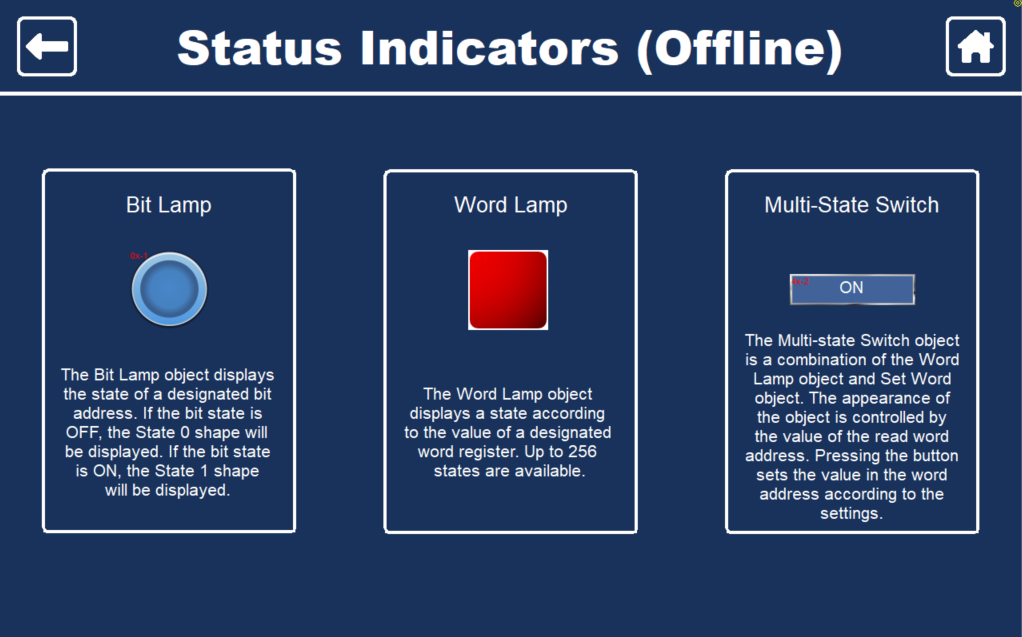
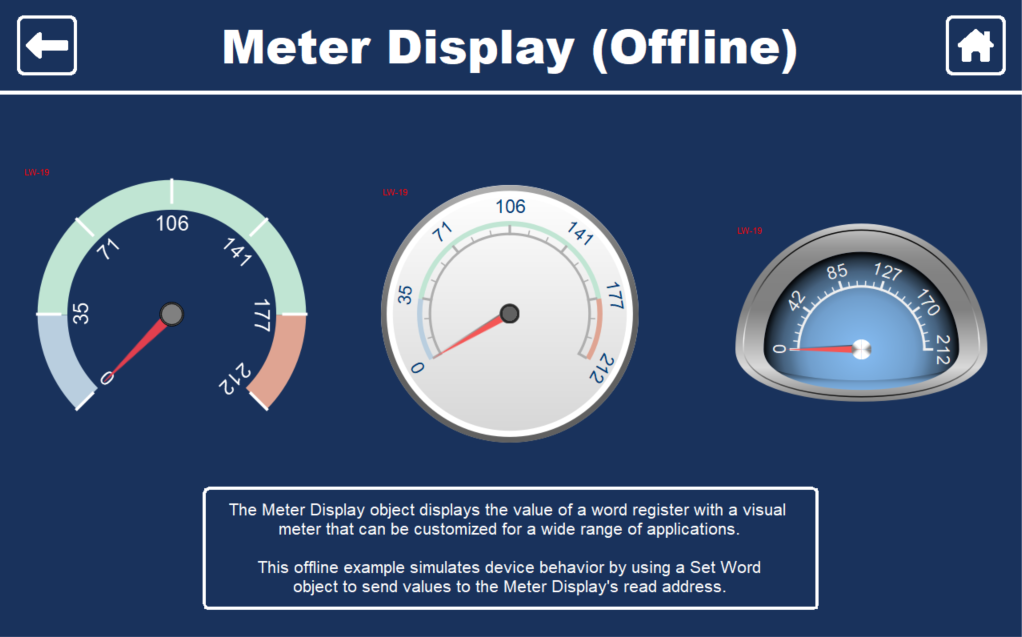
Because offline simulation does not attempt to communicate with external devices, any objects in the project assigned to external device memory addresses will not poll data during offline simulation. However, device behavior can be simulated by creating Set Bit or Set Word objects that will automatically send values to registers within the project.
Online simulation
By contrast, online simulation allows users to test a project from top to bottom, including communication with external devices and databases. This mode will mimic the full project behavior, so all external devices must be connected and able to communicate with the PC during simulation.
If the HMI program attempts to poll data from a device that is not available, the system will display the Device No Response error. Additionally, any objects placed on the active window will not be visible if they are assigned to registers on disconnected devices.
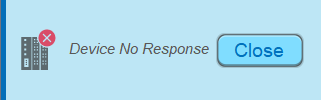
In addition to the features we discussed in offline simulation, online mode also allows programmers to troubleshoot issues with communication, including, but not limited to:
- Protocol settings
- Register assignments
- Communication tags
- PLC/HMI interactions
- Database connections
- IIoT communications
- FTP backups
- Email notifications
During online simulation the PC will perform all of the same actions that the HMI would in the real world for a limited duration. Online mode will run for up to 1 hour with cMT Series projects, or up to 10 minutes for the HMI5000 Series. Once the simulation has timed out, it can be restarted and run again for the same period of time as needed.
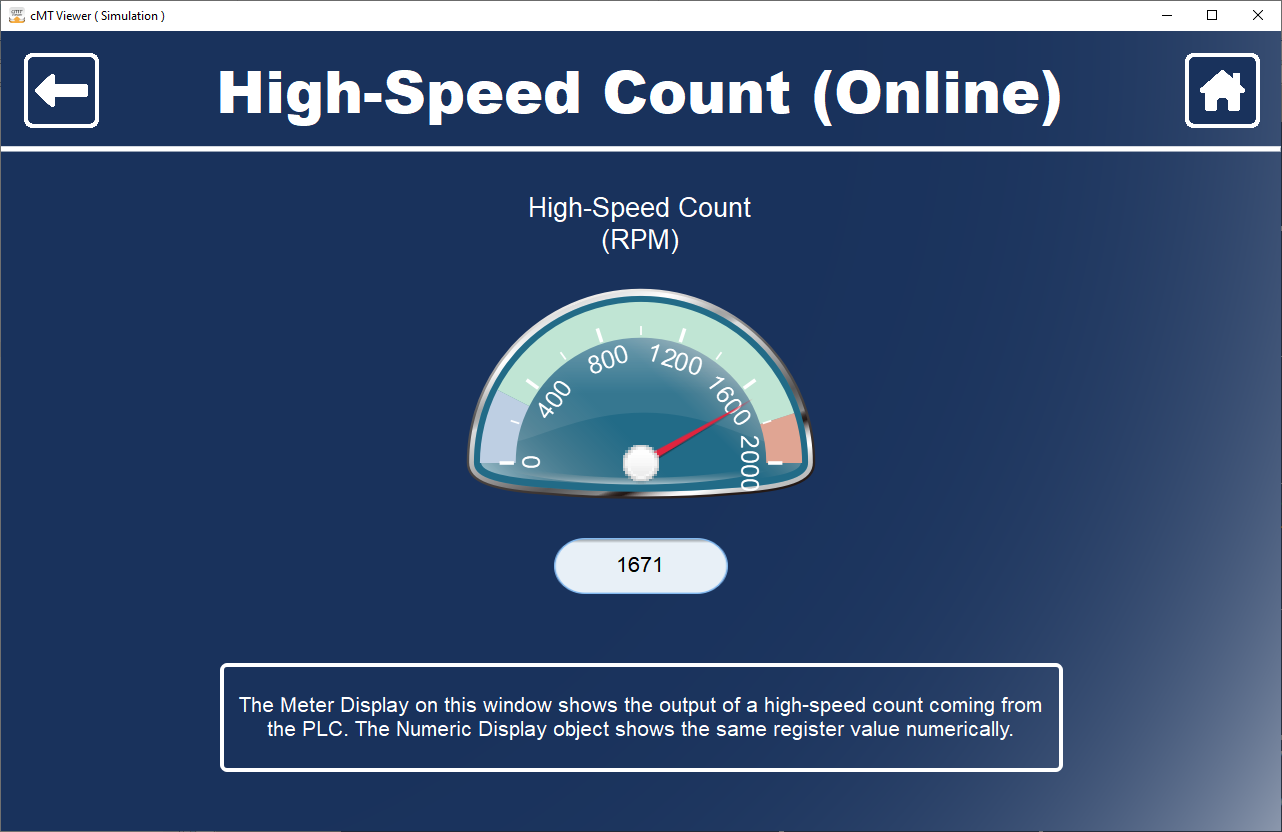
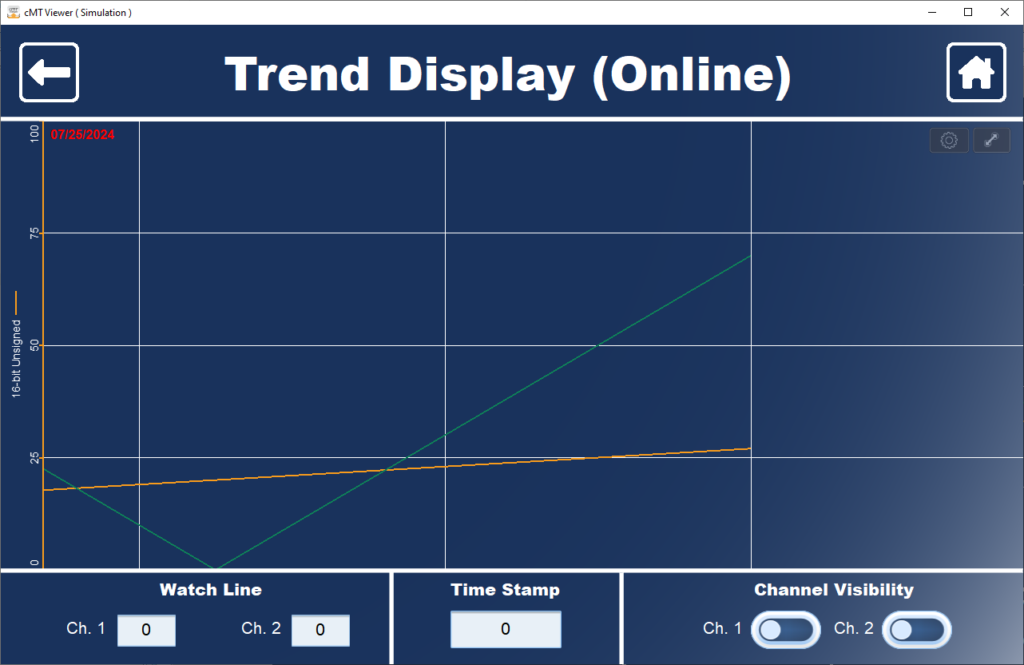
Advantages
Project simulation provides a host of benefits that make it an essential tool for developers of all kinds. Here are just a few of the advantages that simulation can provide:
Cost Savings
The EBPro software is 100% free to use, and no hardware purchase is required to get started. Build out your user interface, program window/object behavior, develop macro functions, and much more without spending a single dollar.
Training
Having a simulated environment to test in can be invaluable for those who are new to control system design, or for experienced engineers who want to learn more about specific features. No cost up front means that developers can freely explore new ideas without breaking the bank.
Productivity
Giving programmers the opportunity to simulate a project on their PC allows for faster iteration and program development than would be possible otherwise. Developers can add new functionality to their project, then quickly see it in action without needing to reinstall the program after every edit.
Risk mitigation
Previewing how a project will behave during runtime allows programmers identify and resolve issues before deployment, greatly reducing the risk of failures and costly errors when implemented in a live environment.
Running a simulation
Starting a simulation in EBPro is quick and easy. Here is a simple breakdown of process:
1.
Open a project file in EBPro or start a new project from the FILE menu.
2.
Add objects and configure settings as needed. Save the project file.
3.
Navigate to the PROJECT tab at the top of the EBPro window, then select either OFFLINE SIMULATION or ONLINE SIMULATION from the ribbon menu.
NOTE: When running an online simulation, the PC must be connected to any devices that the project will be communicating with, otherwise the device no response error will be displayed.
4.
The compilation process will now begin. If the compilation fails, refer to the Output and Error List displayed at the bottom of the Compile window for details on any errors that may be preventing the compilation from finishing.
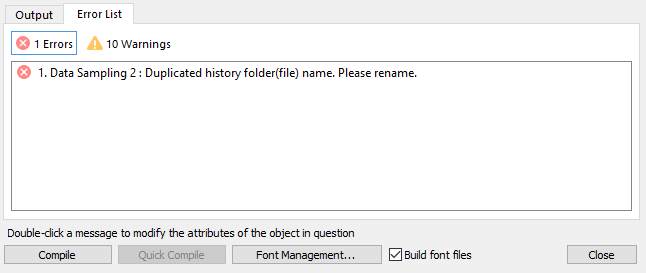
NOTE: Errors will halt the compilation process. Warnings will not prevent compilation and are often related to minor issues that impact overall performance.
5.
Once the compilation process completes successfully, a cMT Viewer window will display with the project simulation running on it. The user may now interact with the project as though it were running on an HMI.
Demo project
If you would like to try out project simulation features in EBPro with a pre-configured project, you can download our Simulation Demo project for EBPro and follow along with our video tutorial. This project includes a selection of pre-configured objects and features that can be used in Online or Offline Simulation and is designed to work in concert with this MapleLogic demo for Maple Systems PLCs.
Downloads
Optional hardware
No hardware is required to simulate the project in this demonstration, but it may be installed on physical hardware for testing if you so choose. The hardware used during the development of this demo is listed below:
- HMI: cMT3108XP
NOTE: If you would like to install the EBPro demo project on a different cMT Series HMI model, the target device must be changed in the System Parameters window under the Model tab. Be advised that this project is not backwards compatible with HMI5000 series devices.
Contact us
Would you like to know more? Our friendly and knowledgeable sales team can connect you to the resources you need. For information on pricing, availability, and more, send an email message to [email protected], or contact our team by phone at (425) 745-3229.
About the Author

