Your cart is currently empty!
Applicable Model(s)
HMI5000 Series
Title
Data Logging in the HMI5000 Series
Date
04/27/2010
Rev
01
P/N
0907-5034
Summary
This technical note describes how to log data from PLC registers to a USB memory stick and then convert the data file on the USB memory stick into a .csv file format that can be read by Excel or other text editors programs.
Solution
Setup EZware-5000 Project to Log Data to USB Drive
1.
With the project open in EasyBuilder-5000, select Objects-Data Sampling. The Data Sampling Object Dialog box appears.
2.
Click the New…button to call up the following dialog box:
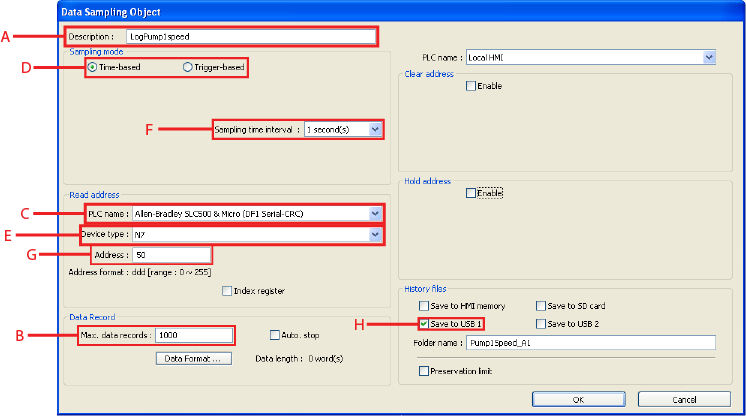
A.
Description: Enter a description if you wish. This field does not need to be filled in.
B.
Max data records: Enter the maximum number of data records.
C.
PLC name: Select the PLC from which the data will be gathered.
D.
Select whether the data gathered will be time-based or trigger-based.
E.
Device type: Select PLC type of address. For this example, the Allen-Bradley MicroLogix N7 type registers are used.
F.
Sampling time interval: Select time interval to collect data.
G.
Address: Enter PLC type address. This example uses N7:50.
H.
History files: Select the location for this data to be saved. This example uses a USB memory stick in USB port 1.
3.
Click the Data Format…button. This will bring up the Data Format dialog box (below). This dialog box allows entry of the type of data (floating point, 32 bit integer or 16-bit integer) and the total number of registers to be included in this data sample object.
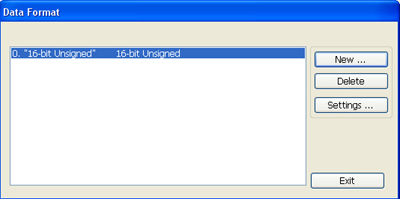
4.
To add additional data sample objects, click New… in the Data Format dialog box to call up the dialog box below. Select the type of data to be logged – usually either 16-big signed or 32-big float.
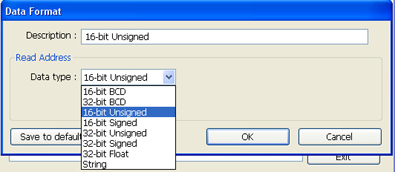
5.
Many data sample objects can be included in a project. All registers in a Data Sample object must be consecutive. If there are registers to be logged that are not consecutive, another Data Sample object must be set up.
6.
For Allen-Bradley data logging, because of the way Allen-Bradley PLC’s set up its register memory, all data types would be the same within a Data Sample object. If a PLC were used that had Modbus addressing, the first data type could be a 16-bit integer, the second data type could be a 32-bit float, the third data type could be a 32-bit integer or all data could be the same type.
This completes setting up one Data Sample object. As mentioned above, a project can have many Data Sample objects. Each Data Sample object can log one, two or more registers. The registers within a Data Sample object are consecutive. The Data Sample object can have integers and floating point data within the same file.
Retrieve File from USB Drive and Convert to CSV
1.
Remove USB memory stick from the HMI5000 and insert to a USB port on the PC.
2.
Copy file to the hard drive of the PC. These files have a file extension of .dtl.
3.
Open EasyBuilder-5000. Select Tools-Data/Event Log Converter.The Easy Converter dialog box appears.
4.
Open the file to be converted.If this file is an integer file, it will be converted and opened. This file can then be stored as a .csv on the hard drive, which can be opened in Excel or some other text file editor.
5.
If the file opened has floating point data, the Data/Event Log Converter software will ask how many digits after the decimal should be displayed. After selecting the number of digits, the software will convert and open the data file that includes floating point numbers. This converted .csv file can then be opened up in Excel or some other text file editor.
6.
The USB memory stick can be removed from the PC and replaced in the HMI’s USB port. When a new USB memory stick is placed in the HMI’s USB port, it will begin logging data.
