Converting HMI500 Series Tags to the HMI5000 Series
Technical Note 5035
Applicable Model(s)
HMI5000 Series
HMI500 Series
Title
Converting HMI500 Series Tags to the HMI5000 Series
Date
04/27/2010
Rev
01
P/N
0907-5035
Summary
The translation (conversion) feature of EZware-5000 won’t convert tags from an EZware-500 project. Since EZware-500 “eob” files don’t have tags, there is no information to convert (the “eob” file is the compiled file that’s actually downloaded to an HMI5000; the “epj” file is what opens EZware-500 to create/view/modify an HMI5000 project).
The solution is to export your tags from EZware-500 as a CSV file, modify it and then import the modified file into EZware-5000. See the section below for more information.
Solution
Export the EZware-500 Tag file (Silver Series)
1.
With the project open in EasyBuilder, click on the Library-Tag-Export CSV.
2.
Enter a file name and location to store the file on your hard drive.
Modify the Tag File
1.
Open the tag file using Excel. It will show three columns of data. The first column is data, the second is the device type and the third is the device address. For example, an HMI project connected to an Allen-Bradley SLC-500 type PLC might appear in CSV format as follows:
| Tag Name | Device Type | Device Address |
|---|---|---|
| Pump1Start | B3 | 5.06 |
| Pump1Temp | N7 | 25 |
| HighTempAlarm | N7 | 32 |
2.
A tag file for an HMI connected to a Modicon PLC might appear as follows:
| Tag Name | Device Type | Device Address |
|---|---|---|
| Pump1Start | 0x | 135 |
| Pump1Temp | 4x | 162 |
| HighTempAlarm | 4x | 125 |
3.
The EZware-5000 software has a different format for the tag files. When opened using Excel, these files will show four columns of data. The first column is the tag name, the second is the name of the communications driver, the third is the device type and the fourth is the device address. As an example, an HMI project connected to an Allen-Bradley SLC500 PLC might appear as follows:
| Tag Name | Name of Communication Driver | Device Type | Device Address |
|---|---|---|---|
| Pump1Start | Allen-Bradley DF1 (MicroLogix, SLC500) | B3 | 5.06 |
| Pump1Temp | Allen-Bradley DF1 (MicroLogix, SLC500) | N7 | 25 |
| HighTempAlarm | Allen-Bradley DF1 (MicroLogix, SLC500) | N7 | 32 |
4.
If the tag file was for an HMI connected to a Modicon PLC, it might appear as follows:
| Tag Name | Name of Communication Driver | Device Type | Device Address |
|---|---|---|---|
| Pump1Start | Modbus RTU Master | 0x | 135 |
| Pump1Temp | Modbus RTU Master | 4x | 162 |
| HighTempAlarm | Modbus RTU Master | 4x | 125 |
5.
Before importing the tag file to the EZware-5000, it is necessary to add the name of the communications driver to the tag file of the exported CSV from EZware-500. The communications driver can be given any name, although by default, the name is the same as the name of the PLC type. The communications driver name gets entered into the second column on the CSV, column 2 is shifted to column 3 and column 3 is shifted to column 4.
6.
To add the column for the name of communication driver in Excel, place your cursor in column B of the spreadsheet and click Insert-Columns. A new column will be added and all of your columns will automatically shift one over.
7.
Add the name of your communication driver to each line of the column. This can be accomplished with a quick cut and paste. To determine the name of your communication driver, look in the Device Properties dialog box of EZware 5000.
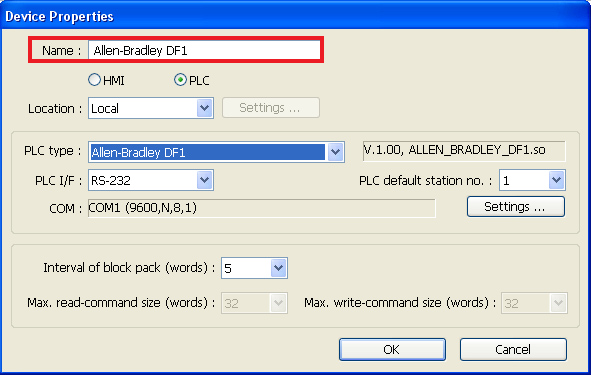
8.
After adding the name of the communication driver, if Excel is being used to edit the CSV file, it is necessary to add a comma to the end of each row (to the end of the fourth column address). This comma won’t be displayed, but it is needed to properly format the file. The Excel program strips this last comma off when the tag file is opened. If the tag file is opened with Notepad, WordPad, Programmers File, Editor or some other text editor program to modify the tag file, the comma will not get stripped off – so adding the comma is not necessary.
9.
Save the modified tag file to your hard drive.
Import the EZware-500 tag file (Silver Series) into EZware-5000 (HMI5000 Series)
1.
Open the project in EZware-5000.
2.
Click Library-Tag-Import CSV.
3.
Select the CSV file that has just been saved to import into the project.
