Managing Fonts and Libraries in EZware-5000
Technical Note 5075
Applicable Model(s)
HMI5000 Series
Title
Managing Fonts and Libraries in EZware-5000
Date
09/01/2010
Rev
00
P/N
0907-5075
Summary
Font and Library management with EZware-5000 projects when converting from EZware-500 and when transferring projects from one computer to another.
Solution
Converting EasyBuilder-500 Projects to EasyBuilder-5000
EasyBuilder-5000 uses Windows True Type fonts to display text in the HMI5000 Series touchscreens. These fonts are located in the Windows > Fonts folder on your computer. When you install EZware-5000, three additional True Type fonts are added to the Windows > Fonts folder that are used to replicate the proprietary fonts used in EasyBuilder-500 (HMI500 8p, HMI500 16p, HMI500 24p). When an EasyBuilder-500 project is converted to EasyBuilder-5000 using the Translate tool, these fonts can be used to maintain the look of the original project.
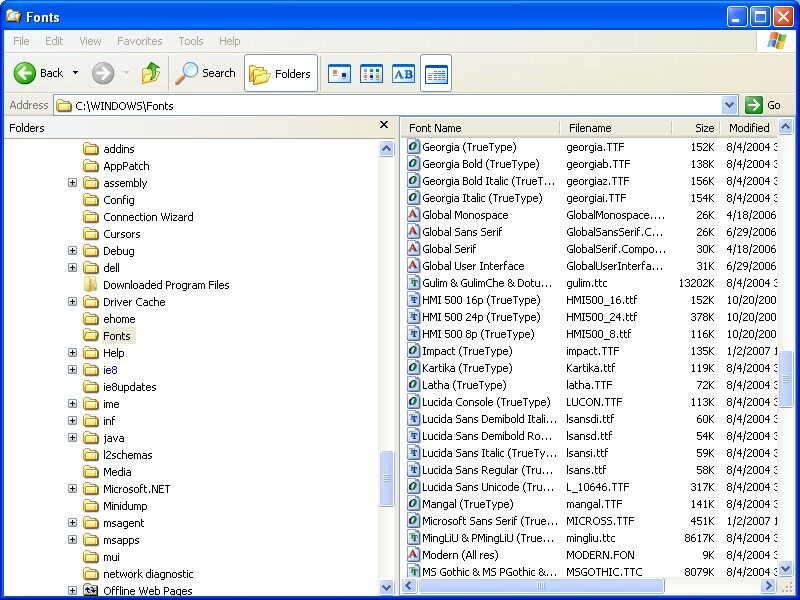
EasyBuilder 500 Library files are not compatible with EasyBuilder 5000. When an EasyBuilder 500 project is converted using the Translate tool, new Shape and Picture library files are created and copied to the EZ5000 > Library folder with the filename of the project (i.e., projectname_0.plb and projectname_0.flb).
Downloading a Compiled File and Fonts to an HMI
When you compile a project (Tools > Compile), the fonts used in the project are copied into the EZ5000 > Font folder. The fonts are renamed with the filename of the project (i.e., project$0.ttf, project$1.ttf, project$2.ttf, etc.). These are the font files that are downloaded to the HMI along with the compiled project.
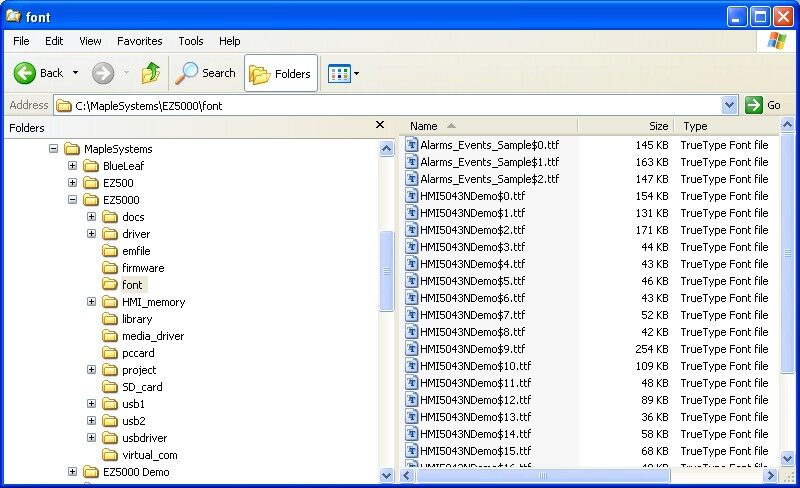
This works when you download a project with the same computer that created the project. However, if you transfer a project to another computer, you must be aware of the fonts and libraries associated with the project to ensure that the project is successfully downloaded to the HMI with the correct fonts, shapes, and pictures.
Transferring a Project File to another Computer
When transferring a project (*.mtp file) to another computer (computer 1 to computer 2), verify that computer 2 has all of the fonts and libraries used in the project. When you open the project on another computer, EasyBuilder will let you know if there is a missing library file with a warning message that says, “EasyBuilder will unattach these libraries.” When this occurs, the objects associated with the missing libraries will have no shape or picture and will become “invisible” on the screen.
Make sure the text appears correctly in each screen. If not, there may be a missing font. Compile the project on computer 2 to load the fonts into the EZ5000 > Font folder so they can be downloaded to the HMI.
Transferring a Compiled Project to another Computer
When transferring a compiled project (*.xob file) to another computer (computer 1 to computer 2), you cannot download the *.xob file directly to an HMI because the fonts have not been loaded into the EZ5000 > Font folder on computer 2. Either copy the fonts from the EZ5000 > Font folder on computer 1 to computer 2, or decompile the project on computer 2, open the *.mtp file in EasyBuilder-5000, and recompile the project to load the fonts into the EZ5000 > Font folder. Once again, make sure the text appears correctly in each screen (if not, verify that computer 2 has all of the fonts used in the project).
NOTE: When a compiled project is decompiled, new Shape and Picture libraries are created and copied to the EZ5000 > Library folder with the filename of the project (i.e. project_0.plb and project_0.flb). These libraries are associated with the *.mtp project file after decompiling it from a *.xob file.
Decompiling a Project Created on another Computer
When decompiling a *.xob file, the fonts are not extracted from the *.xob file (this includes decompiling a project that has been uploaded from an HMI using Project Manager). After decompiling, you must open the *.mtp file in EasyBuilder-5000 and recompile the project to load the fonts into the EZ5000 > Font folder. Once again, make sure the text appears correctly in each screen (if not, verify the computer has all of the fonts used in the project).
NOTE: When a compiled project is decompiled, new Shape and Picture libraries are created and copied to the EZ5000 > Library folder with the filename of the project (i.e. project_0.plb and project_0.flb). These libraries are associated with the *.mtp project file after decompiling it from a *.xob file.
Compressing and Uncompressing a Project
When compressing a project (Tools > Compress/Uncompress), the associated library files are included in the compressed file (*.cmp), but the fonts are not. When uncompressing a project, the Shape and Picture libraries are copied into the EZ5000 > Library folder. However, in order to load the fonts into the EZ5000 > Font folder (if they are not already there), you must open the *.mtp file and compile the project. Once again, make sure the text appears correctly in each screen (if not, verify the computer has all of the fonts used in the project).
NOTE: Using the Compress utility is a good way to archive your projects once they are completed. Backup the font files along with your compressed project to complete the archive.
Uploading and Downloading Using USB Flash Drive or SD Card
When uploading a project using a USB flash drive or SD card, the fonts are uploaded from the HMI and stored in the font folder in the MT8000 folder (MT8000 > pub > font). Connecting the USB flash drive to another HMI to download the project will also download the fonts.
Compile a project before using the “Build Data for USB Disk or CF Card Download” in order to include the fonts from the EZ5000 > Font folder, which are downloaded to the HMI along with the project.
NOTE: If the fonts are not available in the EZ5000 > Font folder when downloading a project, the project is downloaded to the HMI without the fonts, and default fonts are used. There is no error message to warn that the fonts are not available.
