Your cart is currently empty!
Applicable Model(s)
HMI5000 Series
cMT Series
Title
Enabling VNC
Date
01/25/2023
Rev
05
P/N
0907-5050
Summary
VNC or Virtual Network Computing makes it possible to view and interact with an HMI from another computer or device connected to the internet.
This document explains how to configure the HMI5000 series and cMT series for VNC operation. In order to access the HMI over a VNC connection, you must install a VNC viewer application on your PC, phone or tablet. Maple Systems does not provide a VNC application. There are many VNC applications available online.
WARNING: The VNC remote connection allows full-access control of the HMI5000 series and cMT series over the internet. Any capability accessible through the touchscreen interface is accessible remotely. If the HMI is connected to a controller, it is possible for an operator to activate machinery through the VNC connection. If activating the VNC connection, have safety measures in place to prevent accidents.
Solution
Enabling VNC on HMI5000 Series
To use the VNC connection in the HMI5000 series, you must enable the VNC function from within the HMI system settings. cMT series must use the system bits and registers detailed later in this document to enable VNC access.
1.
Apply power to the HMI.
2.
Click the arrow icon in the lower right-hand corner of the screen.

3.
Select the gear icon on the right side of the task bar.

4.
Enter the password (default password is 111111).
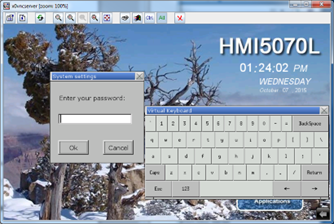
5.
Click the Network tab and note the HMI IP address.
6.
Select the last tab on the right, the VNC Server tab. This tab can be hard to see. It appears as a tiny sliver beneath the firmware tab.
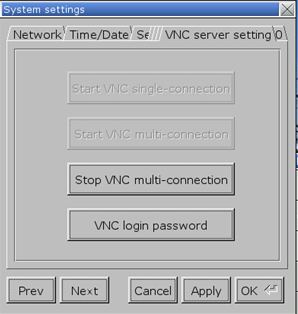
7.
Click VNC login password to set the password used to login to the HMI from the VNC application.
8.
Select Start VNC
9.
Click Apply then click OK
10.
Open a VNC Viewer application
11.
Enter the HMI IP address.
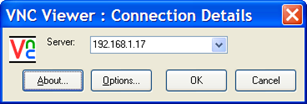
12.
Enter the VNC Login Password.
13.
Begin remote access!
Enabling VNC on cMT Series
Since the settings window for the cMT series does not have an option to enable the VNC server, it will need to be enabled with a System Bit in the HMI via EBpro. A Set Bit can be placed on the Common Window of an EBpro project using Local Bit-12092. The Set Style has numerous options. Setting the bit to Set ON will leave VNC constantly enabled.
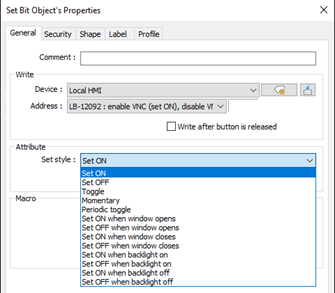
Once the Set Bit is placed and the project is downloaded to the HMI, VNC is now enabled. When opening VNC Viewer, the program will require a password. The default password is 111111.
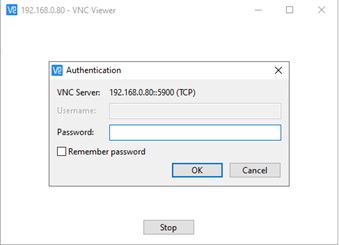
The password can be changed or bypassed in the System Parameters setting in EBpro under the Remote tab.
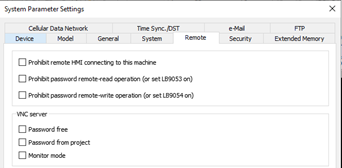
NOTE: It may be necessary to control the behavior and network access of the VNC feature. For more information, System Tags for VNC Control and Network Ports can be found below.
NOTE: Maple Systems does not have a recommended VNC client to use as there are too many to review. Internally, we use RealVNC for testing.
System Tags for VNC Control
The following system tags can be used in the HMI application to control the behavior of and provide status flags for the VNC system. These tags can be added to a screen in an EBPro project to enable and disable the service.
| LB-12088 | enable VNC monitor mode (when ON); enables monitor mode only |
| LB-12089 | VNC password free (when ON); disables password requirement for VNC client to log in |
| LB-12090 | indicates when a VNC client has connected to the HMI |
| LB-12091 | disable auto-logout function when a VNC client has connected to the HMI (when ON) |
| LB-12092 | enable VNC server (ON), disable VNC server (OFF) |
| LB-12093 | VNC connection mode (single connection OFF, multi-connection ON) |
| LW-9530 (8 words) | VNC server password |
Network Ports
The HMI uses several different TCP ports for network access. Specific ports must be available on the network for the HMI to be accessible. Below is a table of Port Numbers and how the ports are used by the HMI for several functions:
| Function | Port(s) |
|---|---|
| Project Download/Upload from EasyBuilder 5000 | 20248 |
| Stand-alone VNC viewer | 5900 |
| Web-browser or Java VNC viewer | 80, 5800 |
| HMI-HMI | The default port is 8000. Can be changed. See Help file. |
| PLC Communication | Varies – See Help file. |
NOTE: Network configuration is user responsibility and outside the scope of Maple Systems Technical Support.
