Your cart is currently empty!
Applicable Model(s)
HMC7000
HMC3000
Title
Converting a MAPware-7000 Project from a HMC7000 Series to a HMC3000 Series
Date
12/07/2022
Rev
01
P/N
0907-7019
Summary
This technical note can be used as a guide for upgrading a project from a HMC7000 series HMI/PLC to a HMC3000 series HMI/PLC.
Solution
1.
Make a copy of the of the original HMC7000 project file and folder with the same name. Move the copied file and folder into a separate folder on your desktop. This will ensure that no data is lost in the event that the original project is corrupted during the conversion process.
2.
Open the copied project file in MAPware-7000.
3.
Go to Tools > Convert Application… In the Conversion window, select the desired model to convert to as well as the file path for the converted project. Click Convert.
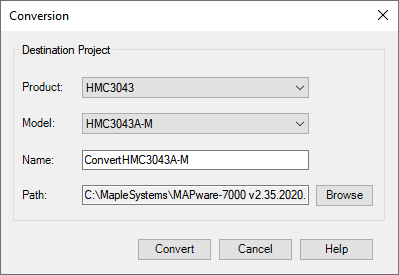
4.
When the project is converted from a 7000 to a 3000 series model, all IO expansion modules allocated in the project will be deleted. However, references to any IO module tags that are used in logic will remain. Tags that were auto-created when the modules were allocated in the original project will remain as user-defined tags as long as there is a slot available for them in the converted project, tags for which a slot does not exist will be deleted from the tag database. If tags for which there is not a slot available were used in logic, then their references will remain in logic and the compiler will throw error for these tags.
Example
A project uses the HMC7043A-M which has 3 expansion slots and has IO expansion modules on Slots 1 and 2. Tags from both modules are used in logic. The project is converted to a HMC3043A-M which has one expansion slot. In the converted project, the HMC7 expansion modules will be deleted from “IO Allocation” but the tags from Slot 1 will remain in the tag database and their references will remain in logic. The tags from Slot2 will be deleted from the tag database but their references will also remain in logic, causing a compiler error.
1.
After converting the project, a text file will be generated indicating some of the changes that were made, and the converted project will be automatically opened while the original is closed.
2.
In the converted project, go to IO Allocation > Expansion. Double-click on Slot 1 to add a module to the HMC3043 project.
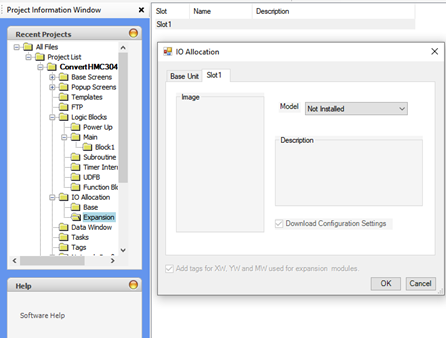
3.
Select the model and configure as necessary. Click Confirm and Close to save the configuration. Click OK to close the IO Allocation window. Tags for this model will be automatically created in the tag database and overwrite any previous module tags.
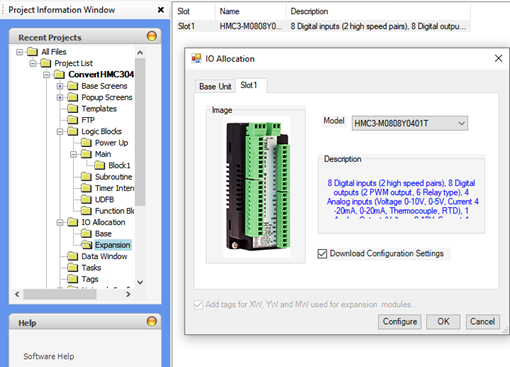
4.
You can view the IO module tags in the Tag database by selecting the filter option and selecting “Hide System Tags”. Any auto-created IO module tags will begin with “Slot1_…”, “Slot2_…” etc.
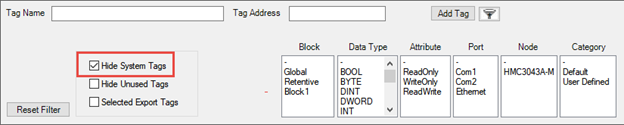
If the new module shares the same features as the old module, the tag names for those features will be identical.
5.
If you have tags in the converted project for an expansion slot that does not exist that are used in logic, you must either delete the logic associated with these tags or change the references to tags on a module that does exist. After completing this step, the converted project will compile and can be downloaded to the new HMC3000 series model.
