MAPware-7000 Modbus Tag Converter Utility
Technical Note 7015
Applicable Model(s)
HMC2000
HMC3000
HMC4000
HMC7000
MAPware-7000
Title
MAPware-7000 Modbus Tag Converter Utility
Date
09/22/2022
Rev
02
P/N
0907-7015
Summary
This document explains how to use the MAPware-7000 Modbus Tag Converter Utility. The tag converter utility will take an exported Native Ladder MAPware-7000 tag file and convert the register names to their Modbus Slave addresses in a format that can be imported into EBPro.
MAPware-7000 projects using IEC 61131-3 programming must assign Modbus addresses manually – this tech note is not applicable. See the Modbus Slave (TCP/RTU) controller info sheets or Tech Note 7016 – Modbus Communication in MAPware-7000 for more information on IEC Modbus addressing.
Solution
1.
The conversion utility can be found in the Maple Systems Technical Support Center, under Software Downloads & Upgrades.

It is also installed with MAPware-7000 v2.35 March 2nd, 2019 release or later and is located in the C:\MapleSystems\MAPware7000 directory. The utility converts the exported tag file from MAPware-7000 to an EBPro compatible format, while changing register names to their Modbus Slave equivalent address.
2.
Exporting tags from MAPware-7000
When a new project is created in MAPware-7000, several default tags will be created. These tags, in addition to any user created tags, can be exported, converted, and accessed from a Maple Systems HMI using the Modbus protocol.
a.
MAPware-7000 offers the option to export all tags at once or a selection of tags. To select specific tags to export, open the tag list folder and check the [Export Tag] box for all relevant tags.
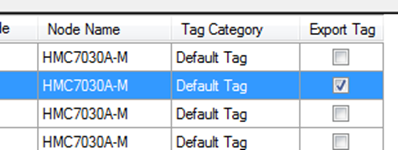
b.
Right click on any tag and select [Export] to open the tag export dialog.
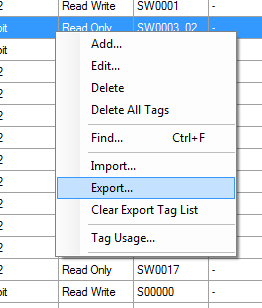
c.
Under export tag types, choosing [All] will export every tag in the project. [Selected Export Tag List] will export only the selected tags from above.
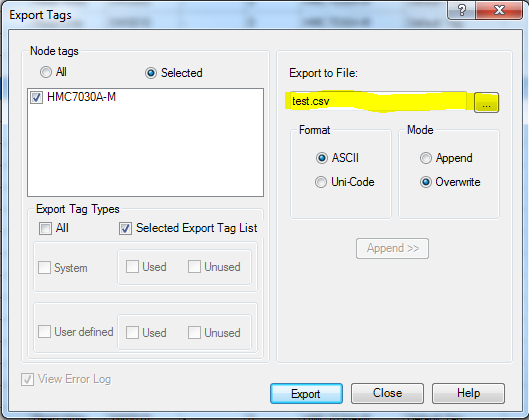
Make sure to set a filename and file location before exporting. Leaving the [Export to File] prompt at its default will result in a “test.csv” file being created in the base MAPware-7000 install directory.
d.
Click [Export]. The file will be created.
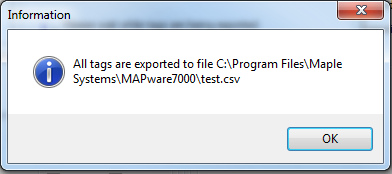
Note: This may take several minutes depending on file size and MAPware-7000 may become unresponsive until the export is finished.
If using Modbus RTU, you will need to add the Modbus RTU Slave driver on the appropriate port (COM1 or COM2) in MAPware-7000. If using Modbus TCP/IP, the driver is support on COM3 (Ethernet) by default, and you will not need to configure a driver in MAPware-7000. Driver settings and Modbus addressing are described in the following HMC/MLC Modbus Controller Info Sheets:
Modbus RTU
Modbus TCP/IP
3.
Add the Modbus Driver in EBPro/EZwarePlus
This step can be skipped if you will not be importing tags into an EBPro project.
a.
From the System Parameter Settings dialog box, select New Device.
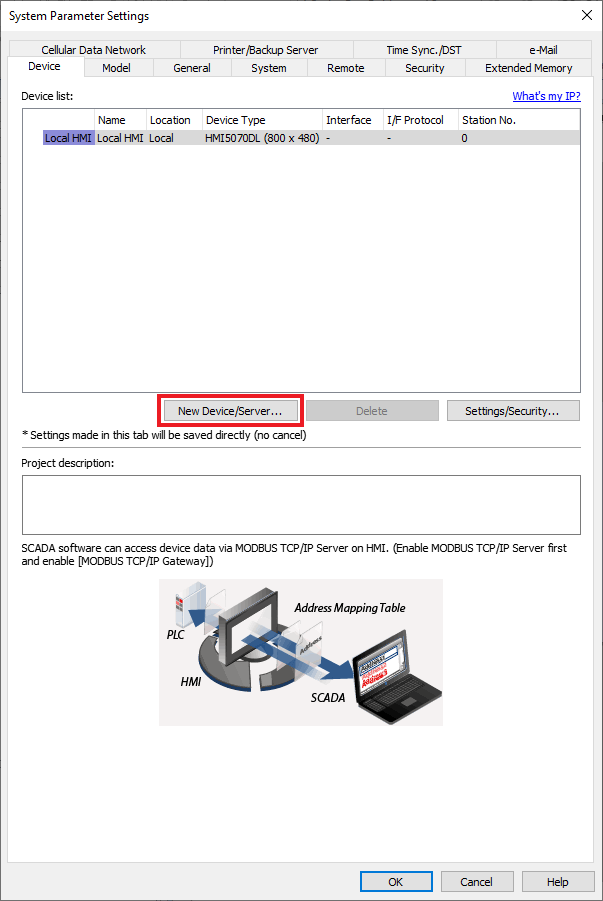
b.
Select either the Modbus RTU Master or Modbus TCP/IP Master driver, and take note of the PLC Name that is assigned.
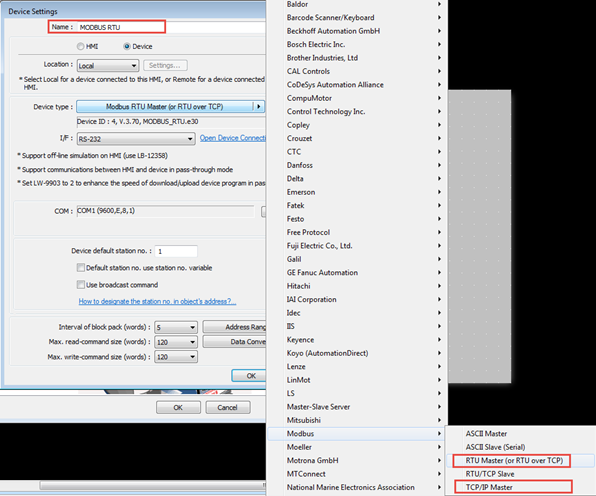
c.
Adjust the driver settings to match the MAPware-7000 settings assigned above. More information on each driver is available in the appropriate HMI Modbus Controller Info Sheet:
4.
Converting tags using the MAPware-7000 Tag Converter
a.
The [PLC Name] setting defaults to “MODBUS RTU” when the converter utility starts up. If you changed the device driver name in EBPro in the previous step, or selected the Modbus TCP/IP driver, you must update the [PLC Name] to match the EBPro driver name. If the [PLC Name] does not match the driver name in EBPro, the converted tag file will fail to import into EBPro in the next section.
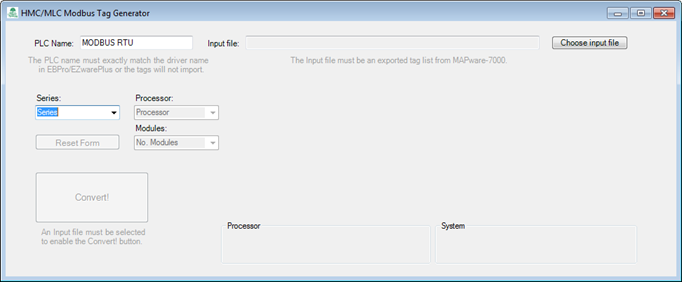
b.
Click [Choose input file] to open a file selection dialog. Select the file exported from MAPware-7000.
c.
From the [Series] dropdown, select either MLC, HMC3, or HMC7. This will then populate the [Processor] dropdown selection box.
d.
Select your [Processor]. If an EX-Series MLC processor has been selected, you will then be able to select the number of I/O Modules used in your application.

e.
Select each I/O Module used in your application from the [Slot] dropdowns, in the same order they appear in your MAPware-7000 project. As each I/O Module is selected, the System description will update with the current amount of I/O and a running price total. Pricing may be out of date – contact [email protected] for an accurate quote based on your product needs.

f.
Click the [Convert!] button to select where the converted tag file will be saved.
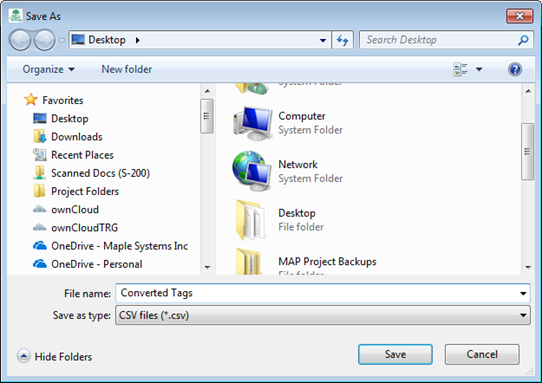
g.
Click [Save] to convert the file.
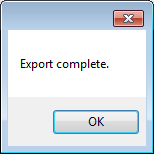
If the program gives an error opening the input or output file, check to see if either file is open in a different program.
h.
The exported file is formatted to be imported into EBPro, but can also simply be used to look up the HMC/MLC Modbus slave addressing. The CSV file can also be edited by hand before importing into EBPro.
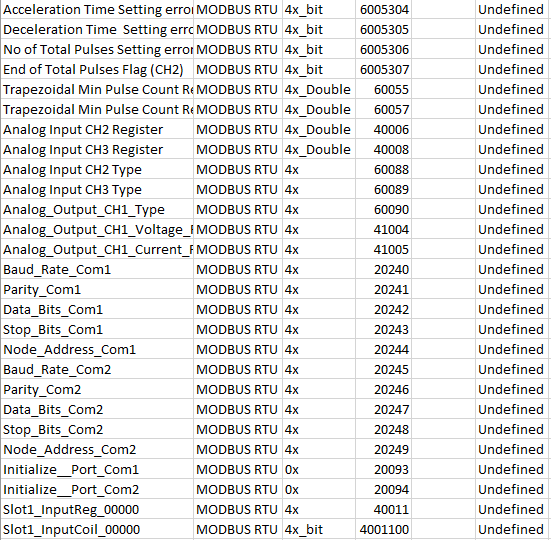
Additional Notes
- This document gives instructions on importing MAPware-7000 tags into EBPro. This procedure will also work with EZwarePlus, though accessing the address library is done from the Library menu instead of the Project menu.
- Pricing displayed in the utility may be out of date. Please check the maplesystems.com website or contact [email protected] for current pricing.
- IEC-61131-3 programming mode allows custom Modbus addresses to be used for tags. Instructions for assigning Modbus addresses are available on page 17 of the MAPware7000 IEC-61131-3 Programming Manual.
