Your cart is currently empty!
This tutorial will cover troubleshooting the PLC Diagnostics in MapleLogic. It will demonstrate the steps in resetting any error codes within your CPU and I/O Modules.
Software Required
Hardware Required
- Maple Modular PLC’S – Any Maple Modular PLC can be used.
- Maple Micro PLC’S – Any Maple Micro PLC can be used.
- IO-SA0800Y
- IO-SA0004C
- IO-SA0004V
- IO-SA0400Y
- IO-SA0202Y
- IO-SA0400T
Other Maple Modular Expansion Modules can be used, these are just examples.
PLC and IO Module Error Codes
Go to File , Click New Project
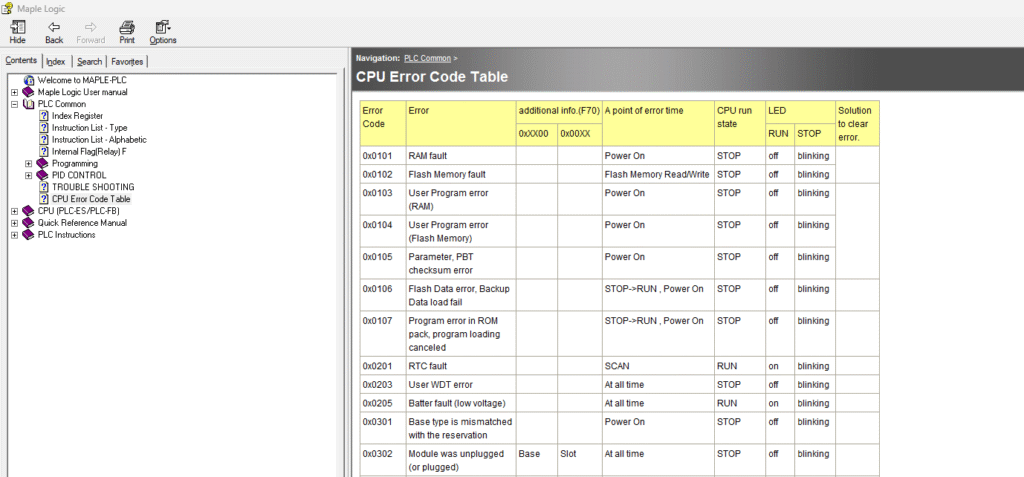
Error codes for your PLC can be located in the MapleLogic Help Files.
CPU error codes are located under PLC Common > CPU Error Code Table.
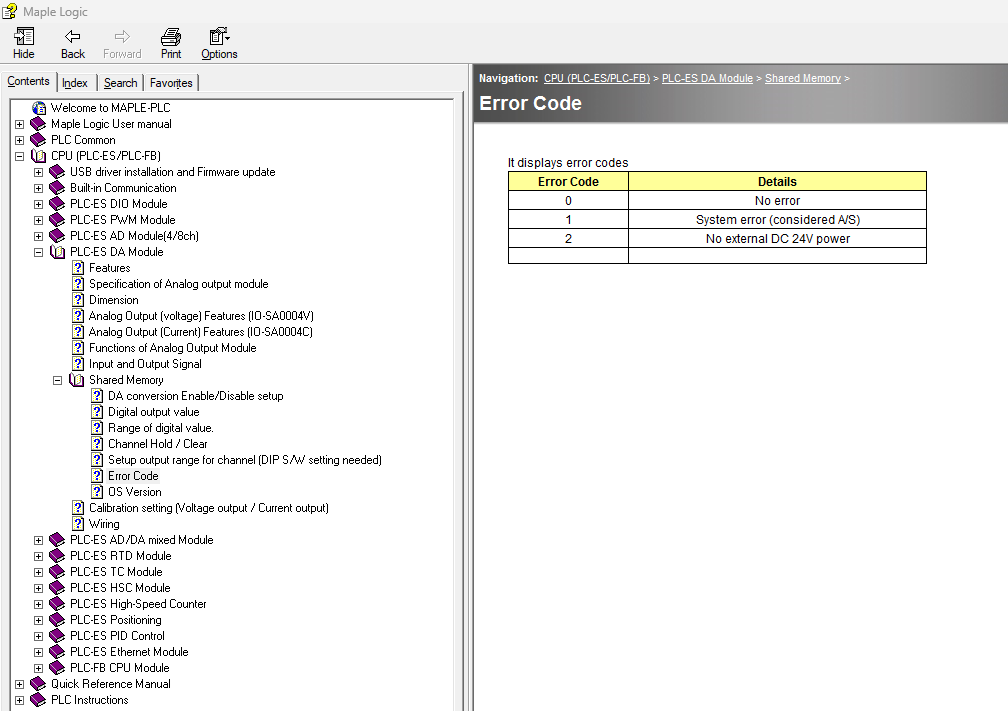
IO Module error codes are located in the buffer or shared memory section of each IO Module section in the MapleLogic Help Files.
Troubleshooting using the PLC Diagnostics
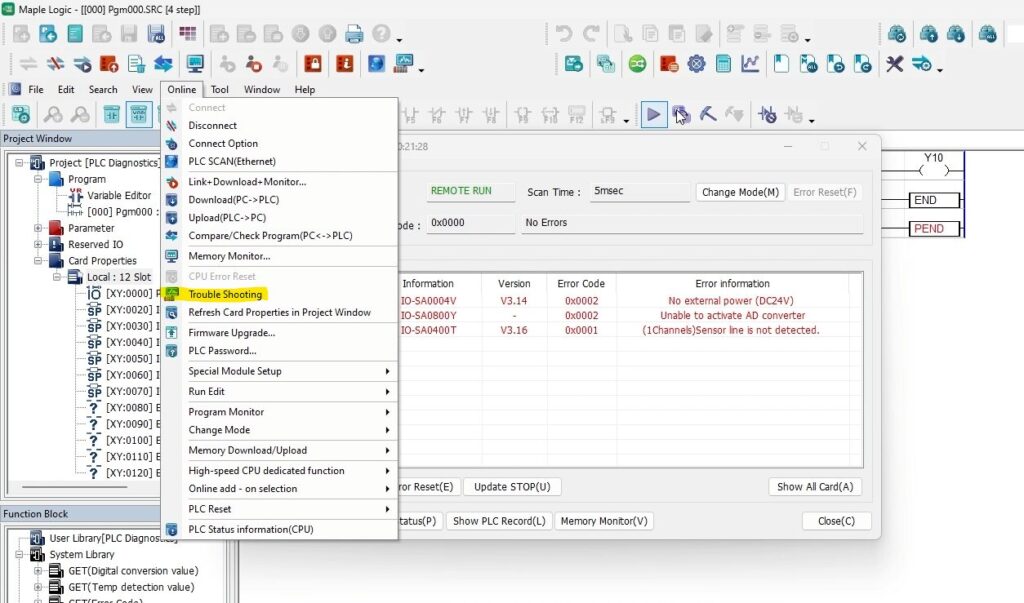
Before opening the PLC Diagnosis Window, make sure you are online with your PLC.
- To open the PLC Diagnosis window, navigate to Online > Trouble Shooting.
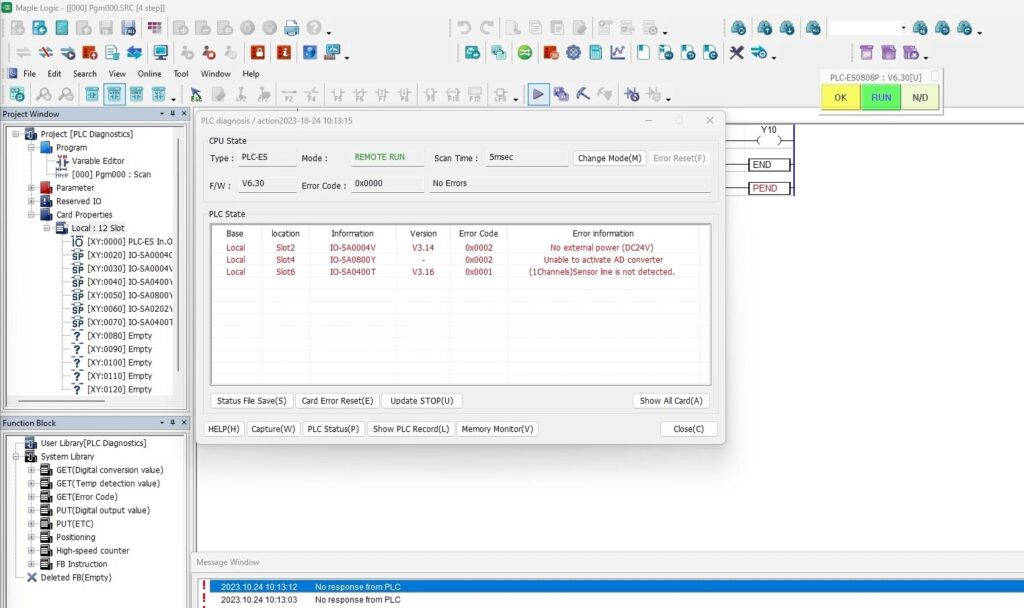
In the above project, there are three errors being displayed in the PLC Diagnosis Window.
These are just examples
- Two of the errors are present because of a disconnection of an external power source (24V) 0x0002
- The other error is for a Thermocouple module. This error happens when temperature or signal is not being detected for the channel that is enabled. 0x0001
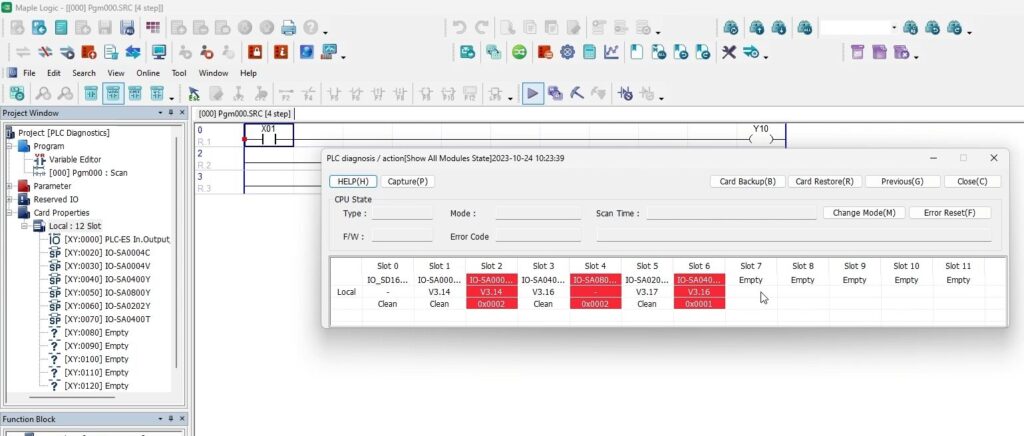
Another way you can view your PLC Diagnostics is by clicking the “Show All Cards” button in the PLC Diagnosis window. The IO Modules that have errors will be highlighted in red.
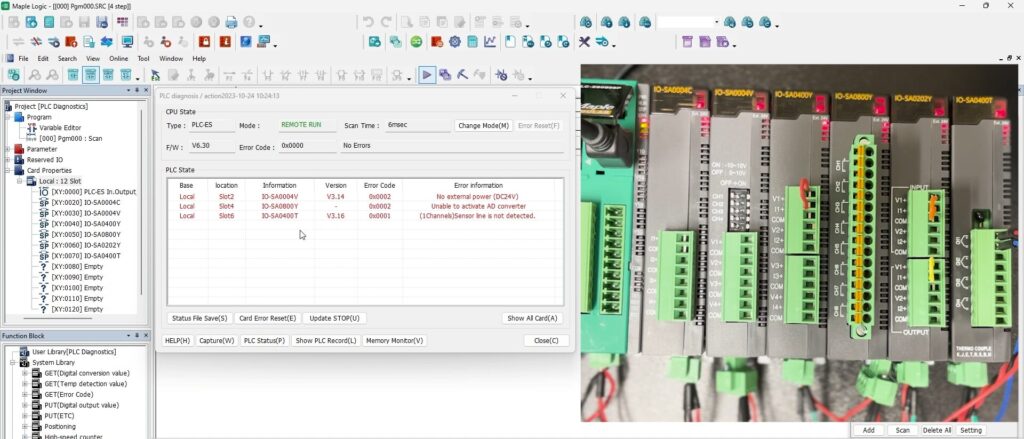
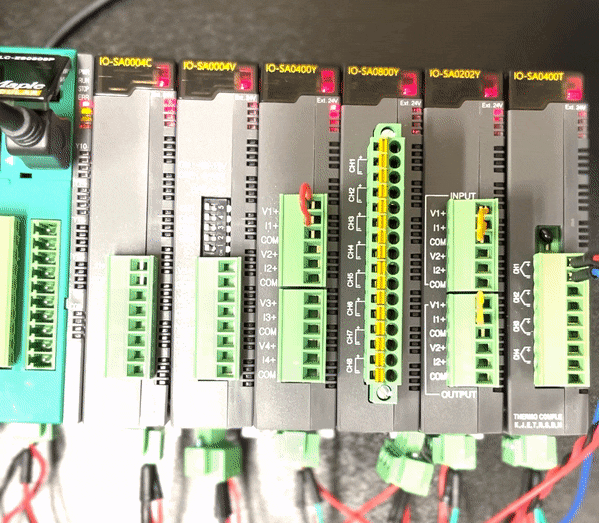
The above image is displaying the error codes in the PLC Diagnosis Window and also a live camera feed of the CPU and IO Modules.
The three errors are indicated with a blinking red LED light on those specific IO Modules. (IO-SA004V, IO-SA0800Y, IO-SA0400T)
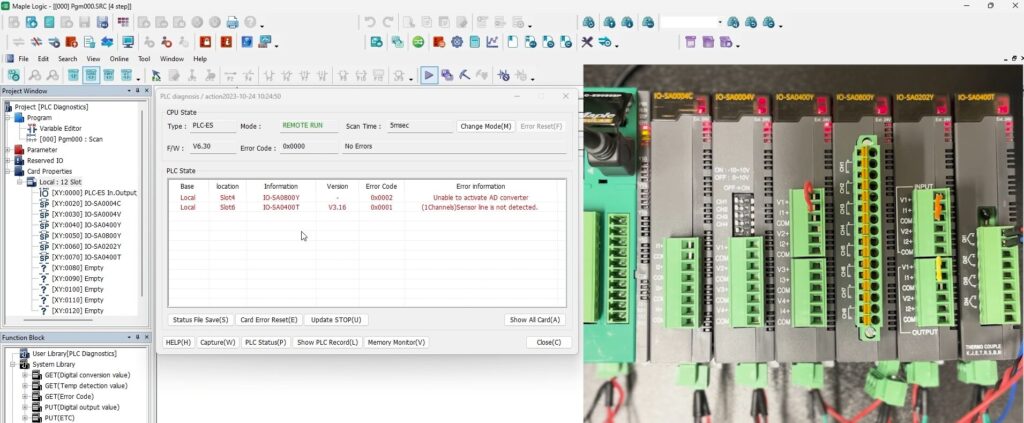
In the above image, the error for the IO-SA0004V is cleared by plugging the 24V power back into the unit.
The error in the PLC Diagnosis Window is automatically cleared.
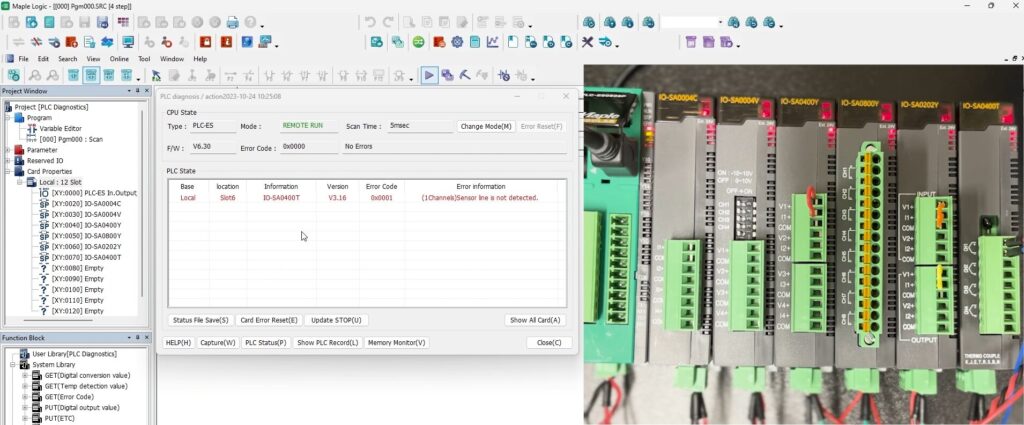
In the above image, the error for the IO-SA00800Y is cleared by plugging the 24V power back into the unit.
The error in the PLC Diagnosis Window is automatically cleared.
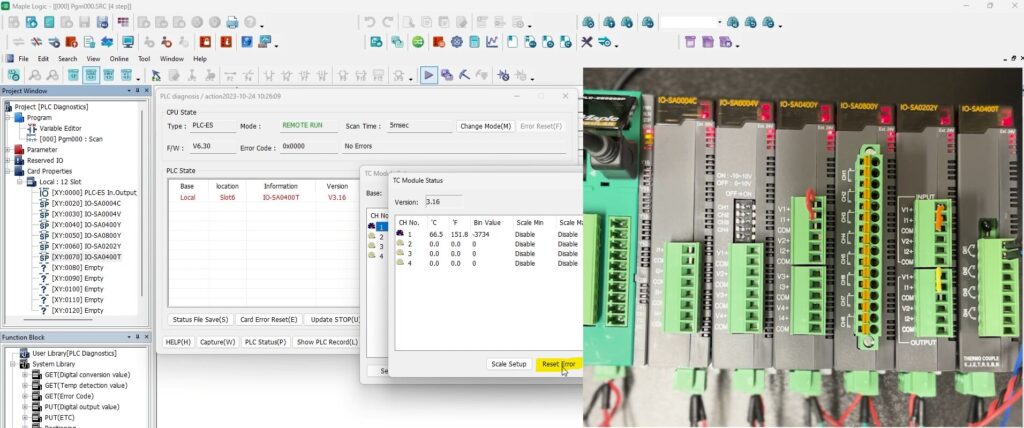
In the above image, the error for the IO-SA0400T is not cleared automatically. You have to manually clear the error.
- Double Click on the IO-SA0400T under the Local : 12 Slot. It will open the TC Module Settings.
- Click on Status. In the TC Module Status, if you are sending a signal to the TC Module, click Reset Error.
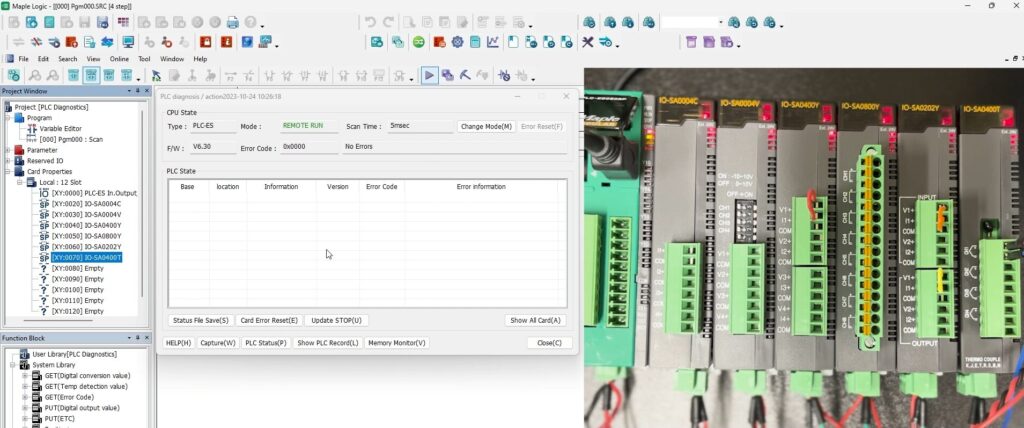
In the above image, all of the error codes are now cleared in the PLC Diagnostics Window.
All of the red LED lights on the IO Modules are in a solid state and no longer are blinking.
Sample Project
The project shown above was designed for the specific hardware mentioned at the beginning of the tutorial and is intended to provide you guidance when programming your unit. If you are using models other than the ones specified in this sample project, similar steps can be duplicated within your own project.
Download MapleLogic Sample Project
Resources & Documentation
Maple PLC/MapleLogic Resources
- MapleLogic User Manual
- Maple Modular User Manual
- Maple Micro User Manual
- Analog IO Module User Manual
- Digital IO Module User Manual
More
Tutorials
Sample Projects
See our Support Center for a complete list of Quick Start and Installation Guides
About the Author
